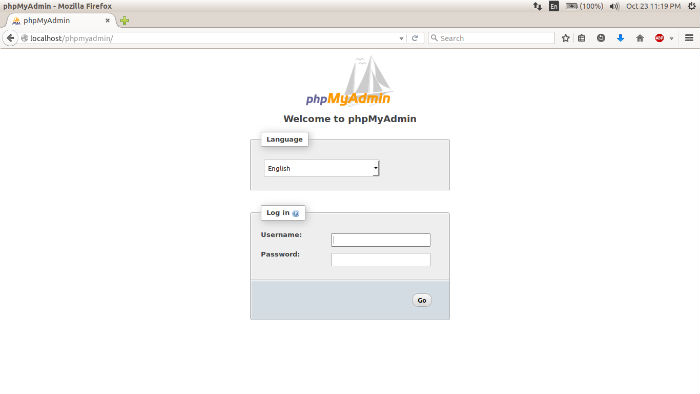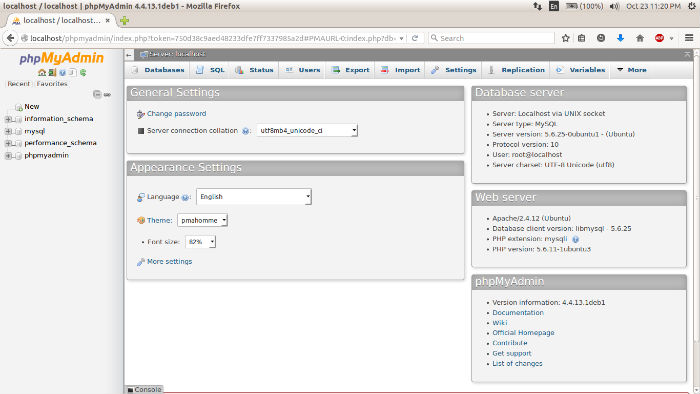Install Lamp On Ubuntu 16.04 Desktop, using Terminal. Install Apache on Ubuntu 16.04, install MySQL on Ubuntu 16.04, install PHP MyAdmin on Ubuntu 16.04. Install Lamp on Ubuntu Server.
LAMP – Linux, Apache, MySQL & PHP
LAMP is a web service solution stacks, named as an acronym of four components: the Linux operating system, the Apache HTTP Server, the MySQL relational database management system (RDBMS), and the PHP programming language.
Apache
Apache is an open-source multi-platform web server. It provides a full range of web server features including CGI, SSL and virtual domains. To install Apache, run the following commands:
sudo apt-get update
sudo apt-get install apache2
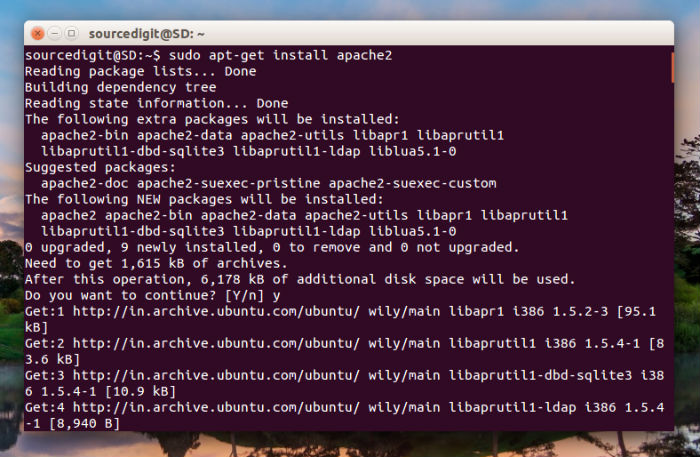
The above commands will install Apache with web root folder under /var/www on your system. To test Apache, open your web browser and type http://localhost/ or http://server-ip-address/ in the URL box and it will test for it. If Apache works, you will see a page that says “It Works!”.
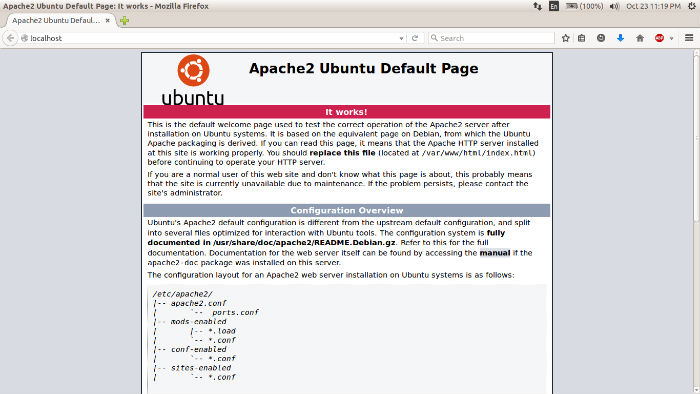
MySQL
The next step is to install MySQL. MySQL is very popular, widely used open source relation database management system. To install MySQL, we execute the following command:
sudo apt-get install mysql-server
Or
sudo apt-get install mysql-server libapache2-mod-auth-mysql php5-mysql
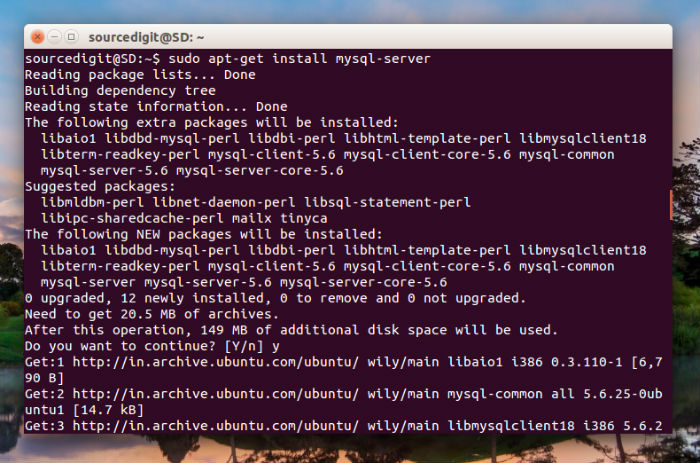
It will install the MySQL server along-with the required libraries. During the installation, enter MySQL root password. Once the installation is complete, run the following command to install MySQL system tables:
sudo mysql_install_db
Once MySQL is installed, you can verify the MySQL status using command:
On Ubuntu 16.04, Ubuntu 15.10, Ubuntu 15.04:
sudo systemctl status mysql
On Ubuntu 14.10 and previous versions of Ubuntu:
sudo service mysql status
PHP MyAdmin
PHP is an open source general-purpose scripting language for web development which can be embedded into HTML. To install PHP run the following command:
sudo apt-get install php libapache2-mod-php php-mcrypt php-mysql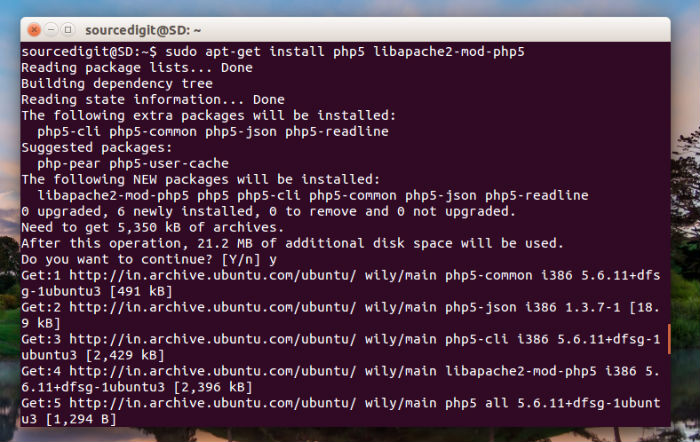
Run the following commands to install PHP MyAdmin on Linux Ubuntu Systems:
sudo apt-get install phpmyadmin
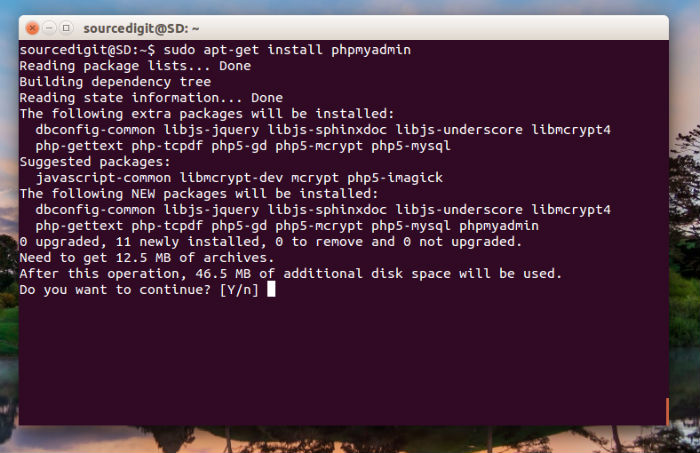
Follow the on screen instructions and confirm prompts and PHP will be installed automatically. During the installation, you will be asked for root and confirmations (web server).
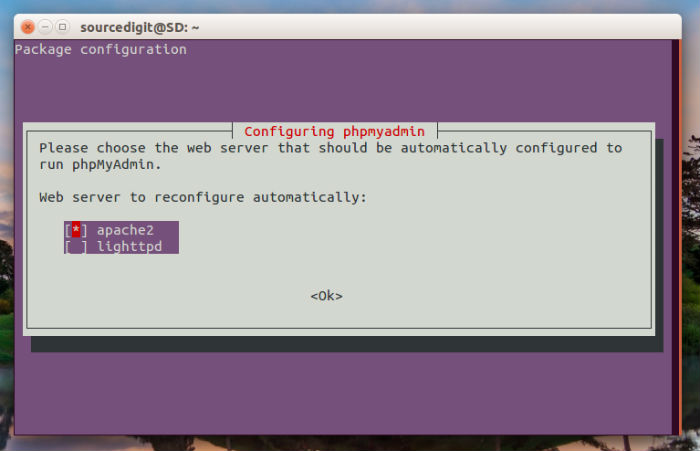
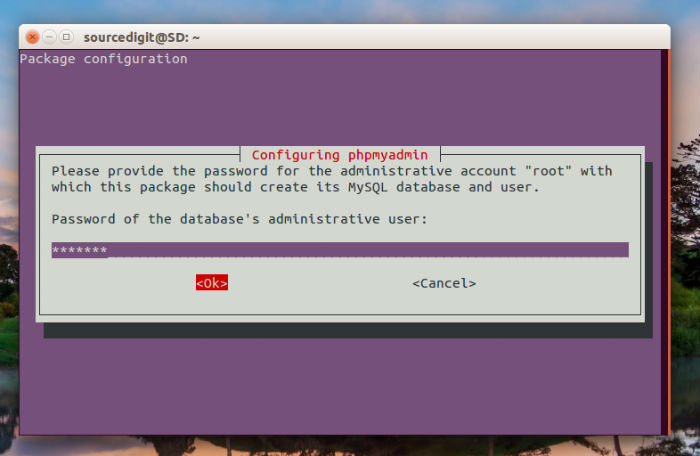
Once installed, add phpmyadmin to the apache configuration.
sudo nano /etc/apache2/apache2.conf
Add the phpmyadmin config to the file.
Include /etc/phpmyadmin/apache.conf
Restart Apache by running the following command:
sudo service apache2 restart
You can then access phpmyadmin by going to youripaddress/phpmyadmin or localhost.phpmyadmin/. The screen should look like this. Enter the credentials to access the PHP MyAdmin page.