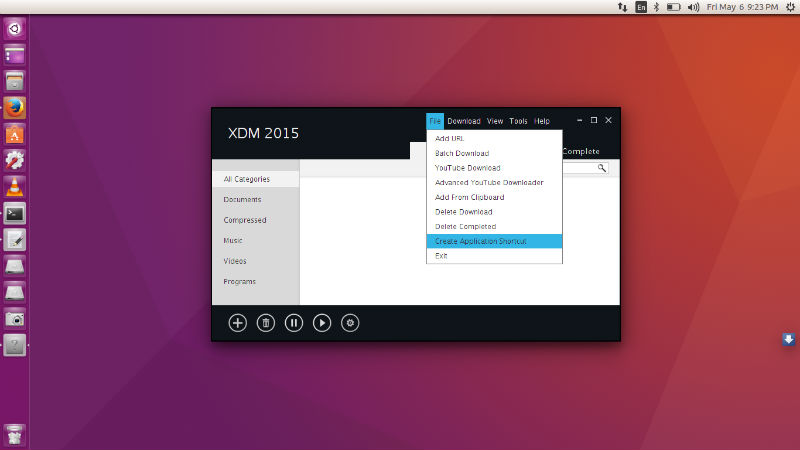Xtreme Download Manager (XDM) for Linux Ubuntu. Install Xtreme Download Manager in Ubuntu 16.10 and Ubuntu 16.04, via PPA. XDM increases download speed up-to 500%.
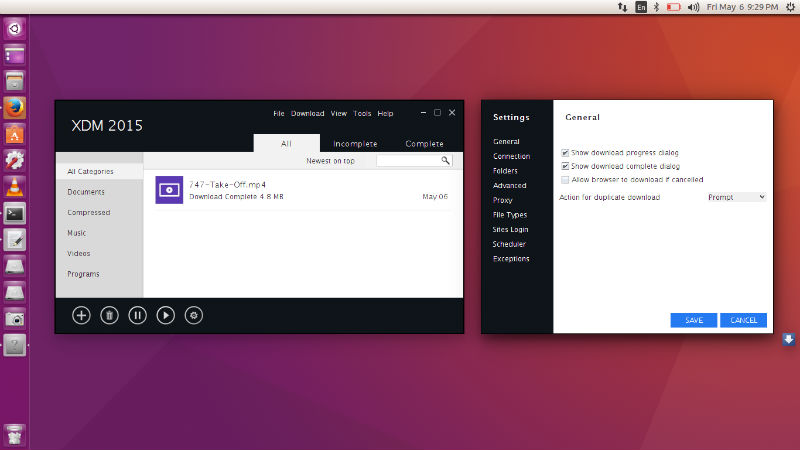
XDM can download FLV videos from popular sites like YouTube, MySpaceTV, and Google Video. After installing XDM, “Download This Video” button pops up whenever you are watching a video anywhere in the Internet. Just click on the button to start downloading clips. It can capture videos from YouTube, Metacafe, DailyMotion, Google Video or any other website and schedule downloads.
XDM increases download speed up-to 500%. XDM can accelerate downloads by up to 5 times due to its intelligent dynamic file segmentation technology. The software resumes unfinished download from the place where they left off. XDM also comes with a smart scheduler and speed limiter. XDM also supports queued download to perform downloads one by one.
XDM supports all popular browsers including IE, Chrome, AOL, MSN, Mozilla, Netscape, Firefox, Avant Browser, and many others on Windows, Linux and OS X. XDM can be integrated into any Internet application to take over downloads using unique “Advanced Browser Integration” feature.
Install & Use Xtreme Download Manager
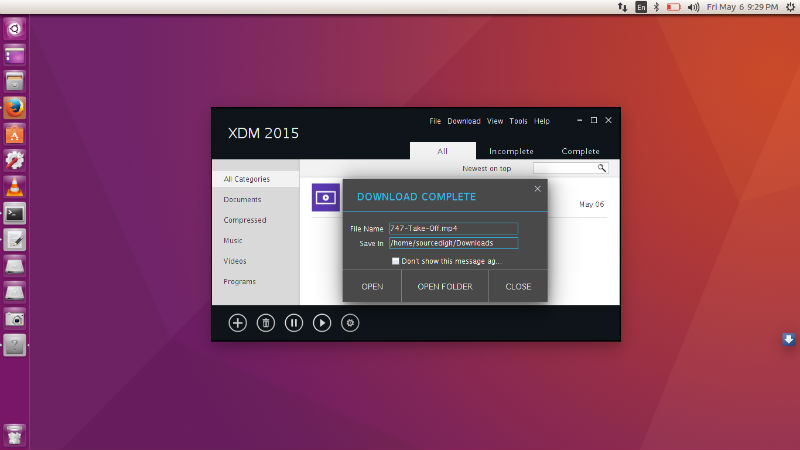
Please note that to use XDMAN, you need to have Java installed on your Linux system. Run the following commands in Terminal to download and use Xtreme download manager on 32-bit Ubuntu Systems:
$ wget http://sourceforge.net/projects/xdman/files/xdm-jre-32bit.tar.xz
$ tar -xvf xdm-jre-32bit.tar.xz
$ cd xdm
$ ls -l
$ ./xdm
Run the following commands in Terminal to download and use Xtreme download manager on 64-bit Ubuntu Systems:
$ wget http://sourceforge.net/projects/xdman/files/xdm-jre-64bit.tar.xz
$ tar -xvf xdm-jre-64bit.tar.xz
$ cd xdm
$ ls -l
Once installed, open the XDM download manager from Ubuntu Dash or Terminal. You can also create a shortcut. To do so, click on xdm file to launch it and create application shortcut from XDM Menu -> File -> Create application shortcut.