Install Corebird Twitter Client on Ubuntu 16.04 Systems. Corebird is a native Gtk+ Twitter client for Linux Ubuntu Systems. Terminal commands to install Twitter App Corebird 1.2.1 on Ubuntu 16.04.

Corebird 1.2 has been released with the following changes:
- Fix a11y labelling of several switches in the settings dialog
- Fix an input window clipping bug in the tweet info page
- Fix a few cases of overlapping widgets into window borders
- Remove the “Save as” context menu from inline media. This ha not been working in a while but the context menu was still there.
- Rename the .sidebar style class to .topbar. This was used in corebird before gtk+ used it, but now that the sidebar is at the top, the .sidebar style from gtk+ themes collides with the horizontal alignment we use, so use the more fitting ‘.topbar’.
- Show a focus outline in the topbar again. We are setting a custom background color here, so we also need to set a fitting outline color.
- Fix a coloring but in the topbar, where wildcard selectors in themes would overrde our foreground color.
Install Corebird in Ubuntu

Open Terminal and run the following commands to install Corebird Twitter Client on Ubuntu Systems:
sudo add-apt-repository ppa:ubuntuhandbook1/corebird
sudo apt-get update
sudo apt-get install corebird
Once installed, you can open Corebird via Ubuntu Dash. For the first time, you will have to authorise the Corebird App to use it with your Twitter account. To authorise the app, follow the on-screen instructions.
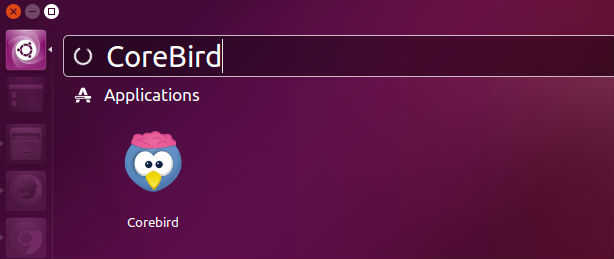
To use Corebird, you will have to authorise your Twitter account.
