How to tell if you’re using 32 bit or 64 bit Ubuntu. How to check if my Ubuntu is 32 bit or 64 bit. How to check Ubuntu 32 bit or 64 bit command line. Terminal commands to find out Linux system is 32 bit or 64 bit.
How To Check If My Ubuntu Is 32 Or 64 Bit
There are two way to check if you’re using 32 bit or 64 bit Linux Ubuntu OS:
- Using Command Line
- Using GUI/Ubuntu Dash
Using Command Line
There are various commands to find out if you are using 32 bit or 64 bit Ubuntu. Some of the most popular commands are:
1. lscpu
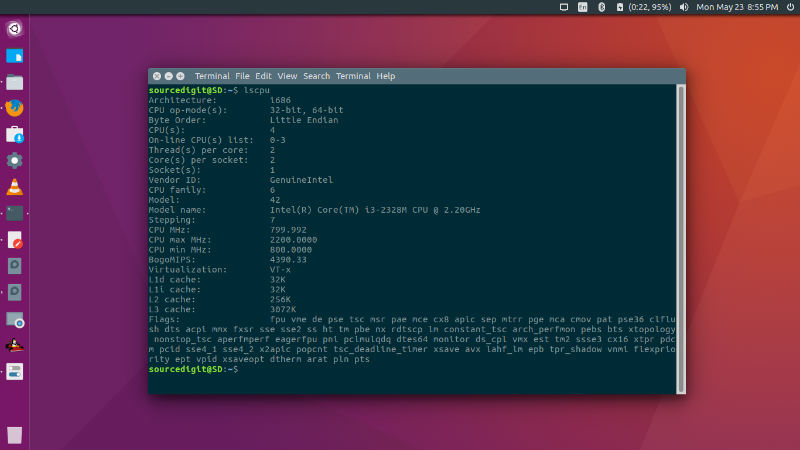
The lscpu command displays information about the CPU architecture. lscpu gathers CPU architecture information from sysfs and /proc/cpuinfo. The command output can be optimized for parsing or for easy readability by humans. The information includes, for example, the number of CPUs, threads, cores, sockets, and Non-Uniform Memory Access (NUMA) nodes. There is also information about the CPU caches and cache sharing, family, model, bogoMIPS, byte order, and stepping.
2. uname -m
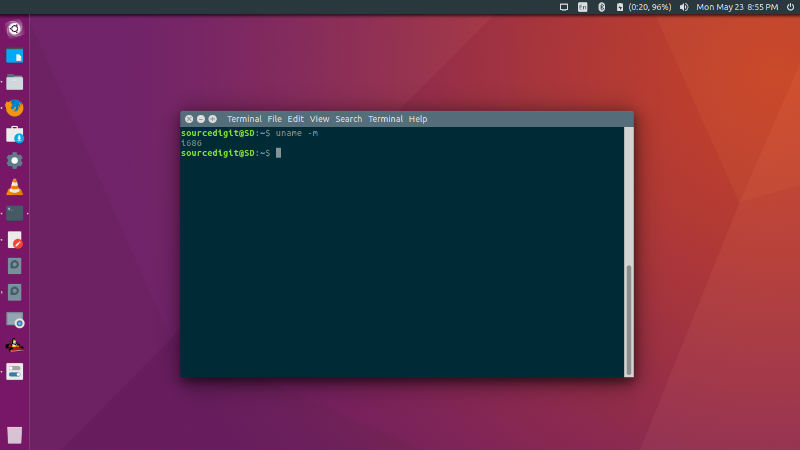
The ‘uname’ command prints information about the machine and operating system it is run on. If no options are given, ‘uname’ acts as if the ‘-s’ option were given. If multiple options or ‘-a’ are given, the selected information is printed in this order:
KERNEL-NAME NODENAME KERNEL-RELEASE KERNEL-VERSION
MACHINE PROCESSOR HARDWARE-PLATFORM OPERATING-SYSTEM
3. Arch
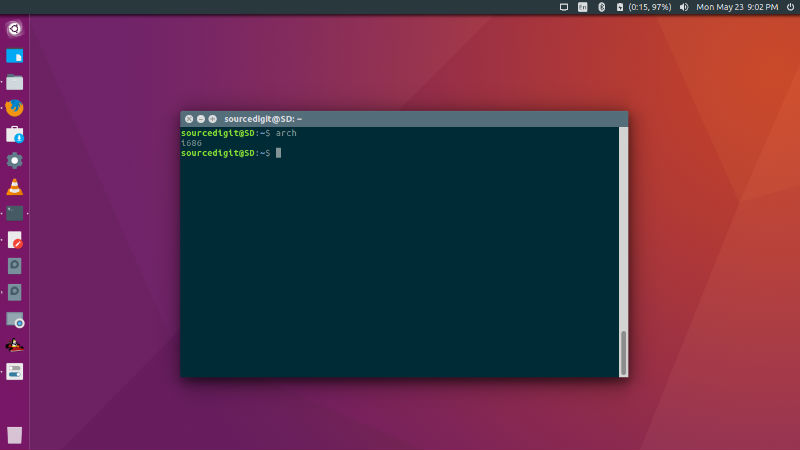
The arch command prints machine hardware name (same as uname -m).
4. Getconf
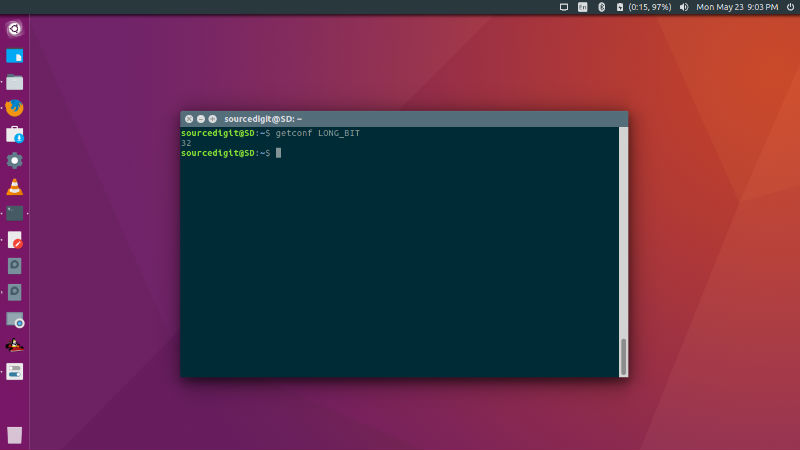
getconf command displays the system configuration variables.
5. dpkg print-architecture

dpkg is the package manager for Debian. dpkg is a tool to install, build, remove and manage Debian packages. The dpkg print-architecture command displays the architecture of packages dpkg installs (for example, “i386”). The primary and more user-friendly front-end for dpkg is aptitude(1). dpkg itself is controlled entirely via command line parameters, which consist of exactly one action and zero or more options. The action-parameter tells dpkg what to do and options control the behavior of the action in some way.
Using GUI Method
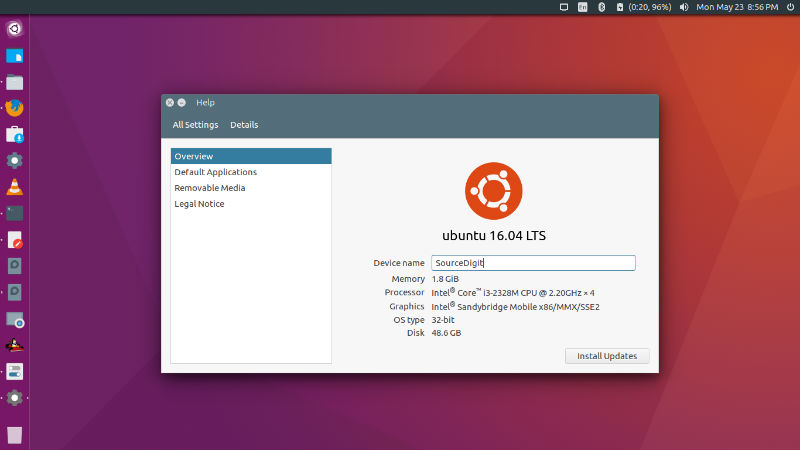
You can also find if you are using 32 bit or 64 bit Ubuntu, via GUI method. Click the System Settings icon and click “About This Computer”. You will then see every detail including the OS architecture and other details. You can easily see whether the system is running a 64-bit or a 32-bit version.
