SMPlayer for Linux Ubuntu Systems. How To Install SMPlayer in Ubuntu 16.04 Systems. SMPlayer 16.6.0 has been released with new themes (Masalla, Papirus and PapirusDark) and is built by default with Qt 5. SMPlayer media player for Ubuntu comes with built-in codecs and play all audio and video formats.
SMPlayer is a free media player for Windows and Linux with built-in codecs that can play virtually all video and audio formats. It doesn’t need any external codecs. Just install SMPlayer and you’ll be able to play all formats without the hassle to find and install codec packs.
SMPlayer – The Most Powerful Media Player for Linux
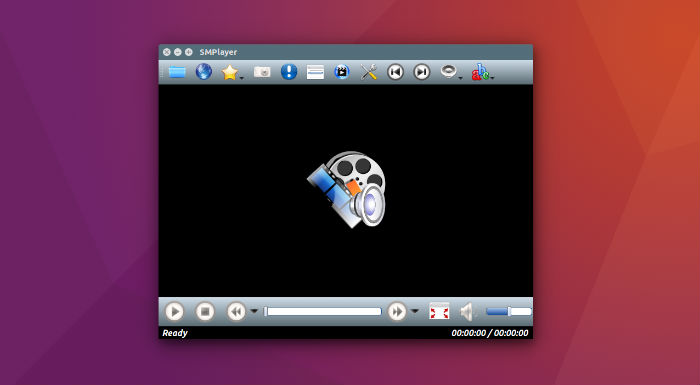
- Play all media formats – SMPlayer supports the most known formats and codecs: avi, mp4, mkv, mpeg, mov, divx, h.264… you can play all of them, thanks to its built-in codecs. You don’t need to find and install third party codecs.
- Support for YouTube – SMPlayer can play YouTube videos and it’s also available an optional plugin to search for YouTube videos.
- Subtitles download – SMPlayer can search and download subtitles from opensubtitles.org.
SMPlayer 16.6.0 Changelog
- Support for 2 in 1 computers with touch screens.
- SMPlayer includes now a ‘tablet mode’, available in the menu Options
- When the option is turned on it makes some changes in the interface so that it would be easier to control SMPlayer by touching the screen. When the user changes the tablet mode in the Windows 10 action center, SMPlayer will detect it and ask if it should switch to the SMPlayer’s tablet mode as well.
- Option to send video to an external screen
- Now it’s possible to send the video to a second screen connected to the computer, while controlling the application in the computer’s screen.
- Support for high DPI screens
- On high DPI (dots per inch) screens SMPlayer looked very tiny. Now the interface is automatically scaled so it looks correctly. There are also settings in Preferences -> Interface -> High DPI where you can adjust manually the scale factor or turn off this feature.
- Global shortcuts
- Now it’s possible to use the media keys (play/pause, stop, volume+/-, etc.) as global shortcuts. That means that those keys will work even when SMPlayer is in the background. You can activate this option in Preferences -> Keyboard and mouse.
- Settings are remembered for online streams too
- This means that, for example, SMPlayer can resume playback or set bookmarks on YouTube videos or other online streams (as long as they are seekable).
- SMPlayer is now built with Qt 5 by default.
Install SMPlayer 16.6.0 on Ubuntu
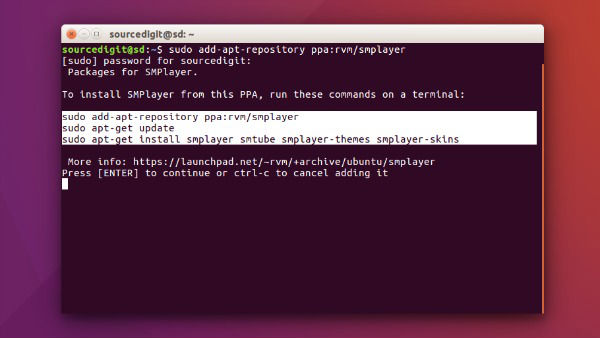
Run the following commands in Terminal to install SMPlayer 16.6.0, via PPA, on Ubuntu:
$ sudo add-apt-repository ppa:rvm/smplayer
$ sudo apt-get update
$ sudo apt-get install smplayer
Once installed, you can open the SMPlayer from Ubuntu Dash.
Uninstall SMPlayer
If you want to uninstall SMPlayer from Ubuntu Systems, run the following commands in Terminal:
$ sudo apt install ppa-purge && sudo ppa-purge ppa:rvm/smplayer
