How to install Tor on Ubuntu 16.04. Apt-get command to install Tor browser on Ubuntu Linux Systems. Learn how to use Tor on Ubuntu for anonymous browsing using Firefox and Tor.
The Tor software protects you by bouncing your communications around a distributed network of relays run by volunteers all around the world: it prevents somebody watching your Internet connection from learning what sites you visit, it prevents the sites you visit from learning your physical location, and it lets you access sites which are blocked.
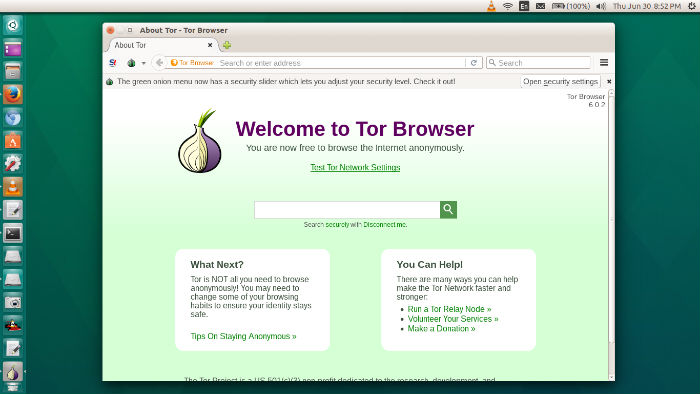
The Tor Browser lets you use Tor on Windows, Mac OS X, or Linux without needing to install any software. It can run off a USB flash drive, comes with a pre-configured web browser to protect your anonymity, and is self-contained (portable).
Download Tor
32 Bit – https://www.torproject.org/dist/torbrowser/6.0.2/tor-browser-linux32-6.0.2_en-US.tar.xz
64 Bit – https://www.torproject.org/dist/torbrowser/6.0.2/tor-browser-linux64-6.0.2_en-US.tar.xz
Install Tor On Ubuntu
Run the following commands in Terminal to install Tor browser via WebUpd8 PPA:
sudo add-apt-repository ppa:webupd8team/tor-browser
sudo apt-get update
sudo apt-get install tor
Once installed, open Tor from Ubuntu Dash or Terminal. Execute the start-tor-browser.desktop file in a terminal:
./start-tor-browser.desktop
This will launch Tor browser network setting. From here you can either configure or connect to Tor network. Click on connect button to enable Tor connection. Tor browser will then connect to the most secure connection. Once it’s done you can see “Welcome to Tor Browser” message.

For the most secure browsing, open and edit security setting.
