How to auto mount hard drive partitions automatically on Ubuntu 16.04. Mount partitions automatically on system startup in Ubuntu. Automatically mount external hard drive Ubuntu Linux. Ubuntu’s filesystem table is located at ‘/etc/fstab’.
For Ubuntu Systems the most common thing to be mounted is a hard drive partition. Hard drives are kept in /dev and have different names depending on what type of drive they are. IDE/ATA drives are labelled as /dev/hda, /dev/hdb, /dev/hdc and /dev/hdd. Therefore SATA and USB drives are labelled as /dev/sdX where X is a letter, starting at “a”. Devices like USB sticks are treated like hard drives.
Following are the steps to auto mount hard drive partitions automatically on Ubuntu:
- Open Disks utility from Ubuntu Unity Dash.
- In the Disks utility window, select the hard disk and then select the HDD partition you want to mount automatically.
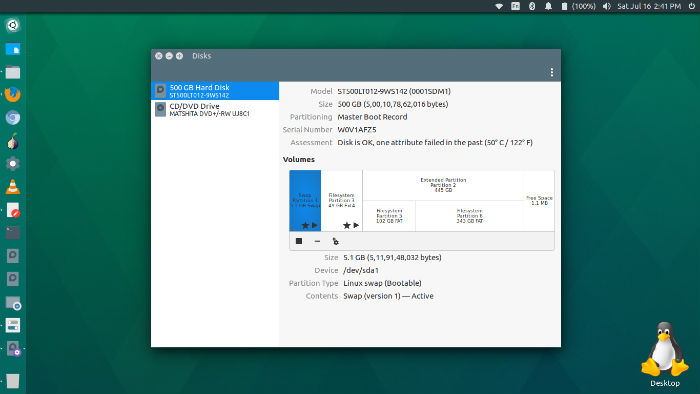
- Now click the settings gear icon and then select “Edit Mount Options…”
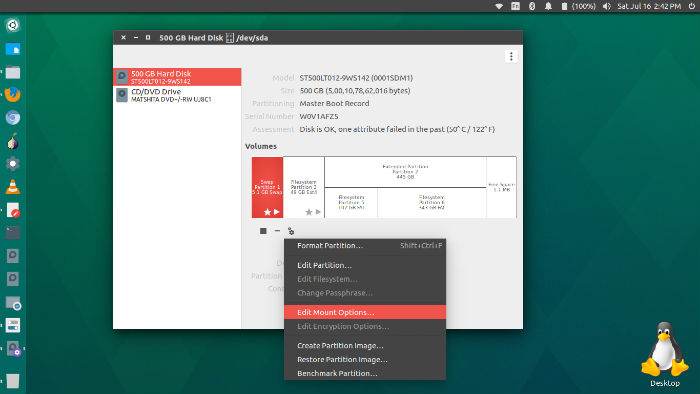
- In the Edit Mount Options window
- Turn on “Automatic Mount Options”
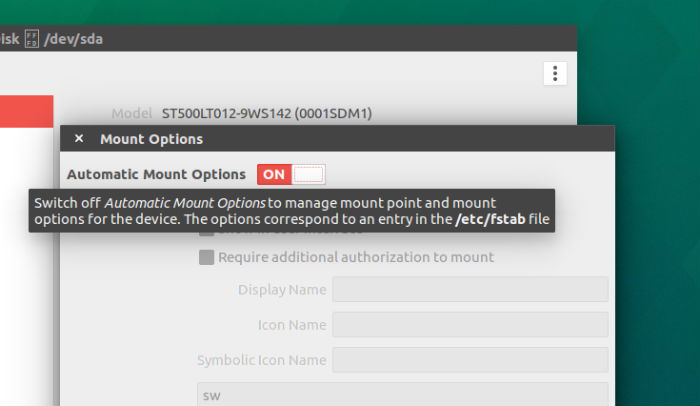
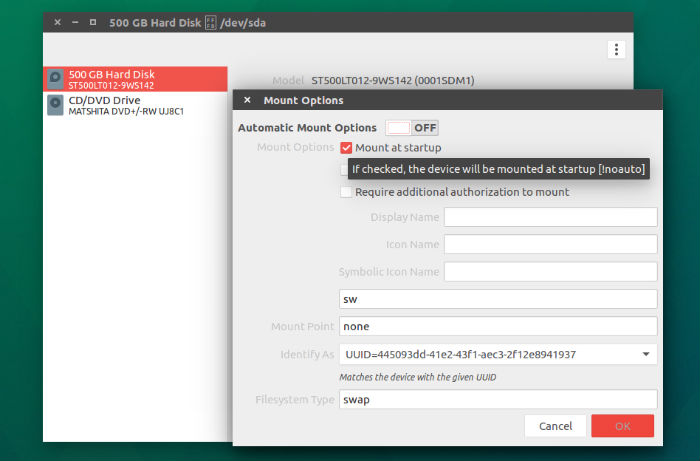
- Please Note – Due to a bug, please un-check “Show in user interface” options and also leave the following tabs empty “Display Name, Icon Name, Symbolic Icon Name”.
Re-do previous steps on other partitions and done!
