Terminal commands to install Vivaldi web browser on Ubuntu 16.04. Install Vivaldi Stable 1.2.490 or Vivaldi Snapshot 1.3.537 on Linux Ubuntu Systems.
Vivaldi 1.2.490.43 is the Stable release. Vivaldi Snapshot 1.3.537.5 is the Snapshot release. Vivaldi Snapshot 1.3.537.5 brings an improved proprietary media support on Linux. Which means, on Ubuntu Linux, you simply needed to install the chromium-codecs-ffmpeg-extra package (which provides a suitable library) and restart Vivaldi. The previous Vivaldi Snapshot 1.3.534.3 was released with better privacy features, more mouse gestures and an improved hibernation on Linux.
- WebRTC IP Handling allows for easier implementation of voice, video chat and file sharing applications in the web browser, using HTML technologies (no plugins).
- Tab Hibernation places tabs you don’t use into hibernation and frees up system resources. Just right-click on a tab or a tab stack to open the context menu. Choose Hibernate Tab to hibernate the selected tab or Hibernate Background Tabs to hibernate all other tabs in the window.
- Mouse Gestures, included the ability to jump to the top of a page. To use the new gestures you need to activate them through the Mouse menu in Vivaldi Settings.
Install Vivaldi Web Browser
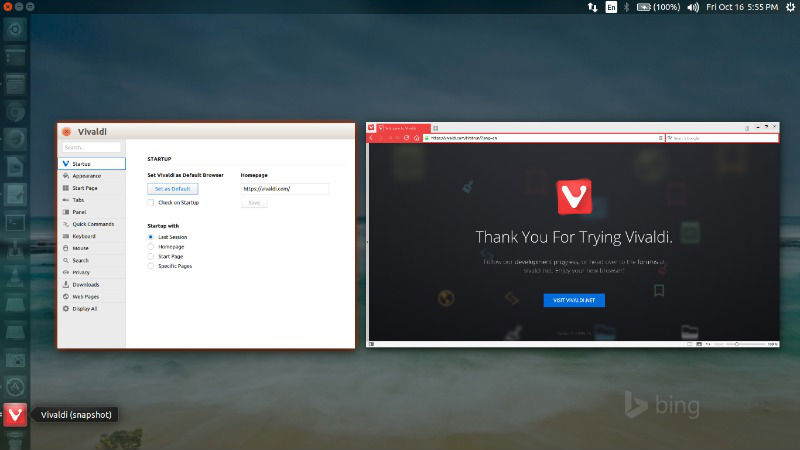
Ubuntu users can download the Vivaldi deb/rpm package from Vivaldi website (https://vivaldi.com/download/) and directly install it with Ubuntu Software Center or Terminal commands.
Once downloaded, simply click the deb file to install or run the following commands to install via commandline:
$ sudo dpkg -i install vivaldi-stable*.deb
Install Chromium Codecs
Run the following commands in Terminal to install chromium-codecs for Vivaldi:
sudo apt-get install chromium-codecs-ffmpeg-extra pepperflashplugin-nonfree
Once installed, open Vivaldi web browser from Ubuntu Dash or Terminal. Run “vivaldi” command in Terminal. (without quotes).
