Install Calibre eBook Reader on Ubuntu 16.04. Calibre 2.63.0 is released with regex engine update to support Unicode 9.0. Calibre is an e-book library management application. The application can be used to manage, view, convert, sync and remotely access e-books.
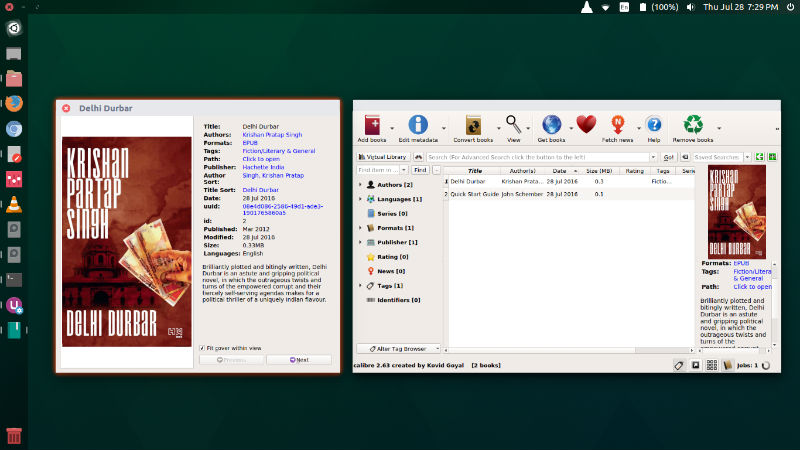
Calibre 2.63.0 Changelog
New Features
- News download: Allow controlling which periodicals are automatically sent to a specific email in Preferences->Sharing by email
- Edit Book: Update regex engine to support Unicode 9.0
Bug Fixes
- Edit metadata dialog: Fix pasting ISBN from clipboard not stripping garbage characters after a valid ISBN.
- Edit Book: Also refresh the Preview and Live CSS panels after performing any action that changes files other than the currently displayed file.
- E-book viewer: Fix the show metadata button not reading EPUB 3 metadata
- MOBI Output: Fix <hr> not being rendered as full-width in old MOBI files
- CSV Catalog output: Fix incorrect formatting of is_multiple custom columns.
- CSV Catalog Output: Separate multiple authors with & instead of comma. Fixes problems when the author name contains commas.
- EPUB 3 metadata: Fix updating metadata in EPUB 3 files not overwriting existing authors.
- Fix duplicate detection when adding books not working when the book title has leading or trailing whitespace
- Book details panel: Pick the color used for links from the current system color theme
- Windows: Fix file selection dialogs blurry on HiDPI monitors
Improved news sources
- Gosc Niedzielny
- Nikkei Free
- Financial Times (UK)
- Foreign Affairs
- Berlin Policy Journal
- Gazet van Antwerpen
- Hurriyet
Install Calibre 2.63.0 on Ubuntu
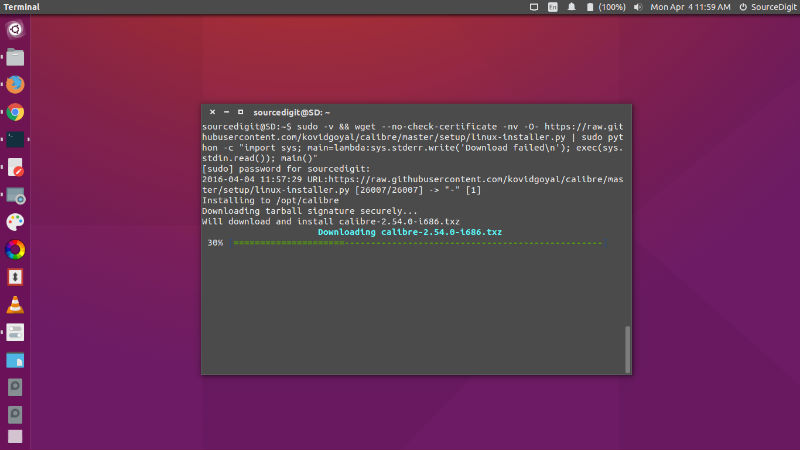
Run the following commands in Terminal to install Calibre 2.63.0 on Ubuntu 16.04, Ubuntu 15.10, Ubuntu 15.04, Ubuntu 14.04 and Ubuntu Derivatives:
sudo -v && wget -nv -O- https://raw.githubusercontent.com/kovidgoyal/calibre/master/setup/linux-installer.py | sudo python -c "import sys; main=lambda:sys.stderr.write('Download failedn'); exec(sys.stdin.read()); main()"
Once installed, open Calibre from Ubuntu Dash or run “calibre” in Terminal (without quotes) to start Calibre .
.
