HexChat IRC Client for Ubuntu 16.04. How to install HexChat IRC Client on Ubuntu 16.04/16.10. Learn how to use HexChat IRC Client on Ubuntu Linux Systems. HexChat is an IRC client based on XChat. HexChat was originally called XChat-WDK which in turn was a successor of freakschat.
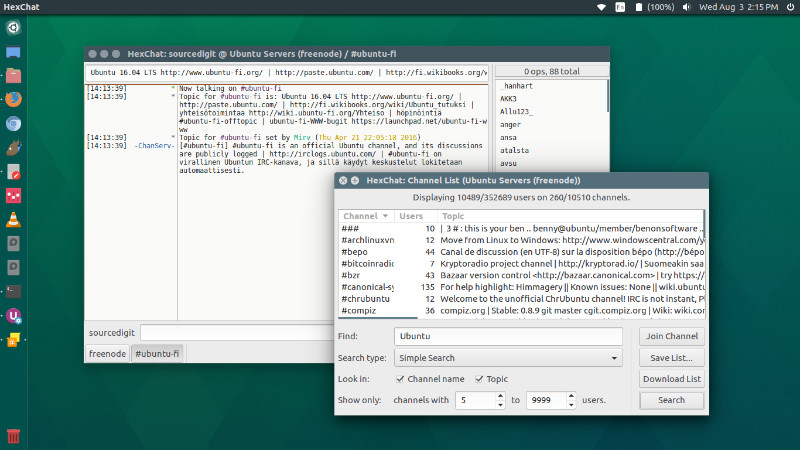
Some of the prime features of HexChat IRC client are:
- Easy to use and customizable interface
- Cross-platform on Windows, OS X, and Unix-like OSes
- Highly scriptable with Python and Perl
- Translated in multiple languages
- Fully open source and actively developed
- Multi-network with auto-connect, join, and identify
- Spellcheck, Proxies, SASL, DCC support and more
HexChat ChangeLog
2.12.1-2 (2016-05-06)
- fix crash in dependencies on Windows (no HexChat changes)
2.12.1 (2016-05-01)
- add lua plugin
- change desktop file to open urls in existing instance on Unix
- misc chanopt fixes
- fix not being saved properly
- fix values other than 0/1/2 being set
- fix flags in plugin API
- misc identd fixes
- fix ipv6 support on Windows
- fix respecting USE_GLOBAL network flag
- fix connections not always closed
- add responses for INVALID-PORT and NO-USER
- misc challengeauth fixes
- fix lower casing username
- don’t respond to challenge notices when disabled
- re-add support for old versions of libnotify
- bundle luajit and lgi on Windows
- update network list
Install HexChat
HexChat can be installed on Ubuntu Systems, via PPA. Run the following commands in Terminal to install HexChat:
sudo add-apt-repository ppa:gwendal-lebihan-dev/hexchat-stable
sudo apt update
sudo apt install hexchat
Use HexChat
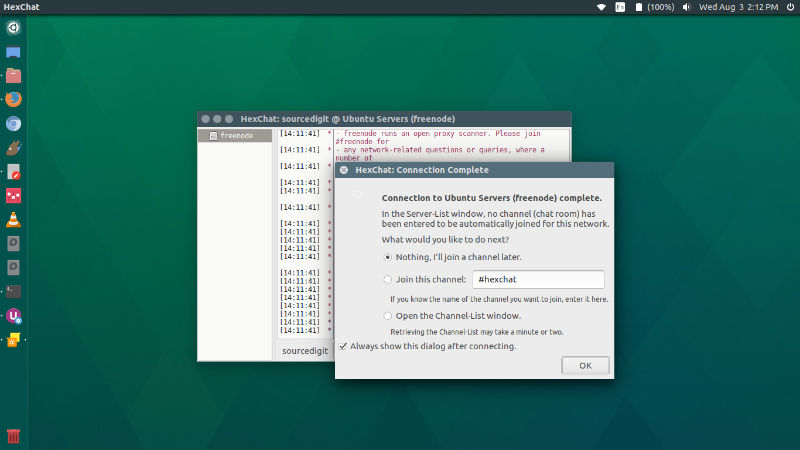
Once installed, open HexChat from Ubuntu Dash or Terminal. Upon first launch, you will have to select a nickname and a list of IRC network. Please select Freenode (Ubuntu Server). When you are done with it click the Connect button. Once when you are connected to the server, join a channel.
- If you aren’t sure about the channel, select the 3rd option to see the classic view list of all the available channels.
- Now here you can see the channel list – channel name, total users, and the topic of each channel.
- Click Join Channel button to join any preferred channel.
You can also select a different channel. Go to Server menu and select List of Channels option. Here you can search the channel and join it.
