How to access Google Drive on Ubuntu 16.04. Install ‘Gnome Online Account’ package on Ubuntu. It works as Google Drive client for GNU/Linux Ubuntu Systems. Once installed, Gnome Online Account can be configured to access online account using the application.
Access Google Drive in Ubuntu 16.04
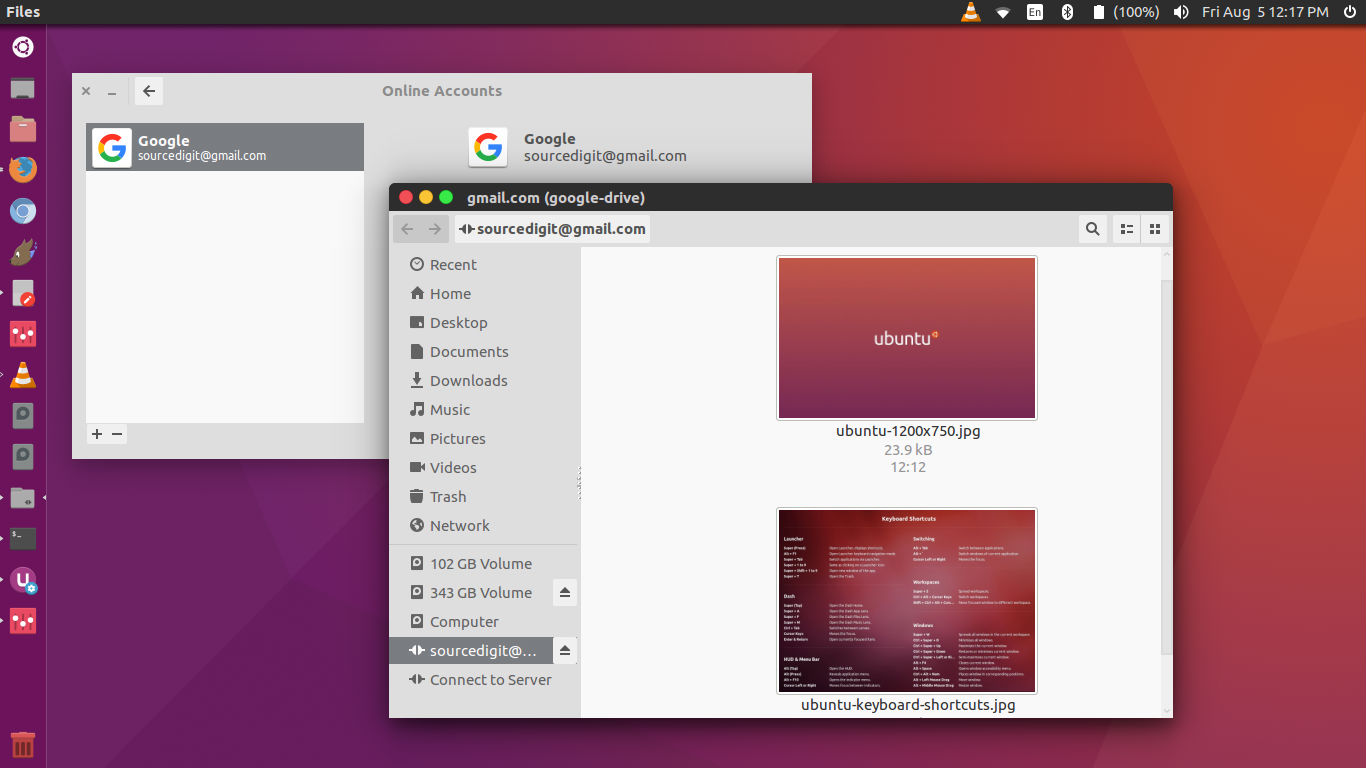
Gnome Online Account (GOA) provides a centralized service that allows a set of online accounts to be configured for use with core Gnome applications. In UX terms, GOA provides a static list of online accounts that can be setup by users (through the Online Accounts panel in System Settings). These accounts can then be used by core Gnome applications. You can read more about it here – https://wiki.Gnome.org/Projects/GnomeOnlineAccounts
Install Gnome Online Account on Ubuntu
To begin with, run the command given below to install the Gnome Control Center and Gnome Online Accounts packages on Ubuntu 16.04:
sudo apt install Gnome-control-center Gnome-online-accounts
Open Gnome Online Account on Ubuntu
Once installed, open the Gnome Control Center from the Unity Dash. If you aren’t able to find Gnome in Unity Dash, run the command “Gnome-control-center online-accounts” (without quotes and press enter).
Once gnome-control-center online-accounts is open, follow the steps given below to access Google Drive from Ubuntu:
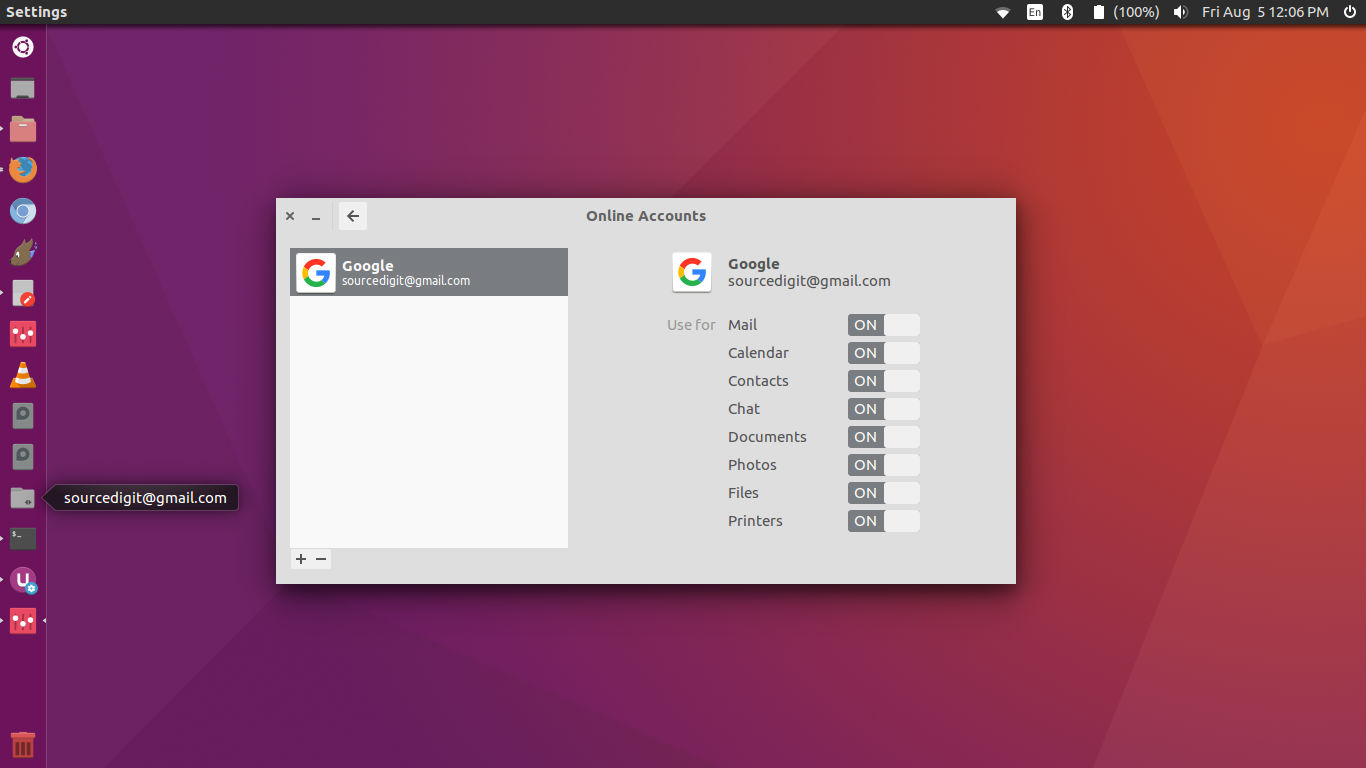
- Click on the “Online Accounts.”
- Click “Add Account” and then select “Google”.
- Enter Google account details – username and password.
- Grant authorisation to gnome-control-center online-accounts to read, access and work on the files and Google apps.
- Now click and open the authorised Google account from Nautilus. To do so, open a new file/Nautilus window and look for the Google account. (see screenshot above).
NOTE: The application can only be used over an active Internet connection. It can not be used offline – without Internet.
Unmount or Remove Google Drive Access
If you wish to unmount the Google Drive or remove the Google account, you can easily do it via the same gnome-control-center online-accounts window.
- To unmount the Google Drive, launch gnome-control-center online-accounts and right-click on the folder and select “unmount”. You can also do it from the Nautilus window.
- To remove an account, launch gnome-control-center online-accounts and select the account and then click on the – button on the bottom left of the window.
