digiKam 5.1.0 photo management program released. Here’s how to install digiKam photo editor on Ubuntu 16.04. digiKam is an advanced digital photo management application for Linux, Windows, and Mac-OSX. digiKam is designed for editing images. It can be used to import, organize and export digital photos to and from your computer.
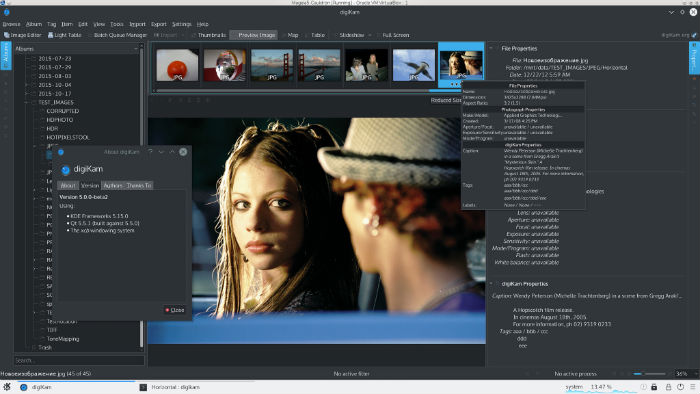
digiKam is an advanced digital photo management application for Linux, Windows, and Mac-OSX. With DigiKam Linux Ubuntu users can import pictures, organize image collection, view, edit and enhance the images. Photos can be organized in albums and sub-albums to which comments and tags can be added. It also features exif support. For serious photographers, digiKam supports over 1200 digital camera devices enabling serial and USB connection. It supports RAW pictures – more than 300 proprietary RAW camera file formats.
digiKam 5.1.0
digiKam 5.1.0 version introduces a new huge bugs triage and some fixes following first feedback from end-users. This release update internal Libraw to last public and pre-release version 0.18.0. This permit to digiKam to support new lead RAW cameras as:
- Canon 80D, 1300D, 1DX MkII
- Fujifilm X-Pro2, X70, X-E2S
- HTC One A9 and M9
- Leica M and X-U
- Nikon D5
- Olympus Pen F, SH-3
- Panasonic DMC-GX80/85, DMC-TZ80/81/85/ZS60, DMC-TZ100/101/ZS100
- PhaseOne IQ150, IQ180 IR, IQ3
- Samsung Galaxy S7
- Sony ILCA-68, ILCE-6300, RX1R II, RX10 III
In addition, a consolidation of Mysql database interface has been continued. Some optimizations have been introduced to speed-up startup operation, especially to delay the scan from new items after the main interface initialization. Also the option to enable or disable the scan for new items at startup is back in Setup/Miscs dialog page.
Install digiKam 5.1.0
digiKam 5.1.0 can be installed on Ubuntu 16.04 and other Ubuntu Derivatives, via Terminal commands. Run the following command in Terminal to install digiKam 5.1:
sudo add-apt-repository ppa:philip5/extra
sudo apt update
sudo apt install digikam5
Once installed, open the digiKam application from Ubuntu Dash or Menu.
