Vivaldi 1.3 released. How to install Vivaldi on Ubuntu 16.04. Vivaldi browser for Ubuntu is now the most colorful: Vivaldi version 1.3 debuts with custom themes, enhanced privacy and much more.
For Linux platform, the Vivaldi 1.3 features tab hibernation and some proprietary media embedded in HTML5 content can now be enjoyed in Vivaldi on Linux without any problems. They have also polished Vivaldi making it run a little faster and work even better.
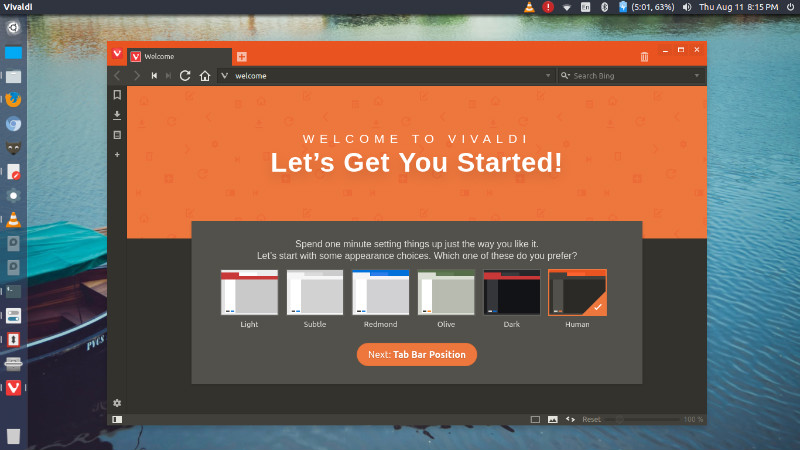
Vivaldi 1.3 Features
- Themes – Vivaldi comes with an adaptive interface. Vivaldi ’s color scheme will adapt as you browse the web, much like a chameleon adapts to its surroundings. A clean and modern look complements the content. Facebook turns Vivaldi blue, The Verge will make it orange – If you so wish.
- Mouse Gestures – Vivaldi comes with an impressive mouse gestures. With its latest release, mouse gestures has been improved considerably making it a fast, smooth way of navigating the browser and web content. There are more than 90 (Nine Zero!) browser actions that can be performed with a mouse gesture!
- Privacy – With Vivaldi, you can now turn WebRTC off and only have it on when you need it.
Other new features are:
- Add support for customisable UI themes (VB-12726)
- Middle click to navigation buttons (Home, Reload, Back, etc.) opens in new background tab (VB-16771)
- Allow Speed Dial as homepage (VB-10491)
- Adding to list of mouse gestures commands: Scroll Top, Scroll Bottom, Scroll Page Up, Scroll Page Down (VB-18639)
- Allow the disabling of IP broadcasting setting for WebRTC
- A setting so that search suggestions work only when using search engine nickname (VB-19129)
Install Vivaldi 1.3 On Ubuntu
Vivaldi 1.3 can be installed manually or using Terminal commands. Open Terminal and run the following commands to install Vivaldi 1.3 on Ubuntu:
$ wget https://downloads.vivaldi.com/stable/vivaldi-stable_1.3.551.30-1_i386.deb
dpkg -i vivaldi-stable_1.3.551.30-1_i386.deb
You can also download .DEB files from https://vivaldi.com/download/
Once installed, open Vivaldi from Ubuntu Dash or Terminal.
Uninstall Vivaldi 1.3 From Ubuntu
If you aren’t happy with Vivaldi and wish to uninstall Vivaldi web browser from Ubuntu Systems, run the command given below:
sudo apt-get remove vivaldi*
