Tor Browser 6.0.4 is released. Install Tor Browser 6.0.4 on Ubuntu Linux Systems, via WebUpd8 PPA. Apt-get command to download and install Tor Browser on Ubuntu 16.04/16.10.
The Tor software protects you by bouncing your communications around a distributed network of relays run by volunteers all around the world: it prevents somebody watching your Internet connection from learning what sites you visit, it prevents the sites you visit from learning your physical location, and it lets you access sites which are blocked.
Tor 6.0.4
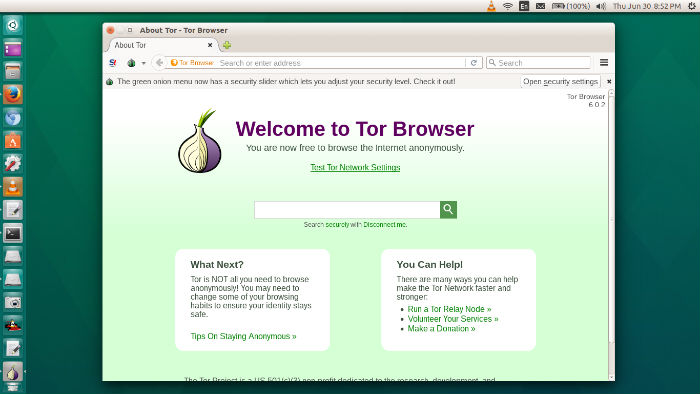
This release finally brings Tor Browser users the latest Tor stable, 0.2.8.6, and avoids pinging Mozilla’s servers for system extensions. It also features an update to NoScript to 2.9.0.14 version. Bug 19890 has also been fixed and corrected – Disable installation of system addons.
Install Tor Browser 6.0.4 on Ubuntu
To install Tor Browser on Ubuntu 32Bit Systems run the following commands in Terminal:
wget https://www.torproject.org/dist/torbrowser/6.0.4/tor-browser-linux32-6.0.4_en-US.tar.xz
tar -xvf tor-browser-linux32-6.0.4_en-US.tar.xz
cd tor-browser_en-US/
./start-tor-browser.desktop
To install Tor Browser on Ubuntu 64Bit Systems run the following commands in Terminal:
wget https://www.torproject.org/dist/torbrowser/6.0.4/tor-browser-linux64-6.0.4_en-US.tar.xz
tar -xvf tor-browser-linux64-6.0.4_en-US.tar.xz
cd tor-browser_en-US/
./start-tor-browser.desktop
Once installed, open Tor from Ubuntu Dash or Terminal. Execute the start-tor-browser.desktop file in a terminal:
./start-tor-browser.desktop
This will launch Tor browser network setting. From here you can either configure or connect to Tor network. Click on connect button to enable Tor connection. Tor browser will then connect to the most secure connection. Once it’s done you can see “Welcome to Tor Browser” message.

For the most secure browsing, open and edit security setting.
