How to install ScreenStudio Screencaster on Ubuntu 16.04/16.10 Systems. Users can easily create a screencast of Linux Desktop using ScreenStudio. ScreenStudio will let you record your desktop in a full HD video files. Overlay some text or even your webcam. It will also let you stream your desktop to services like UStream, Hitbox or Twitch.tv.
Built around “ffmpeg” that is currently available on all Linux distros and should work “out-of-the-box”. ScreenStudio is compatible with Ubuntu/Linux (3.x) and OS X (2.x).
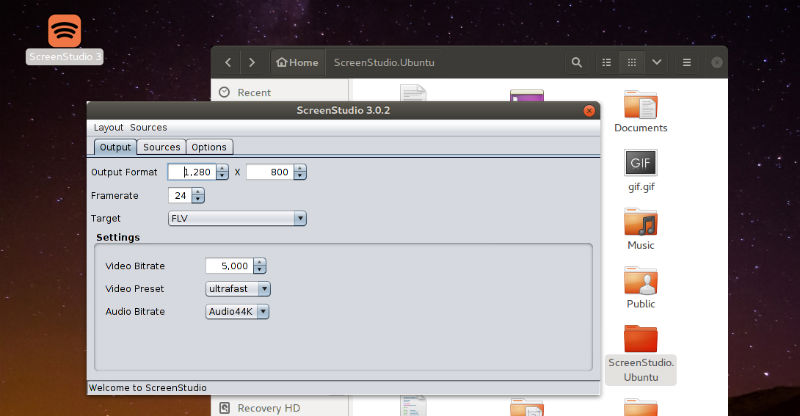
ScreenStudio features:
- Record video from the webcam during the screen cast
- Record audio from both the microphone and speakers
- Allows you to select which screen you want to record if there are multiple ones
- Customizable FPS (frame per second)
- You can choose the desired resolution for recording video from the webcam
- Stream directly to YouTube Live, Twitch.tv, HitBox and Ustream.
- Screencast live over UDP
- Supports FLV, MOV and MP4 formats
Please note that in version 2.x, video files will be saved in a subfolder “Capture” in your installation folder. The service will define the video file format.
Install ScreenStudio On Ubuntu
Run the following commands in Terminal to install ScreenStudio on Ubuntu 16.04:
wget http://screenstudio.crombz.com/archives/ubuntu/ScreenStudio-Ubuntu-3.0.3-bin.tar.gz
sudo apt install ffmpeg openjdk-8-jre
tar xvf ScreenStudio-Ubuntu-3.0.3-bin.tar.gz
cd ScreenStudio.Ubuntu
./ScreenStudio.sh
Ubuntu users can also install ScreenStudio on Ubuntu Systems, via PPA:
sudo add-apt-repository ppa:soylent-tv/screenstudio
sudo apt update
sudo apt install screenstudio
Once installed, open ScreenStudio from Ubuntu Dash or Terminal.
