View Battery Usage on Linux Ubuntu Laptop. Install CPU-G application to get Battery details on Ubuntu 16.04/16.10 Systems. CPU-G is an application that shows useful information about your CPU, RAM, Motherboard and some general information about your system.
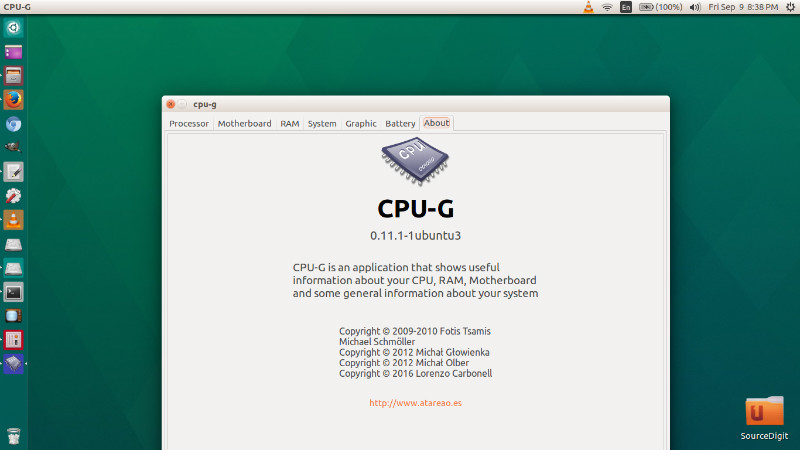
CPU-G is a really simple application that will answer the question of where to see the hardware installed on your PC, showing useful and detailed hardware you have installed on your computer information. So collects, gathers, sorts and shows you information on the CPU, RAM, motherboard, as well as general information about the system and more.
Install CPU-G on Linux Ubuntu
Ubuntu users can install CPU-G via Terminal commands. Run the following command to install CPU-G:
sudo add-apt-repository ppa:atareao/atareao
sudo apt-get update
sudo apt-get install cpu-g wmctrl
Once the application is installed, start it from the Ubuntu Dash or Terminal.
