Fotoxx 16.09 released with Fotoxx startup and faster gallery display. Here’s how to install Fotoxx image editor on Ubuntu 16.04 Systems. Fotoxx has a batch edit tool to speed the processing of multiple images requiring the same edits: record the edits made to a base image and then apply these edits automatically to any number of images.
Fotoxx can import RAW images and perform all processing in deep color (24 bits per color are used internally). Edited images can be saved as JPEG, TIFF (8/16 bits/color), or PNG (8/16 bits). Batch functions are available for moving, renaming, resizing, uprighting, converting, and adding metadata.
Fotoxx 16.09, the latest release of Fotoxx image editor brings various UI improvements. Fotoxx startup is much faster when there are few new image files to index. The image index file is converted to a new format. The old file is kept for safety, and can be deleted later. Indexing can be completely bypassed if Fotoxx is started from a file manager (e.g. Nautilus) to open a selected file, which displays instantly. Search and map functions are disabled because they require the image index.
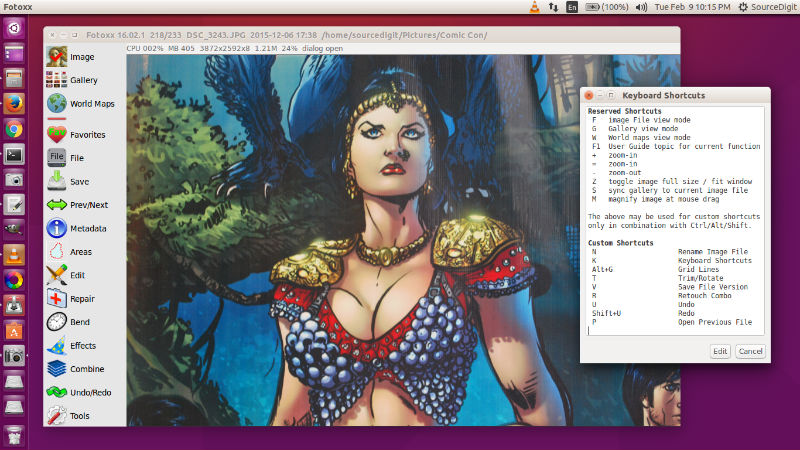
Fotoxx 16.09 Changes:
Other changes released with Fotoxx 16.09 are:
- Gallery View: Galleries with images from multiple directories (from a search function, recent images query, timeline report, etc.) now include the lowest level directory name in addition to the file name, photo date and thumbnail image.
- User Options: view last file version only: This option now affect both image file view and gallery view. If set, only the latest version of each image file is shown, also in gallery pages. Albums and results from search functions are not affected.
- Maps: A user can optionally use the Mapbox map source by acquiring an access key. These are free for moderate map usage (50,000 tiles per month).
- Batch Convert: Inserting plugin text in the output file names was simplified. Photo dates (from EXIF metadata) can be inserted into the output file names.
- Main: The user data in /home//.fotoxx can now be located wherever wanted. This also enables multiple image collections, managed separately.
- Search: The report by location and date-group and the timeline report were made more elegant with non-scrolling table headers. Click on a table position to get a corresponding thumbnail gallery of images.
- Gallery sort by photo date: Multiple edit versions of the same photo were unsorted because they all share the same photo date. Resolved by using file mod date as tie breaker.
Bugfixes:
- User Options: If a font was selected that had no monospace implementation, some report formats looked horrible. A generic monospace font is now used.
- Gallery sort by photo date was incorrect after editing photo dates. (self-corrected after displaying some other gallery and coming back).
- When saving a modified image as a new file or version, some obscure ITPC metadata was not being copied to the new file.
- Trim/Rotate: the [+90] and [-90] buttons failed when pressed multiple times.
Install Fotoxx 16.09 on Ubuntu
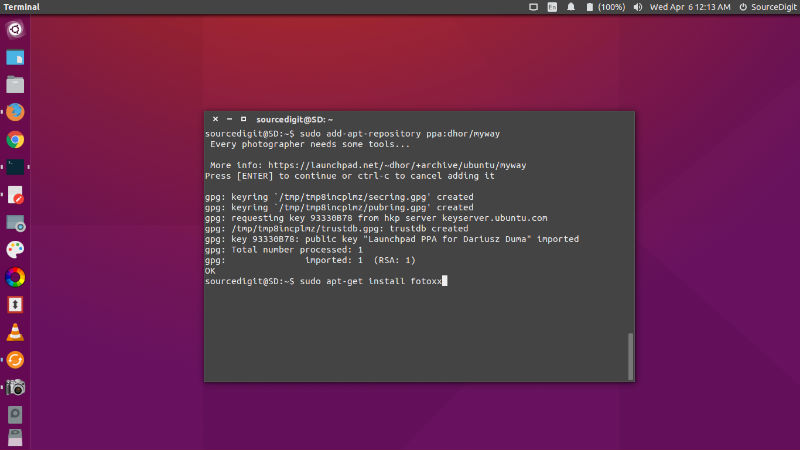
Run the following command in Terminal to install Fotoxx 16.09 on Ubuntu 16.04, Ubuntu 15.04, Ubuntu 14.04 and other Ubuntu Derivatives:
sudo apt-get install gdebi
wget http://www.kornelix.net/downloads/packages/fotoxx-16.09-x86_64.deb
sudo gdebi fotoxx-16.09-x86_64.deb
fotoxx
Installing Fotoxx via PPA
Ubuntu users can also install Fotoxx image editing program via PPA:
sudo add-apt-repository ppa:dhor/myway
sudo apt-get update
sudo apt-get install fotoxx
Once installed, open Fotoxx from Ubuntu Dash or Terminal.
