Install Laverna note taking app on Ubuntu 16.10 and Ubuntu 16.04 Systems. Laverna Note taking app for Linux Ubuntu is an open source alternative to Evernote. Laverna is a JavaScript note taking application with Markdown editor and encryption support. Consider it like open source alternative to Evernote.
The application stores all your notes in your browser databases such as indexedDB or localStorage, which is good for security reasons, because only you have access to them. On the front-end this project uses JavaScript and the Marionette JS framework while Node JS, Bower, and Gulp.js are used on the back-end. The test runner used is karma however, contributors are free to utilize whatever testing tools they desire.
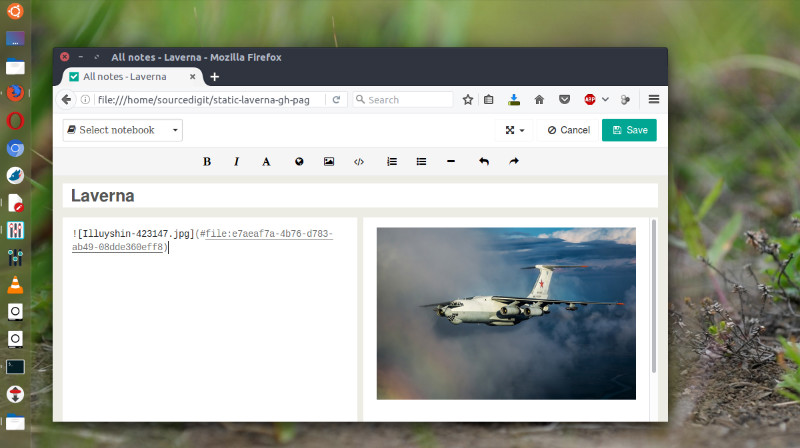
Features:
- Live markdown editing – Laverna has a simple and robust markdown editor, which can help you write faster than ever before with our live markdown preview.
- Distraction free mode – The editor can be switched to distraction free mode where you can focus solely on writing notes.
- Tasks – Keep simple to do lists organized in notes and notebooks.
- Keybindings – You can manage your notes without ever lifting your hands from your keyboard.
- Code highlighting – Keep snippets of code to have access to them anytime and anywhere.
- No registration – Do you prefer to stay anonymous? You do not need to go through registration process to start using Laverna.
- Import & Export – You can export your notes from Laverna and import them back anytime. You are not tied to using it forever.
- Open Source – Every line of code can be reviewed on Github and is available under MPL-2.0 license.
Install Laverna on Ubuntu
On 32 Bit Ubuntu
Run the following commands in terminal to install Laverna note taking app on 32 bit Linux Ubuntu Systems:
sudo apt-get update
wget https://github.com/Laverna/laverna/releases/download/0.7.1/laverna-0.7.1-linux-ia32.zip
mkdir Laverna
unzip Laverna*.zip -d Laverna
/laverna
Now locate the Laverna folder and open index.html in a browser which is located inside laverna directory.
On 64 Bit Ubuntu
Run the following commands in terminal to install Laverna note taking app on 64 bit Linux Ubuntu Systems:
sudo apt-get update
wget https://github.com/Laverna/laverna/releases/download/0.7.1/laverna-0.7.1-linux-x64.zip
mkdir Laverna
unzip Laverna*.zip -d Laverna
/laverna
Now locate the Laverna folder and open index.html in a browser which is located inside laverna directory.
Using
There are several ways to start using Laverna:
- Open laverna.cc and start using it. No extra steps are needed.
- Use a desktop app.
- Use a prebuilt version from Laverna/static-laverna repository.
- Build it from the source code.
More Info:
https://github.com/Laverna/laverna
https://laverna.cc/index.html
