How to install Opera browser on Linux Ubuntu? Commands to install Opera in Ubuntu 16.04/16.10 using terminal or manually. Opera 42 brings built-in currency converter and many UI tweaks. Opera is the first major browser that can block ads for you without add-ons.
Opera 42 brings built-in currency converter – Opera is now the first of the major browsers to add a built-in currency converter. It makes it easy to check what items cost, and is ready to improve the way people shop online.
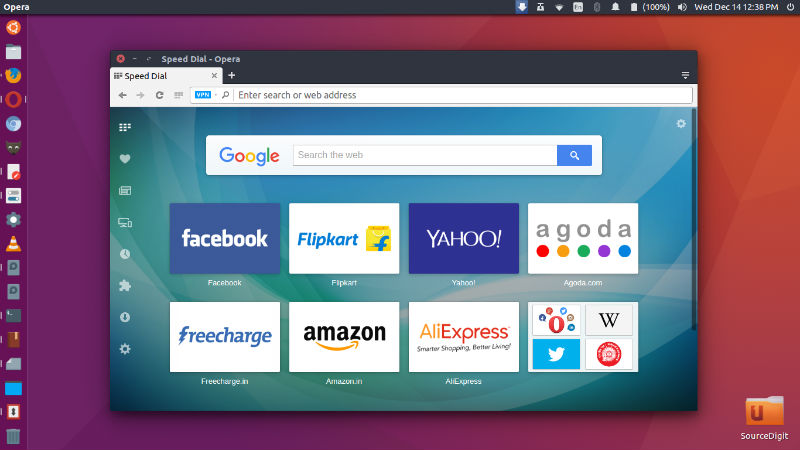
To use the currency converter, simply select the price you want to convert on the page and Opera will automatically show it in your local currency. You can also change your output currency in the browser settings. Opera 42 supports conversion in 32 currencies based on daily values from the European Central Bank.
Easy to add news feeds from websites – Opera’s personal newsreader has been given a fresh, new look and now offers an easier way to discover feeds. If a page publishes a web feed, a little newspaper icon will appear in the address bar. Simply click it and then select one to open. If you find it interesting, you can always add it to your existing sources. We want to keep the address bar as clean as possible, so this feature is disabled by default. To enable it, go to Settings (Preferences) > Browser > Personal news > Show available news feeds on address bar and check the checkbox.

Install Opera In Ubuntu
The new version comes with the network installer for 64-bit builds, which installs the best option for you. In other words, it detects the architecture it’s run on and installs either Opera 64-bit or Opera 32-bit.
- To install Opera in Linux Ubuntu, simply download the installer package from Opera website.
- Once the DEB file is downloaded, Open with the Software Center to download it automatically.
- Once installed, open Opera from Ubuntu Dash.
