Install Min web browser on Ubuntu. Min is a smarter, faster web browser for Linux Ubuntu Systems. Min comes with various features such as it fetches information from DuckDuckGo in the searchbar. It has a built-in ad and tracker blocking function with fuzzy search, full-text search for bookmarks, reading list and many tabs improvement features.
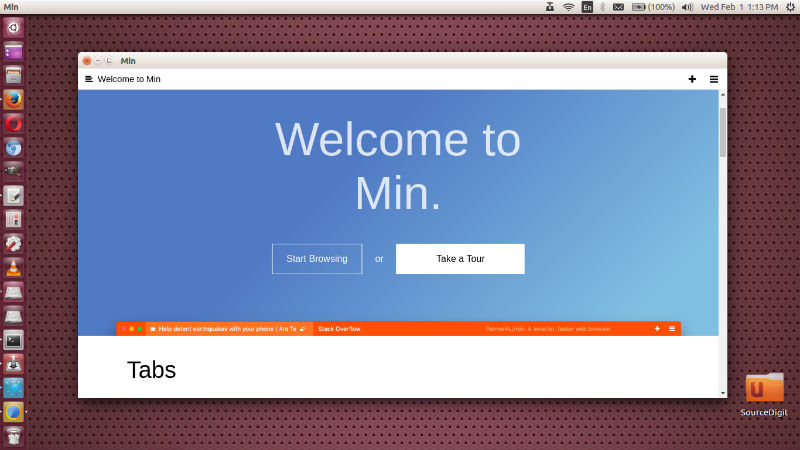
Features:
Search
- The searchbar shows information from DuckDuckGo, including Wikipedia entries, a calculator, programming documentation, and more.
- The searchbar also supports fuzzy search, which lets you quickly find websites without typing the entire URL. For example, you can type “mgc” to search for “mail.google.com”.
- Every page you visit is automatically saved, so you can search the contents of pages as well as the title.
Ad and tracker blocking
- Go to Min > Privacy Preferences (Or the Edit menu > Privacy Preferences on Linux) to enable ad and tracker blocking. You
- can also choose to block images and Javascript, if you are on a limited internet connection.
Tabs
- Click on the current tab to open the searchbar.
- Hover over a tab and click the button to delete it (or press Ctrl+W).
- Tabs you haven’t looked at in a while fade out, and brighten again when you click on them.
Reading List
- Click the icon in a tab to format an article and make it easier to read. Articles opened in reader view are saved in your reading list for the next 30 days, and are saved for offline reading. You can find your saved articles in the application menu: View > Reading List.
Install Min Browser
Run the following commands in Terminal to install Min Web Browser in Ubuntu 16.10, Ubuntu 16.04, Ubuntu 15.10, Ubuntu 15.04, Ubuntu 14.10, Ubuntu 14.04 and other Ubuntu Derivatives:
sudo apt-get update
wget -c https://github.com/minbrowser/min/releases/download/v1.5.1/min_1.5.1_i386.deb
sudo dpkg -i min_1.5.1_i386.deb
Once installed, open the Min web browser from Ubuntu Dash.
Tips And Tricks To Use Min Browser
Focus Mode lets you hide distractions. In focus mode, all your tabs except the current one are hidden, and you can’t create new tabs. Turn on focus mode in the View menu > Focus Mode.
Quickly switch between tabs: press Ctrl+1 to move one tab to the right, Ctrl+2 to move two tabs to the right, etc. ⇧+Ctrl+1 moves one tab to the left. See more shortcuts here.
Browser actions let you quickly do almost anything, even if you don’t remember the keyboard shortcut. Type “!” in the searchbar, and then type an action.
