Install inxi commandline system information tool for Ubuntu Linux. Use inxi to get Ubuntu system information via command line. Using the inxi command one can get the Ubuntu hardware information; they can check system info using Ubuntu command.
inxi is a full featured CLI system information tool. It is available in most Linux distribution repositories, and also runs somewhat on BSDs. The primary purpose of inxi is for support, and sys admin use.
inxi is a command line system information script built for for console and IRC. It is also used for forum technical support, as a debugging tool, to quickly ascertain user system configuration and hardware. inxi shows system hardware, CPU, drivers, Xorg, Desktop, Kernel, GCC version(s), Processes, RAM usage, and a wide variety of other useful information.
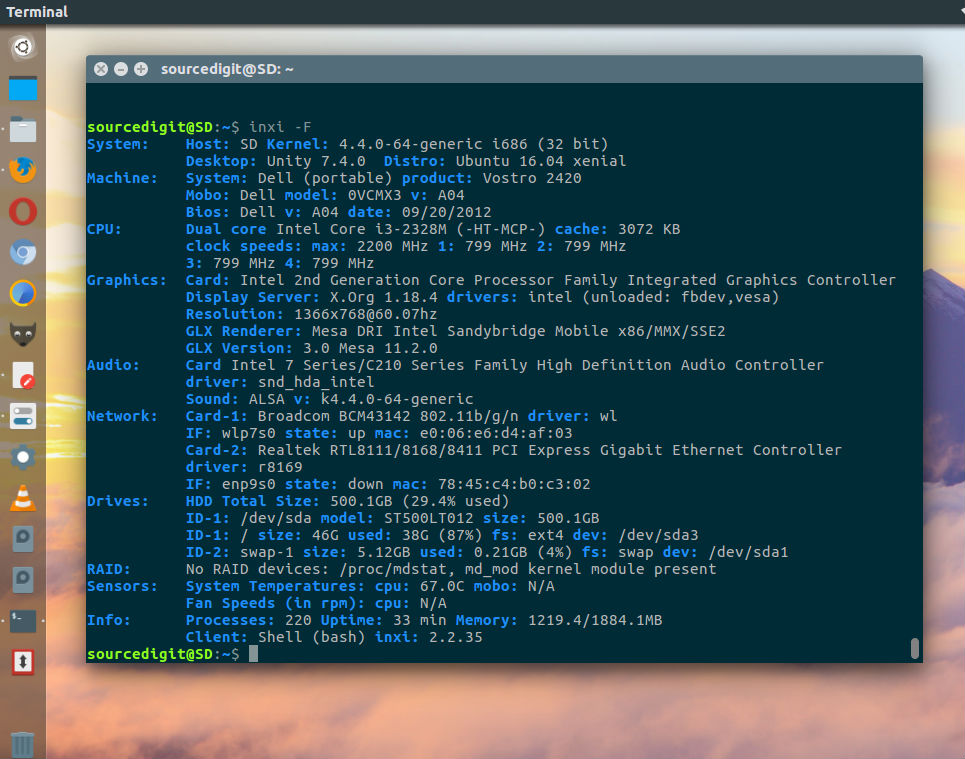
inxi output varies between CLI and IRC, with some default filters and color options applied to IRC use. Script colors can be turned off if desired with -c 0, or changed using the -c color options listed in the OPTIONS section below.
inxi Usage
The inxi command can take one of the following forms:
inxi – Single line, short form. Very basic output.
inxi [-AbBCdDfFGhHiIlmMnNopPrRsSuw] [-c NUMBER] [-v NUMBER]
inxi [-t (c or m or cm or mc NUMBER)] [-x -OPTION(s)] [-xx -OPTION(s)] [-xxx -OPTION(s)]
inxi [–help] [–recommends] [–version] [-@ NUMBER]
By default, the simplest option is inxi. It shows a summary of system info.
To get a full system info, use -F option. It show full output for inxi. Includes all Upper Case line letters, plus -s and -n. Does not show extra verbose options like -d -f -l -m -o -p -r -t -u -x unless you use those arguments in the command, like: inxi -Frmxx
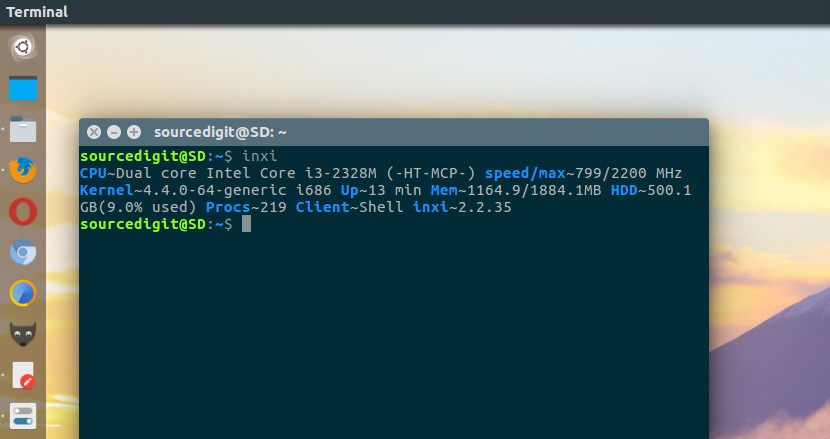
Command Options
Ther are many command line options that can be used with inxi command. The options can be used single or mixed.
-A Show Audio/sound card information.
-b Shows basic output, short form (previously -d). Same as: inxi -v 2
-B Shows Battery data, charge, condition, plus extra information (if battery present). Uses /sys or for BSDs, dmidecode. dmidecode does not have very much information, and none about current battery state/charge/voltage. Supports multiple batteries when using /sys data. Note on the charge item, the output shows the current charge, and the percent of the available capacity, which can be less than the original design capacity.
-C Show full CPU output, including per CPU clockspeed and CPU max speed (if available). If max speed data present, shows (max) in short output formats (inxi, inxi -b) if CPU actual speed matches CPU max speed. If CPU max speed does not match CPU actual speed, shows both actual and max speed information. See -x and -xx for more options.
-d Shows optical drive data. Same as -Dd. With -x, adds features line to output. -xx adds a few more features.
-D Show full hard Disk info, not only model, ie: /dev/sda ST380817AS 80.0GB. Shows disk space total + used percentage. The disk used percentage includes space used by swap partition(s), since those are not usable for data storage. Note that with RAID disks, the percentage will be wrong since the total is computed from the disk sizes, but the used is computed from mounted partition used percentages. This small defect may get corrected in the future. Also, unmounted partitions are not counted in disk use percentages since inxi has no access to that data.
-f Show all cpu flags used, not just the short list. Not shown with -F to avoid spamming. ARM cpus: show features items.
-F Show Full output for inxi. Includes all Upper Case line letters, plus -s and -n. Does not show extra verbose options like -d -f -l -m -o -p -r -t -u -x unless you use those arguments in the command, like: inxi -Frmxx
-G Show Graphic card information. Card(s), Display Server (vendor and version number), for example: Display Server: Xorg 1.15.1 ,screen resolution(s), glx renderer, version). At some point Wayland and other display servers may be added once enough data has been collected.
-S Show System information: host name, kernel, desktop environment (if in X), distro. With -xx show dm – or startx – (only shows if present and running if out of X), and if in X, with -xxx show more desktop info, like shell/panel etc.
-h The help menu. Features dynamic sizing to fit into terminal window. Set script global COLS_MAX_CONSOLE if you want a different default value, or use -y <width> to temporarily override the defaults or actual window width.
-i Show Wan IP address, and shows local interfaces (requires ifconfig network tool). Same as -Nni. Not shown with -F for user security reasons, you shouldn’t paste your local/wan IP.
-I Show Information: processes, uptime, memory, irc client (or shell type if run in shell, not irc), inxi version. See -x and -xx for extra information (init type/version, runlevel).
-l Show partition labels. Default: short partition -P. For full -p output, use: -pl (or -plu).
-m Memory (RAM) data. Does not show with -b or -F unless you use -m explicitly. Ordered by system board physical system memory array(s) (Array-[number] capacity:), and individual memory devices (Device-[number]). Physical memory array(s) data shows array capacity, and number of devices supported, and Error Correction information. Devices shows locator data (highly variable in syntax), size, speed, type (eg: type: DDR3).
-n Show Advanced Network card information. Same as -Nn. Shows interface, speed, mac id, state, etc.
-N Show Network card information. With -x, shows PCI BusID, Port number.
-o Show unmounted partition information (includes UUID and LABEL if available). Shows file system type if you have file installed, if you are root OR if you have added to /etc/sudoers (sudo v. 1.7 or newer):
There are many more options. To know about others, use –help or -h command options. Please note that -H is for the help menu, plus developer options. You can also visit http://smxi.org/docs/inxi.htm for more informtaion.
