SMPlayer 17.11.2 has been released. Install SMPlayer media player for Linux Ubuntu Systems. SMPlayer music player comes with with built-in codecs that can play virtually all video and audio formats.
One of the most interesting features of SMPlayer: it remembers the settings of all files you play. SMPlayer supports the most known formats and codecs: avi, mp4, mkv, mpeg, mov, divx, h.264… you can play all of them, thanks to its built-in codecs. You don’t need to find and install third party codecs
SMPlayer is a graphical user interface (GUI) for the award-winning MPlayer, which is capable of playing almost all known video and audio formats.
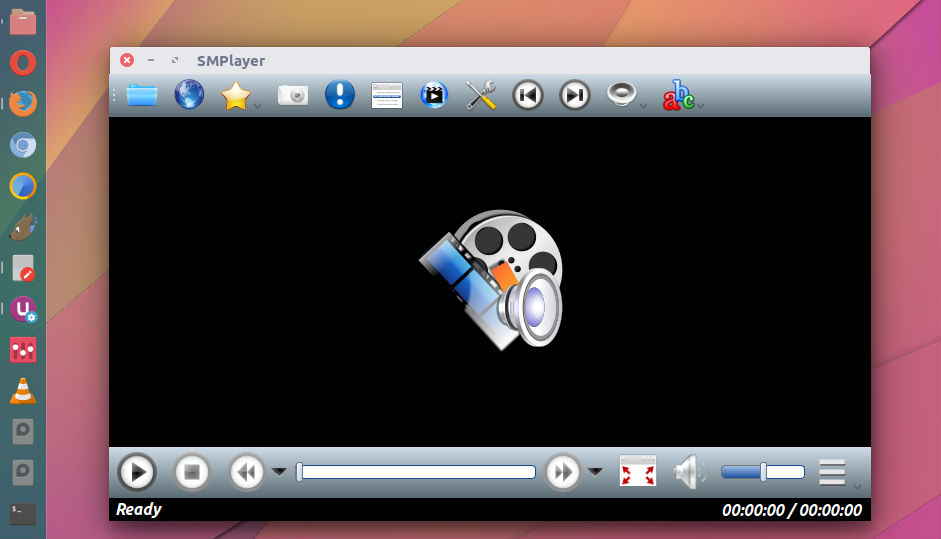
SMPlayer Version 17.11.2 changes
- A crash that may happen on KDE when the global menus are activated has been fixed.
- Fix: SMPlayer won’t cancel logout in KDE.
- The seek function in the MPRIS2 code has been fixed.
- The video equalizer by software has been fixed.
- The thumbnail generator is now more precise with short videos.
- The audio quality of the audio equalizer has been improved.
- The option “add black borders on fullscreen” has been fixed.
- The option “AC3/DTS passthrough over S/PDIF” has been fixed.
Install SMPlayer
Run the following commands in Terminal to install SMPlayer media player for Linux Ubuntu Systems:
sudo add-apt-repository ppa:rvm/smplayer
sudo apt-get update
sudo apt-get install smplayer smtube smplayer-themes
Once installed, open SMPlayer from Ubuntu Dash.
To open a file, just click on the first button in the toolbar or select the option File… in the Open menu. You can select any file from the formats supported by SMPlayer.
You can also play Youtube videos. To play a Youtube video, just select Youtube browser in the Options menu. You can search for a video typing a term in the search field at the bottom of the window. To play a video, just double click on it. Not only this, you can download subtitles. Yes! SMPlayer can find and download subtitles for you. Just open a video and the select Find subtitles on opensubtitles.org in the Subtitles menu.
Uninstall SMPlayer
If you aren’t happy with SMPlayer, uinstall and remove the SMPlayer using the following commands:
sudo apt-get update
sudo apt-get remove --autoremove smplayer smtube smplayer-*
