How to use Android Messages and send a text message from the computer. Using the latest Android Messages, learn how to send sms from website to mobile.
How To Use Android Messages
Meet Android Messages, Android’s official app for texting (SMS, MMS) and chat (RCS). Message anyone from anywhere with the reliability of texting and the richness of chat. Stay in touch with friends and family, send group texts, and share your favorite pictures, videos, and audio messages.
Text on your computer with Messages for web:
- To use the app, you need to download the latest version of the Android Messages application on your Android device.
- Download and install Android Messages from the Play Store
- Open https://messages.android.com/ in your web browser
- On your phone, open Messages and tap on the three-dot menu in the top right
- Tap the More options menu and select “Messages for web”
- Scan the code with your phone
In a blog post “five new features to try in Messages“, Sanaz Ahari, Product Management Director explains how we can use some of the best features of the application:
1. Send and receive texts from your computer
To get started, select “Messages for web” in the menu of your Messages mobile app. On Messages for web, you can send stickers, emoji, and attach images in addition to sending text.
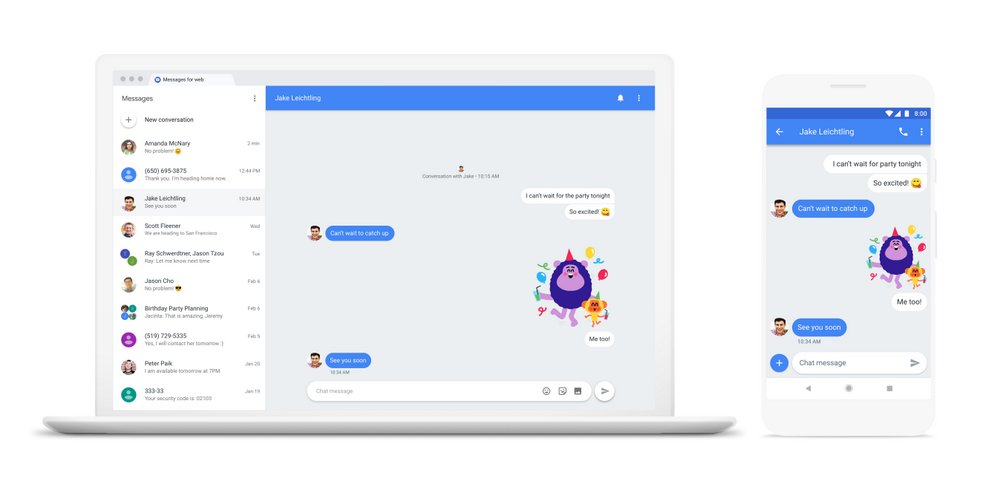
2. Search for and send the perfect GIF
Sometimes, a GIF is worth a thousand words and conveys exactly what you mean. Now, you can tap the + button on the left hand side of the compose bar to search for GIFs for your conversation.
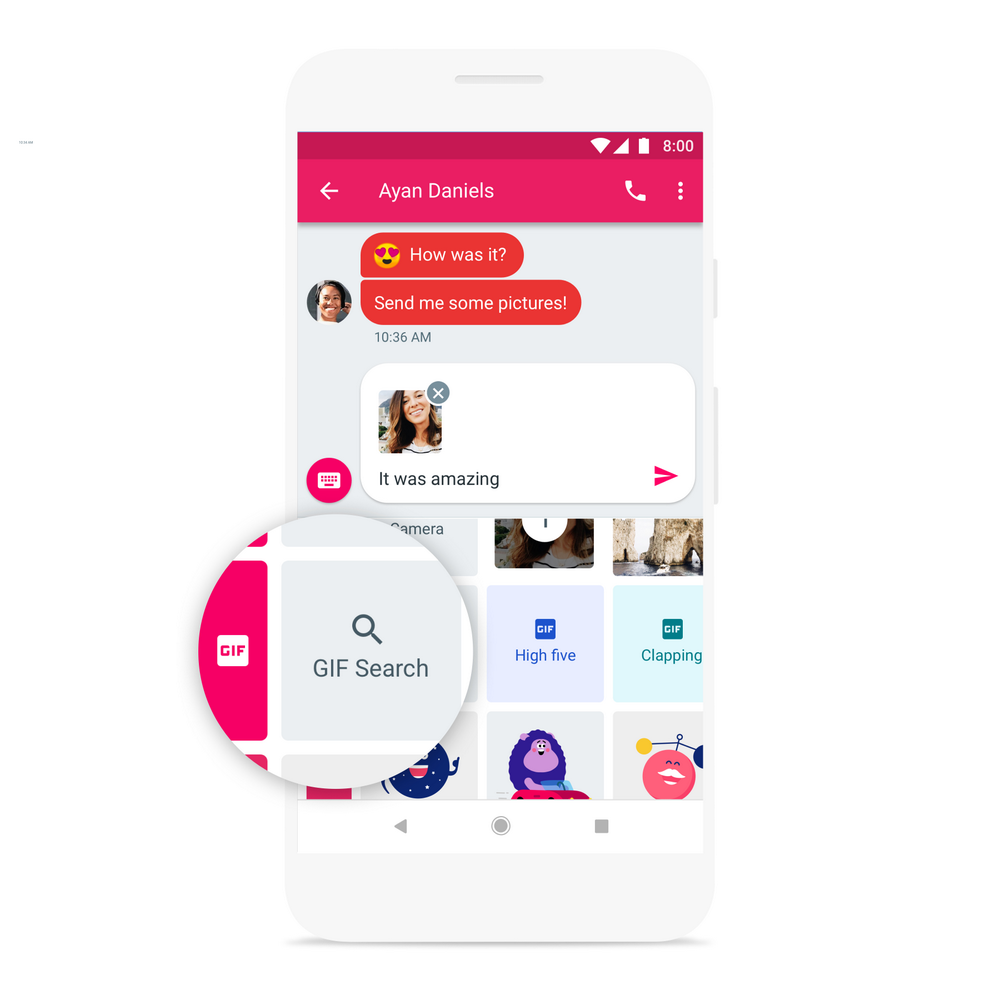
3. Use Smart Reply to respond with a tap
Smart Reply saves you time when you’re messaging on the go by suggesting quick text or emoji responses to your messages. Once you’ve tapped a Smart Reply suggestion, it sends immediately. Smart Replies will be available in English for now, and come to more languages over time.
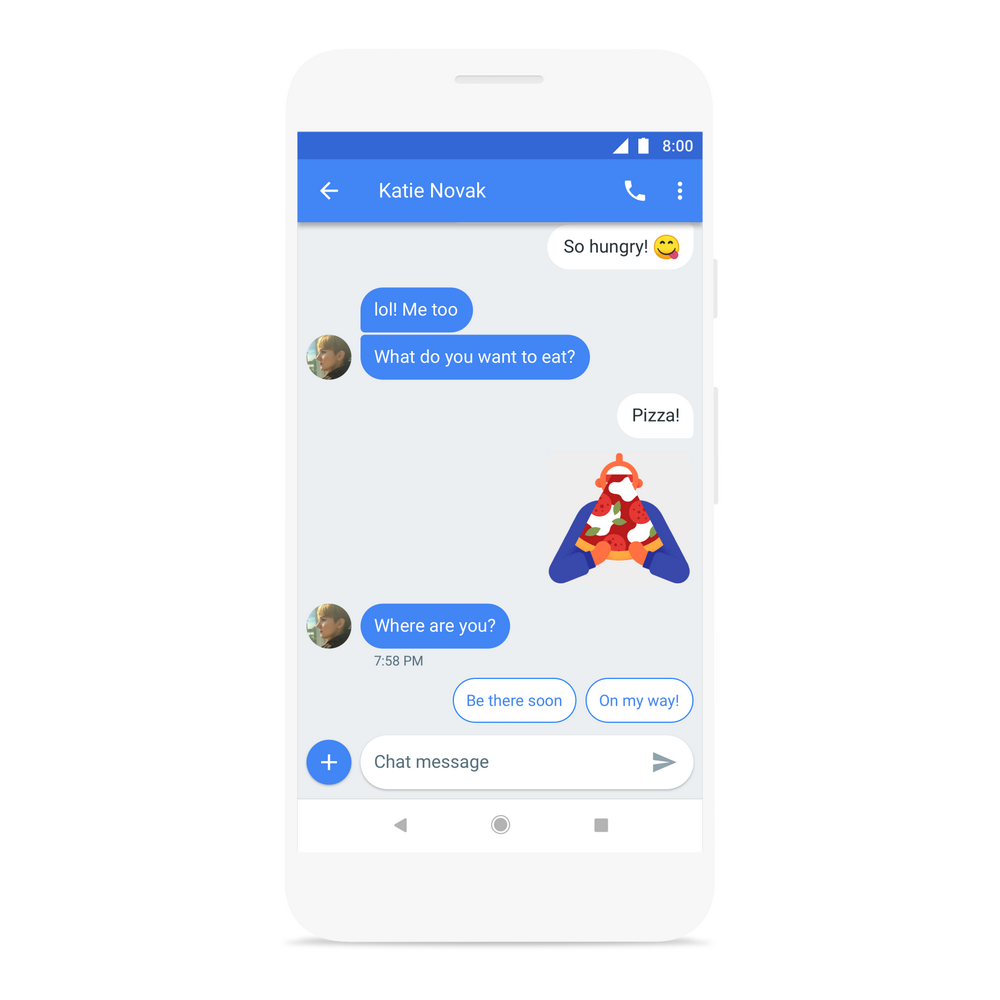
4. Preview links within your conversations
The next time your friend sends you a link to an article or a new restaurant, you’ll have an idea of what you’re about to click on. You’ll see an inline preview of the link, directly in your conversation.
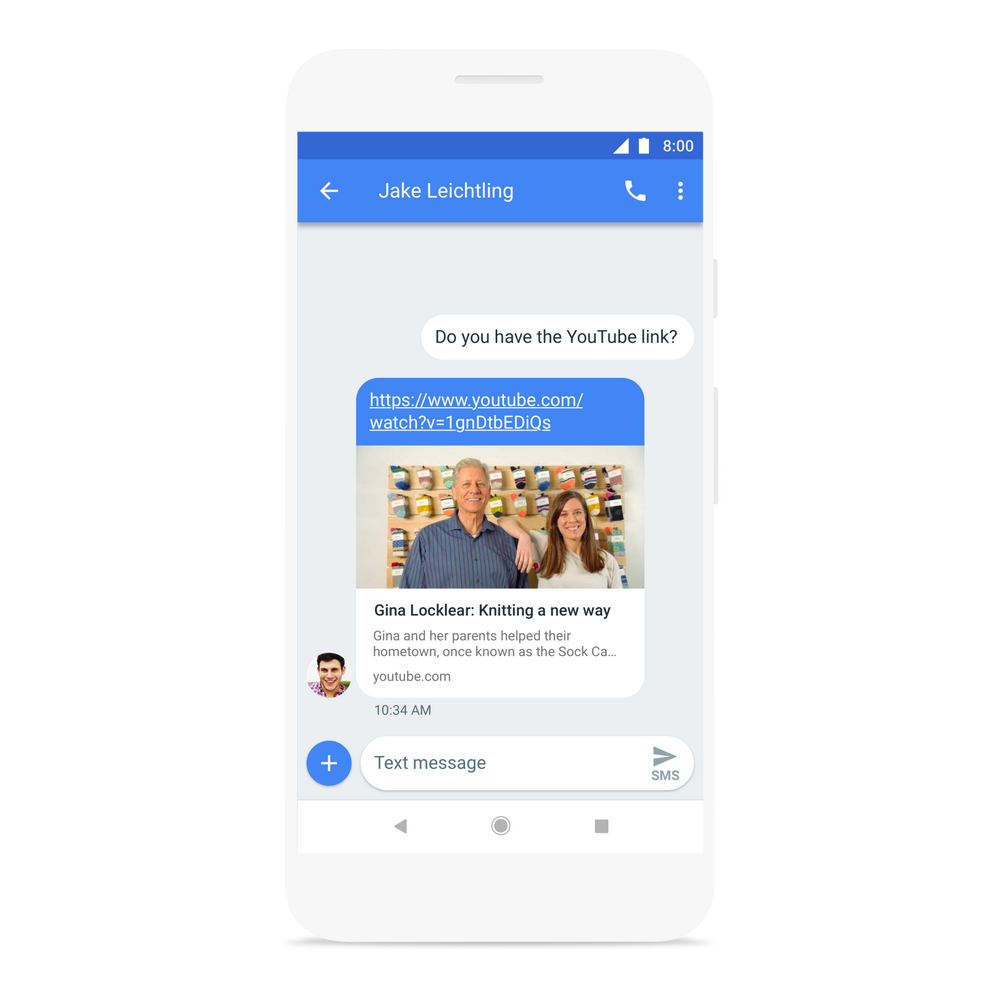
5. Copy one-time passwords with one tap
Now, when you receive a message with a one-time password or code from a secure site —such as your bank—that you’re logging into, you can save time by copying that password directly from the message with a tap.
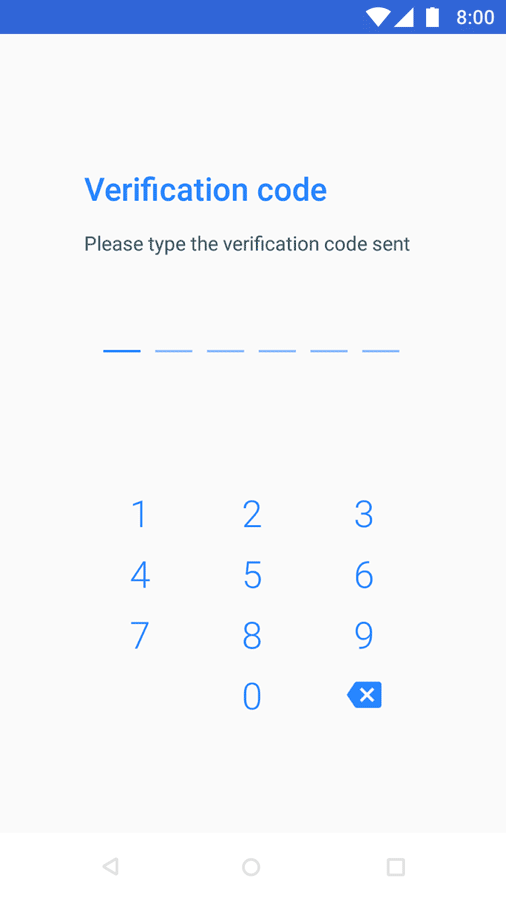
Messages for web is starting to roll out today, with the rest of these features coming to the Messages app over the next week.
