VideoProc is your one-stop video processing software to edit, cut, crop, merge, adjust, convert and compress (4K) videos with Full Hardware Acceleration. Users can convert any DVD, video, audio to any video/audio formats – downscale 4K to 1080/720p, or upload 1080p/720p to 4K.
Not only this the software can easily capture computer screen and record video with webcam. Needless to say, users can download, record & resize all the videos worked upon.
VideoProc works with any video you shot with GoPro, DJI, iPhone, Android, camcorder, or any other 4K cameras (DSLR or mirrorless). VideoProc can edit, transcode, resize, fix, enhance video for social media platforms like YouTube, Facebook , Vimeo etc, or send video through email, upload to cloud service. Process any source video.
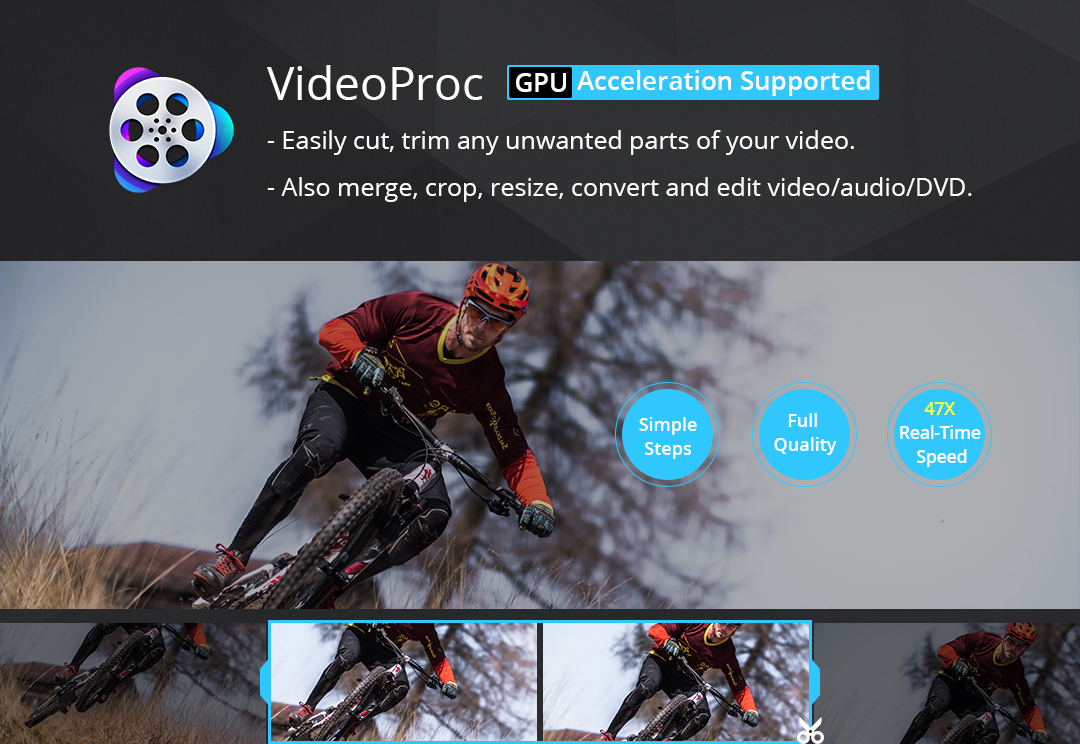
The USP of the VideoProc is – the software integrates UHD video converter/compressor, (YouTube) video downloader with video editor, giving you an ultimate control over any multi-track, SD, HD and 4K video files on your PC. With its astounding Level-3 Hardware Acceleration tech, it makes the utmost of Intel QSV, NVIDIA CUDA/NVENC and AMD to encode and decode videos. This results in 47x faster video processing than real time processing.
VideoProc is skilled at editing oversized videos recorded from GoPro, DJI, 4K cameras for stabilizing, denoising, cutting, splitting, merging and subtitling. In parallel, it is a video converter and resizer whiz that helps transcode HEVC / H.264 videos, convert any videos, audios and DVDs, such as M4A to MP3, MKV to MP4, for playable on large TV screens or portable devices. Besides, it can download video audio and record screen and webcam. Most primraily, users can convert 4K/1080p HD video. VideoProc converts video and fix video playback problems with its built in 370+ video & audio codecs. Yes. It supports nearly all types of videos, audios and DVDs, ranging from ISO images, HEVC, H.264, MPEG-4, AVI, MKV, MOV, M2TS, MOD camcorder videos to 1080p multi-track HD videos and 4K @60fps videos from GoPro, DJI, DSLRs, Blu-ray, Apple iPhone Xs and Android smartphones.
How To Cut a Video?
Video cutting is an easy task; you actually don’t need professional video editing software to do it. VideoProc can help you simply cut video without losing quality.
Here’s a quick guide to cut a video on Windows 10:
- Launch VideoProc and click into “Video”, add your video file.
- Click “Cut” to the Edit Video Window, then drag the knob to cut the part you need.
- Tap “Cut” next to slide and the clip you cut will be listed below. Click “Done”. Choose an output format you want.
- Tap “RUN” button to fast cut video clips and export. Quick tip: you’re able to tap “Edit” to adjust the start/end time of your video clip
How to Merge Videos – Directly
VideoProc can merge video clips together without worrying about the file formats, resolution and audio/video settings. Using VideoProc is very easy.
- Open VideoProc and click the Video icon on its interface to show the Video screen. Click the + Video icon and select the video you want to merge, or directly drag and drop files into the screen.
- Choose an output format from the Target Format section and check the box “Merge” on the right side of the window.
- Press the RUN button at the bottom right corner of the screen and the clips are combined.
Editing Features
For editing features, the VideoProc software can cut, crop, merge and apply effects in an easy and non-destructive way. It supports various editing function, such as cut, crop, subtitle, effect, rotate and merge.
Cut –By cutting, you can shorten a video, chop away unwanted segments and rearrange clips in any sequence, before uploading to YouTube and other UGC sites. A video file can be cut before any other editing operation such as splitting.
Crop –It lets you crop a video to eliminate black bars, remove distracting portions, zoom in and highlight the focal point, improve the image composition, or change aspect ratio. On the flip side, you can expand video to meet the aspect ratio requirement of YouTube uploading, widescreen playback, etc.
Subtitle –VideoProc has diverse subtitle features: enable, disable or export subtitle, choose subtitle (language) track, add (hardcode or softcode) external subtitle files (.ass, .ssa, .srt) to videos, search subtitles online for movies and TV episodes.
Effect –It allows you to apply preset visual effects and filters, such as Graysale, Mirror, Edge, Painting and Sharpen to your video tracks. Quick moulds to artify and stylize your videos. Fine-tune colors, image brightness, contrast, hue, gamma and saturation.
Rotate –VideoProc can rotate your video left or right (clockwise or counter-clockwise) 90 degrees, 180 degrees or 270 degrees, even mirror flip video vertically or horizontally.
Merge –It enables you to merge several video fragments like MP4, MKV, AVI, MOV into a single H264 file. The unique “MKV Multi-Track” feature will even allow you to combine multiple video/audio/subtitle tracks in one MKV file.
Get VideoProc
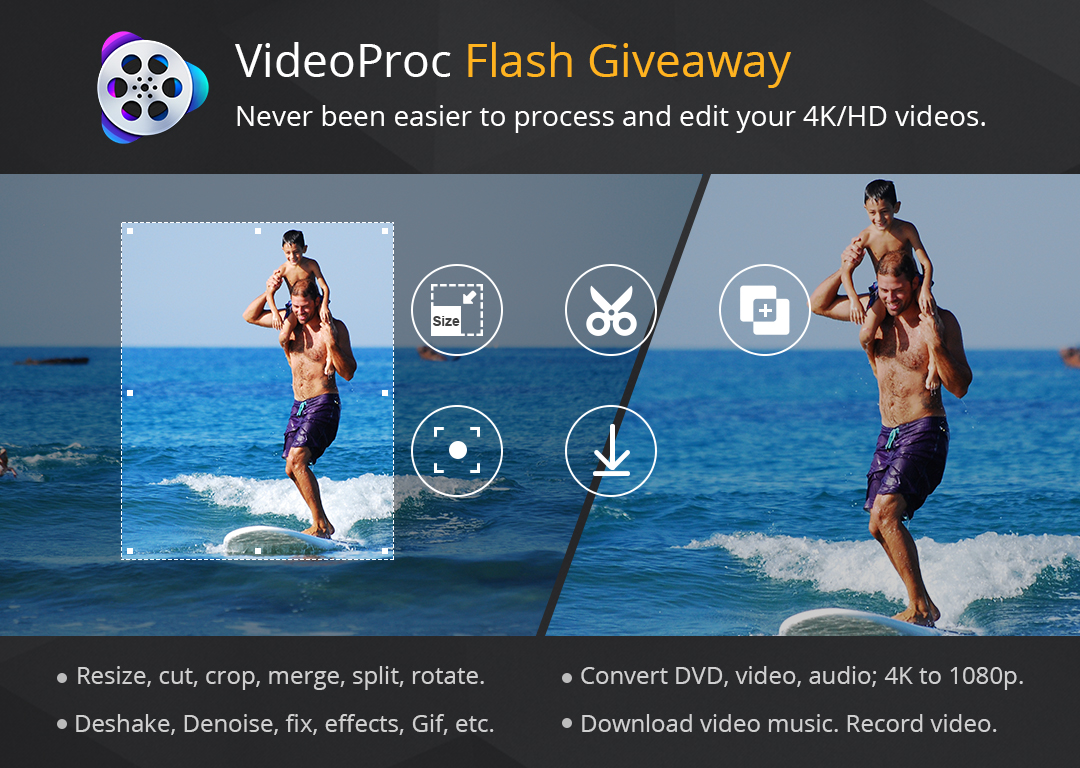
Get Free Licensed Copy Of Videoproc – [Click on the Link] You can get your copy of the software for https://www.winxdvd.com/giveaway/ Note that the giveaway license – $0.00 – enables user to unlock and use full features.
Download the installation package of VideoProc and double click “videoproc-setup.exe” to install it. The software supports Windows and Mac systems. Please note that for the full feature support, one will have to register. Users can receive product information with license code via email and enter the code to activate to complete the registration process. Once you have activated the product, you are ready to use.
