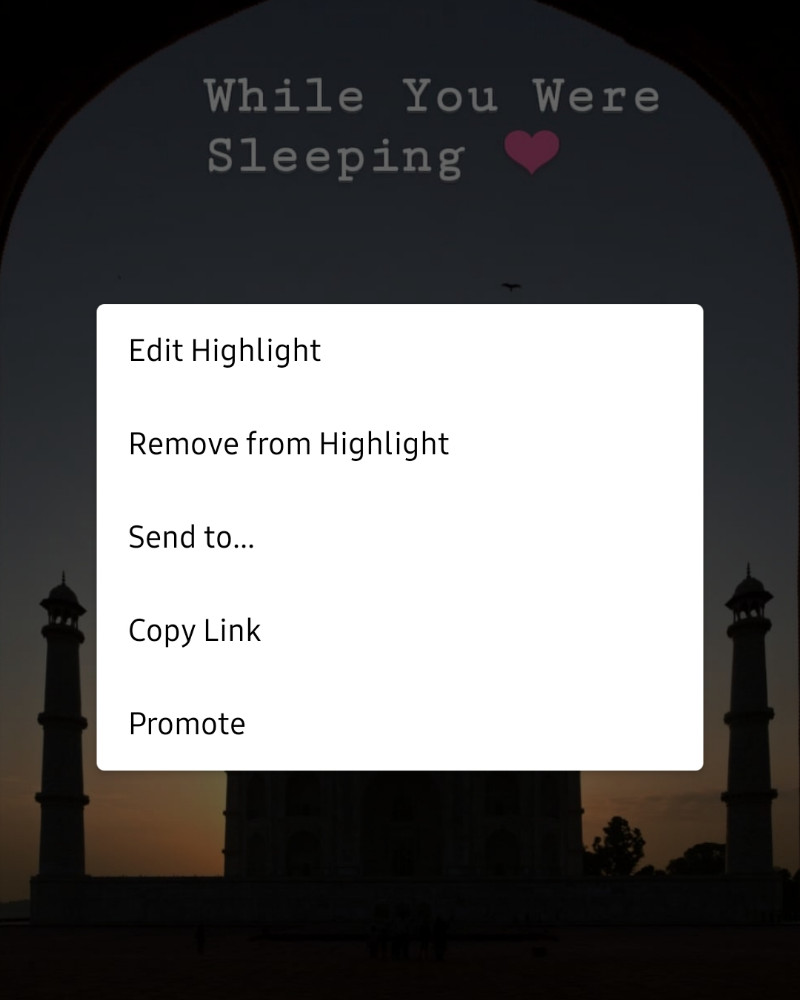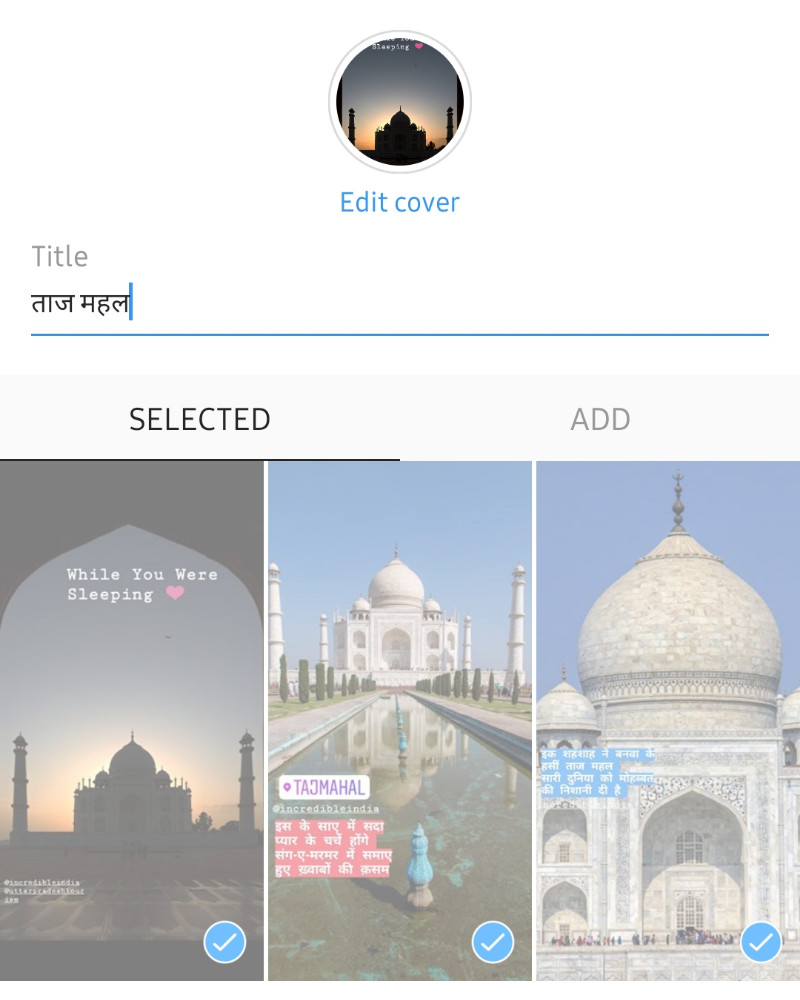Here is how to add Instagram Story highlight covers. Before, you must know how to make highlight stories on Instagram and then only you can learn how to make Instagram Highlight covers. Similarly, one can also add the Instagram Story highlight icons and make the Instagram profile look more beautiful.
Make Instagram Highlights
- Tap the button in the bottom-right to go to your profile.
- Tap the “+” button to make a new Instagram Story Highlight. You’ll be taken to your Instagram Archive, where you can see all of your past stories.
- Choose which Stories you want in this Highlight by tapping the circle in the bottom-right corner.
- Tap “Next.” Choose a name for your Highlight.
- Normally here you would pick out your custom Instagram Highlights cover. Skip over that for now and just tap “Add.”
This is how to make your first Instagram Highlights.
Make Custom Instagram Highlights Covers
You have two options for adding a cover:
- Use the first frame of any of the clips in your Story Highlights as a cover. Hold and drag to adjust the framing.
- Upload an image from your camera roll by clicking on the photo icon (circled in red above). Again, click and drag to position your image within the round frame.
Make a note to use the specific dimension for Instagram Story Highlight. Try 1080 x 1080 for clear resolution.
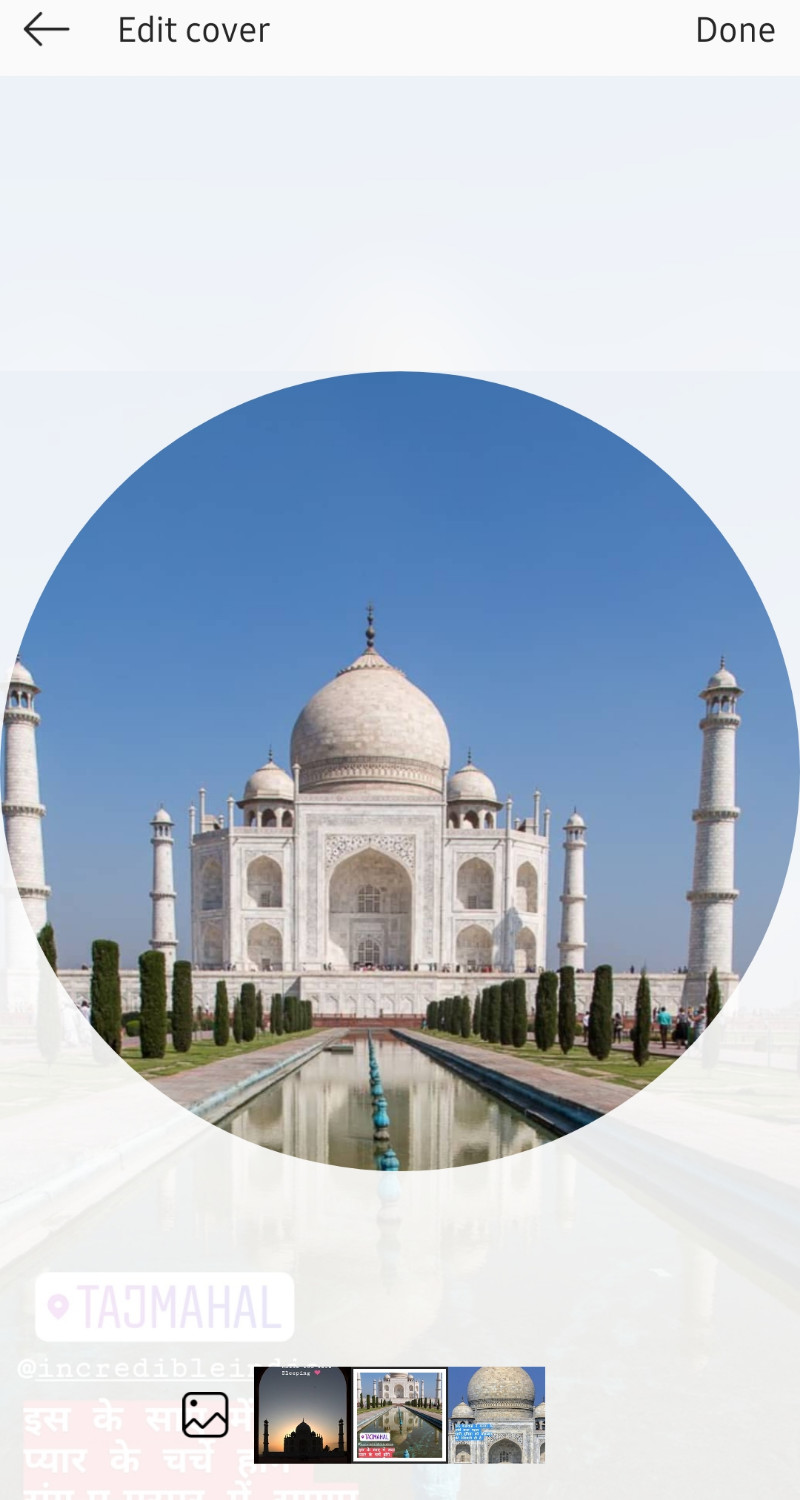
To use a custom image as the Instagram Story Cover, you’ll need to add this image {to be used as the cover} to the Highlight. To do that, from your profile, just tap and hold on the Highlight you want to customize and choose “Edit.” You’ll see the option to choose which Stories are in or out. If you swipe right, you’ll see your Story Archive. Slide over and select your icon if it’s not selected already.
Swipe back to the “Highlighted” tab. You should see that the Story with your icon is included at the end. Tap “Edit Cover” and choose your icon using the slider on the bottom. You can pinch and drag to zoom and position the icon before you finalize the cover. When you’re finished, just tap “Done.”