Install Stacer Linux system optimizer and monitoring tool. On Linux Ubuntu, free up disk space using Stacer. Users can also get system information in Ubuntu Linux, using the Stacer application.
Stacer is an open source system optimizer and application monitor that helps users to manage entire system with different aspects, its an all in one system utility.
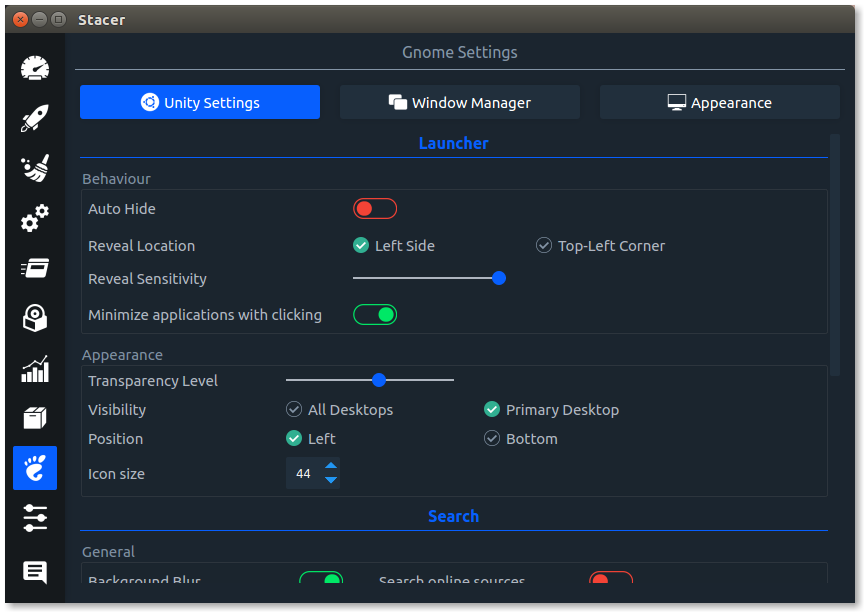
The most notable features of Stacer are:
System Cleaner
This is where you can remove unnecessary log or cache files and empty the trash can on your system. In the initial state, Stacer does not provide any data for trash disposal; you first need to enable the desired categories and then launch a system scan. Caution is advisable in the App Cache section: Deleting here could slow down application launch, and you should proceed with caution when it comes to the logs and keep at least the current X.org log and the Apt and Dpkg logfiles.
Manage Startup Apps
In the Startup Apps tab, you can view the applications the system launches at boot time and set up new startup apps. This is especially handy if you work with different distributions: You do not always need to think about where you need to set up applications that run at boot time on the respective systems, and you can also tell Stacer to lock an application for the next start as a test, without having to plumb the depths of the Control Panel.
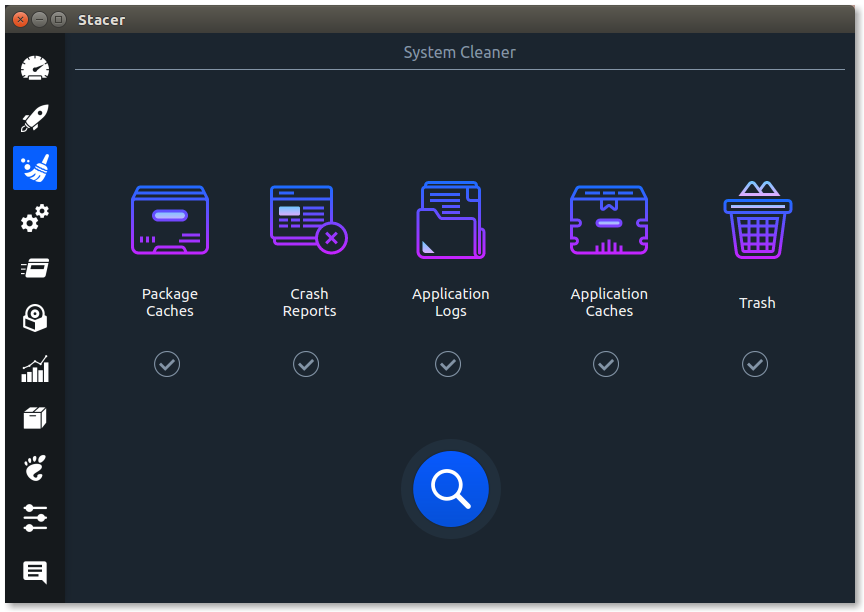
Manage Services
Starting and stopping system services is just as easy in the Services tab. A search function facilitates finding a particular service. A word of caution: If you shut down the wrong service here, you can look forward to a reboot.
Manage Processes
Processes can be sorted based on PID, CPU and memory usage, etc. You can also search for specific processes by name to find them faster.At the bottom of this window you’ll notice a refresh rate slider (defaults to checking every 1 seconds) and an option to end a process.
Uninstaller
You will find many of the applications installed on the system here, and you can point and click to uninstall and remove.
View Resources
The Resources tab displays the last 60 seconds of CPU, RAM, Disk, CPU Load Average and network activity. If you have four, eight, or more cores, Stacer shows them individually in contrasting colors. To view each plot separately, press the button next to the History of CPU.
APT – Repository Manager
You can edit the package repositories for Ubuntu. You can be active, inactive or delete.
Install Stacer
PPA Repository (for ubuntu)
sudo add-apt-repository ppa:oguzhaninan/stacer -y
sudo apt-get update
sudo apt-get install stacer -y
Debian x64
- Download stacer_1.1.0_amd64.deb from the Stacer releases page.
- Run sudo dpkg -i stacer*.deb on the downloaded package.
- Launch Stacer using the installed stacer command.
