Wondering how to open a file in terminal or how to see directories in Ubuntu? Here are the 6 best file manager for Linux Ubuntu to make your task easier. These are of great help in managing files and directories in Linux Ubuntu Systems.
Read more to know about these file managers:
Dolphin File Manager
Dolphin is a lightweight file manager. It has been designed with ease of use and simplicity in mind, while still allowing flexibility and customisation. This means that you can do your file management exactly the way you want to do it.
Features:
- Navigation (or breadcrumb) bar for URLs, allowing you to quickly navigate through the hierarchy of files and folders.
- Supports several different kinds of view styles and properties and allows you to configure the view exactly how you want it.
- Split view, allowing you to easily copy or move files between locations.
- Additional information and shortcuts are available as dock-able panels, allowing you to move them around freely and display exactly what you want.
- Multiple tab support
- Informational dialogues are displayed in an unobtrusive way.
- Undo/redo support
- Transparent network access through the KIO system.
Click Here to Download & Install Dolphin File Manager
NEMO File Manager
No introduction needed. Nemo is a powerful file manager for Linux Ubuntu Systems. One of the most striking feature of Nemo is its ability to “Open as root” and “Open in terminal”.
Best of all, it displays an “elevated privileges” banner (see screenshot below) when running as root. It also brings new extensions such as nemo-image-converter, nemo-filename-repairer, nemo-emblems, and old extension got new updates and features.
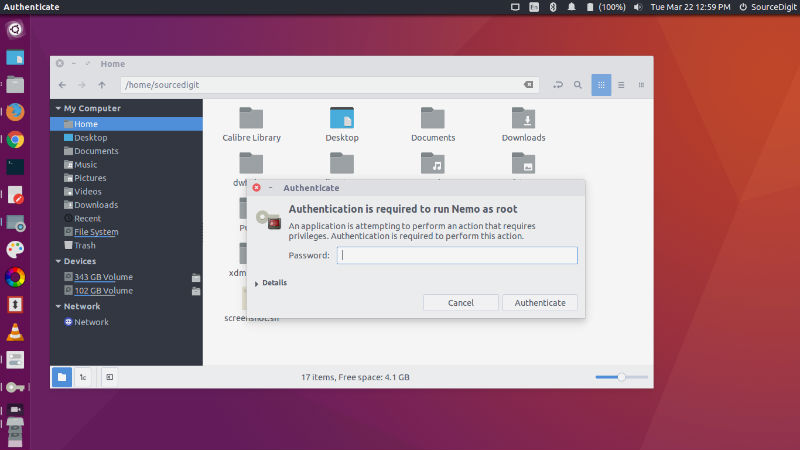
Run the following commands in terminal to install NEMO on Ubuntu Linux System, using the Nemo WebUpd8 PPA:
sudo add-apt-repository ppa:webupd8team/nemo
sudo apt-get update
sudo apt-get install nemo nemo-fileroller
Konqueror File Manager
Konqueror File Manager supports split views and tabbed browsing. User can work on two (or more) different directories side by side, drag & drop, and even preview or edit files right inside Konqueror.
Using terminal pane, one can use the terminal pane to embedded a full featured terminal shell inside Konqueror to work on your current view. Konqueror can transparently access FTP and SFTP servers, zip files (and other archives), smb (Windows) shares, and even browse and rip audio CDs.
Other features include undo functionality, support for service menus (easily compress/decompress files, convert image formats, version control integration, etc), automatic updating of directories (no need to manually refresh to view changes) and the ability to mass rename multiple files.
Run the following commands in terminal to install Konqueror on Ubuntu Linux Systems:
sudo apt-get update
apt-get install konqueror -y
Krusader File Manager
Krusader is an advanced twin panel (commander style) file manager for KDE Plasma and other desktops in the *nix world, similar to Midnight or Total Commander. It provides all the file management features you could possibly want.
It supports a wide variety of archive formats and can handle other KIO slaves such as smb or fish.
It is (almost) completely customizable, very user friendly, fast and looks great on your desktop. It comes with an extensive archive handling, mounted filesystem support, file transfers with (S)FTP, advanced search module, an internal viewer and editor, directory synchronisation, file content comparisons and powerful batch renaming.
Run the following commands in terminal to install Krusader on Ubuntu Linux Systems:
sudo apt-get update
sudo apt-get install krusader
Sunflower File Manager
The Sunflower is a twin-panel file manager for Linux Ubuntu Systems. It is intended to be an easy-to-use and powerful file manager that seamlessly integrates into the GNOME desktop environment (but not limited to).
It features “Built-in Terminal” which allows quick access to command line interface through terminal tabs, VTE or external.
Not only this it can be easily configured to help make the program your own. It features tabbed interface and tabs for every occasion. Users can also visually mark your files and directories for quick reference.
Run the following commands in terminal to install Sunflower on Ubuntu Linux Systems:
sudo add-apt-repository ppa:atareao/sunflower
sudo apt-get update
sudo apt-get install sunflower
Thunar File Manager
Thunar is a file manager for Linux and other Unix-like systems, initially written using the GTK+ 2 toolkit and later ported to the GTK+ 3 toolkit. The main goal of the Thunar project is to create a file manager that is fast, clean, and easy to use.
It is designed to start up faster and be more responsive than some other Linux file managers, such as Nautilus and Konqueror.
Accessibility, another goal of the project, is accomplished using GNOME Accessibility Toolkit. Like the rest of Xfce, Thunar is designed to comply with standards, such as those stated at freedesktop.org.
Thunar is simple and lightweight by design, but its functionality can be extended through plugins.
Run the following commands in terminal to install Thunar on Ubuntu Linux Systems:
sudo apt-get update
sudo apt-get install thunar
There are many more, but these are the best six.
