Not just Mozilla Firefox; here are the 3 best web browsers for Linux Ubuntu 2020. Download best Internet browser for Linux Ubuntu – which comes with ad-blocking and privacy features.
Vivaldi Web Browser
How to install Vivaldi Web Browser on Ubuntu Linux. The latest version of Vivaldi web browser, Vivaldi 2.10 comes with upgraded Chromium 79.0.3945.94.
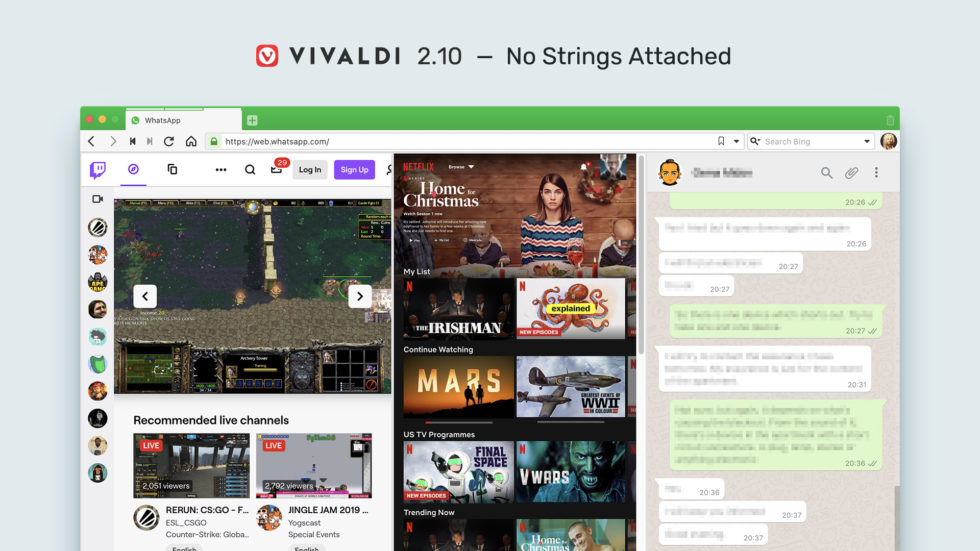
Colour-coordinated: Match your themes with OS
To match the themes according to your OS, go to Settings → Themes → Scheduled Themes → Use Operating System Theme. You may pick any pre-installed or custom theme to be used in light and dark mode.
Better site compatibility with User Agent changes
From this update onwards, you’ll be able to browse smoothly all those websites that claim to be incompatible with Vivaldi. This is because we’ve changed Vivaldi’s user agent string. Basically, the word ‘Vivaldi’ is being dropped from the user agent string.
For the uninitiated, a browser sends its “user agent” to every website you connect to. A user agent is a string – that is, a line of text – identifying the browser to the web server, including the version number and operating system.
Other Improvements
- Improvements in the Address Bar layout along with some tweaks in keyboard handling.
- If you are a heavy user of Extensions in Vivaldi, there have been improvements in the toggle to show or hide hidden extensions.
- Significant performance improvements to Quick Commands.
Installation Link – Vivaldi
Opera Web Browser
The latest release of Opera Web Browser, Opera 65 includes an important update to our tracker blocker which lets you see the trackers Opera is blocking, as well as design changes in the address bar and updates to the bookmarks and history sections.
The tracker blocker feature { introduced in Opera 64 } can be switched on in the Easy setup menu or in your browser’s settings. Once you’ve switched it on, a shield icon appears in the address bar where you can easily see the number of trackers being blocked, as well as a list of said trackers. The feature can be toggled on and off for individual sites.
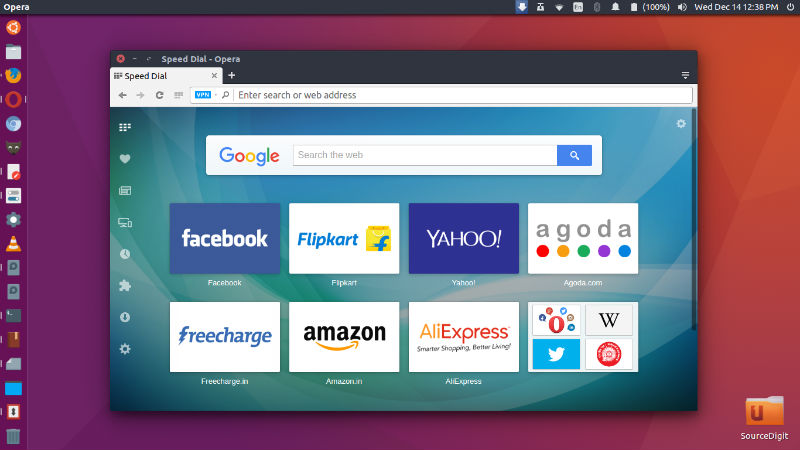
Opera 65 includes the R3 design changes with a new, improved version of the address bar. When using the address bar, the webpage that is currently being used is dimmed, providing visual clarity while searching. The dropdown layout has also changed – website titles are now displayed first, followed by hyperlinks, providing a cleaner overview of browsing-history suggestions, bookmarks and Speed Dial elements.
Installation link – Opera
Brave Web Browser
The new Brave browser blocks ads and trackers that slow you down and invade your privacy. Discover a new way of thinking about how the web can work.
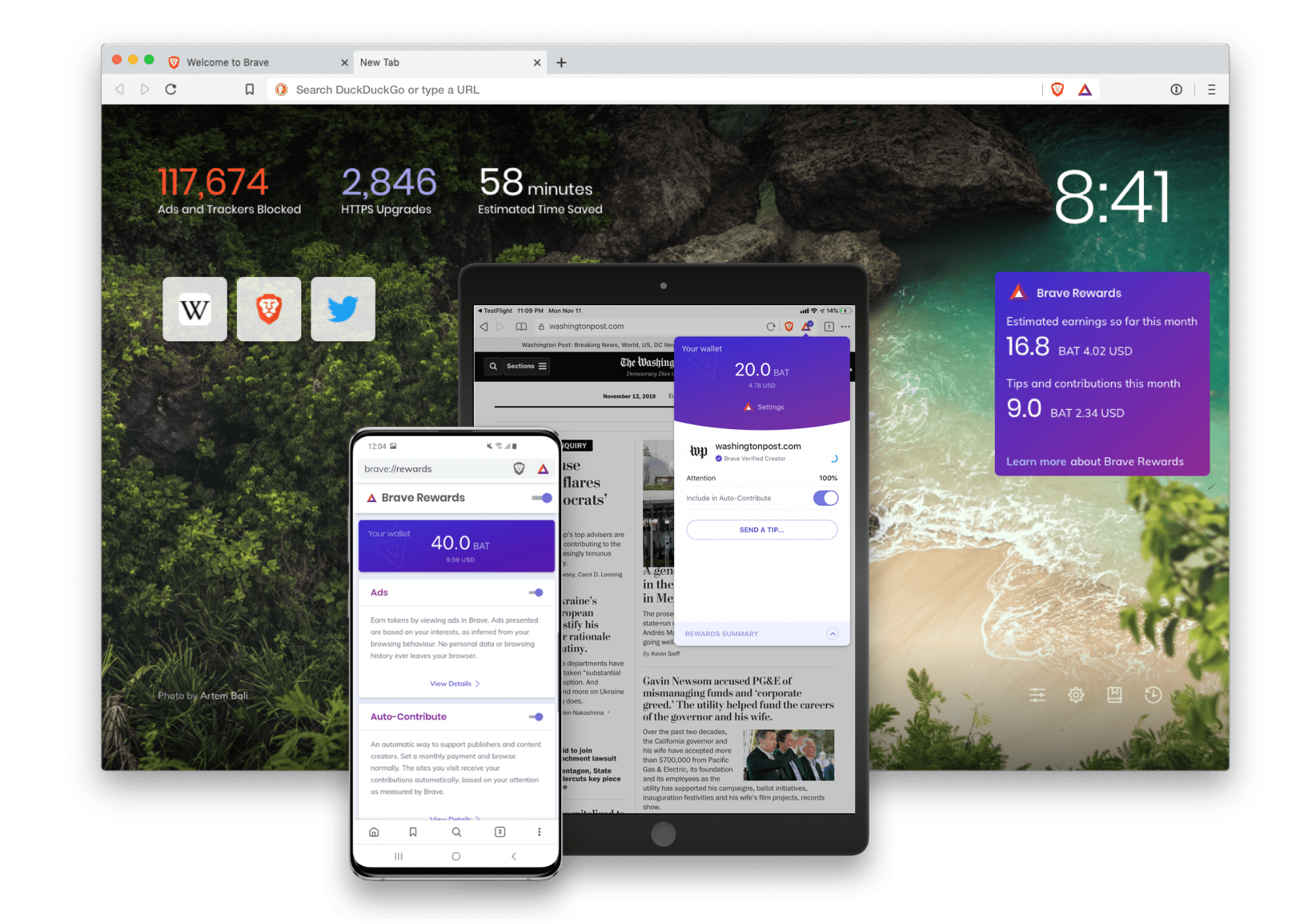
The most important features of Brave Browser is that Brave Shields for automatic ad and tracker blocking – Brave Shields, on by default and customizable from the address bar, block invasive third-party ads, trackers, and autoplay videos immediately – without needing to install any additional programs. Users can now confidently browse the web knowing that their interests and reading habits are not being tracked. Because Brave Shields removes the friction of unwanted content, Brave loads websites up to 3 to 6 times faster than other browsers and introduces significant memory and battery savings on desktop and mobile.
In fact, Brave saves an average of 27 seconds per page load against Chrome on macOS and 22 seconds per page against Firefox, and Brave uses 58% less data than Chrome to load those same pages. Brave also uses less memory than other browsers, with an improvement of 40% over Chrome and 47% over Firefox.
Install Brave
sudo apt install apt-transport-https curl
sudo apt update
curl -s https://brave-browser-apt-release.s3.brave.com/brave-core.asc | sudo apt-key add -
sudo sh -c 'echo "deb [arch=amd64] https://brave-browser-apt-release.s3.brave.com $(lsb_release -sc) main" >> /etc/apt/sources.list.d/brave.list'
sudo apt update
sudo apt install brave-browser
Happy browsing.
