Vivaldi 3.1 web browser introduces a full-page Notes Manager and configurable menus to its browser for computers. In short, Vivaldi 3.1 arrives with powerful viewing and editing options in the new Notes Manager.
Vivaldi 3.1: Notes Manager
Unique to Vivaldi, the Notes feature lets you write down ideas and inspirations in the browser’s sidebar. A great research aid, Notes support the Markdown syntax and can automatically attach screenshots and the address of the web page being viewed added to a note.
In the new version, this signature feature goes a notch higher introducing a Notes Manager with a full-blown notes editor that includes visual editing. This is a big jump from the original basic note-taking implementation.
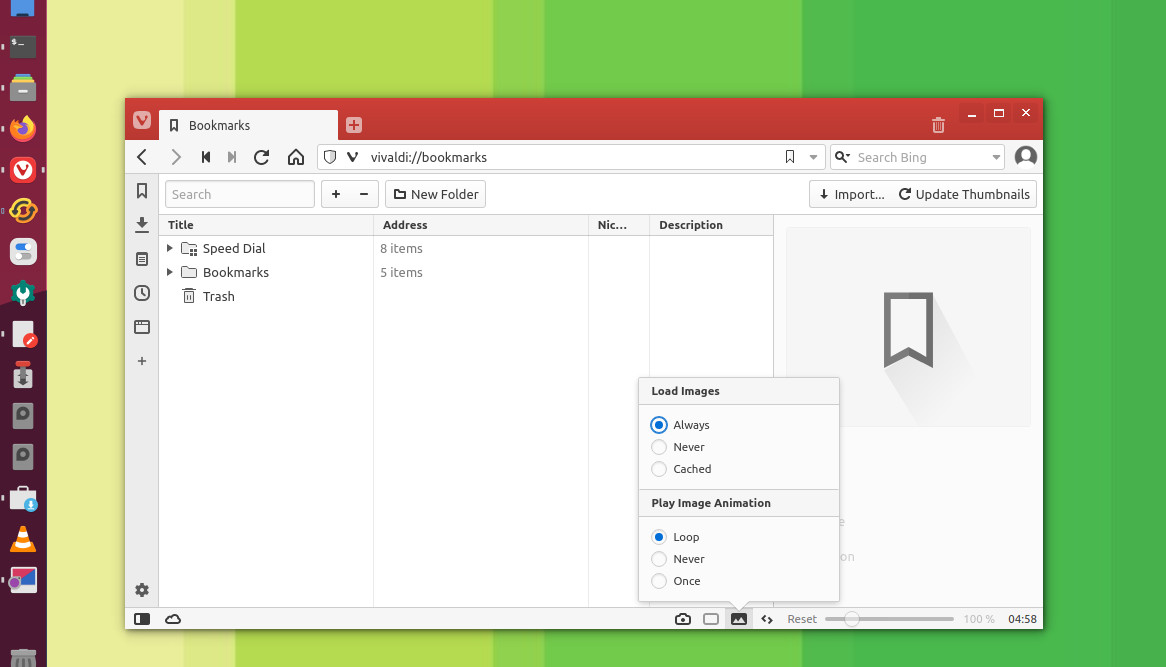
The new Notes Manager offers capabilities that feel closer to word processing than to note-taking. The much more powerful notes editor displays notes on a full-page with a text formatting toolbar. With more space and tools at hand, it is suitable for working with both complex and shorter notes.
Viewing notes in the Notes Manager is also much more granular than in the sidebar. It displays information such as note title, creation date, number of attachments, and more.
The Notes Manager can be accessed from the Start Page.
Highlights of the Notes Manager:
- Text formatting: Text can be hyperlinked and formatted with common styles such as bold, italics, and headings via a toolbar at the top or keyboard shortcuts. Even more, it can be achieved with Markdown formatting.
- WYSIWYG Editor: The “What you see is what you get” editor allows immediate changes to document in its styled form.
- Find text: The Ctrl F shortcut looks for certain text inside a particular note.
- Undo-Redo: CTRL+Z reverses the last action; CTRL+Y is used to undo the reverse.
- Word count: A character and word count is displayed at the end of the note.
- Attach images: Images can be added from the right end of the toolbar.
- Full-screen editing: Notes can be edited without any distraction in a full-screen view, or along with a detailed notes tree view that can be sorted by note title, content, creation date, associated address or number of attachments.
- New notes: They can be added from a webpage selection via the context menu, through Quick Commands, deleted, and organized into folders.
- Note search: Ability to search through notes with a full-text search box right at the top.
Install Vivaldi web browser 3.1
Run the following commands in terminal to install Vivaldi web browser 3.1 in Linux Ubuntu:
sudo apt upgradesudo apt updatewget -qO- https://repo.vivaldi.com/archive/linux_signing_key.pub | sudo apt-key add -sudo add-apt-repository 'deb https://repo.vivaldi.com/archive/deb/ stable main'sudo apt updatesudo apt install vivaldi-stable
