How to check hard drive in Ubuntu terminal? Command to check total hard disk size in Ubuntu – df command to check disk space in gb.
The “df” command is for “disk filesystem” and is a great tool to know about the disk space usage on Linux Systems. The df command displays the amount of disk space available on the file system.
If no file name is given, the space available on all currently mounted file systems is shown. Disk space is shown in 1K blocks by default, unless the environment variable POSIXLY_CORRECT is set, in which case 512-byte blocks are used.
If an argument is the absolute file name of a disk device node containing a mounted file system, df shows the space available on that file system rather than on the file system containing the device node (which is always the root file system).
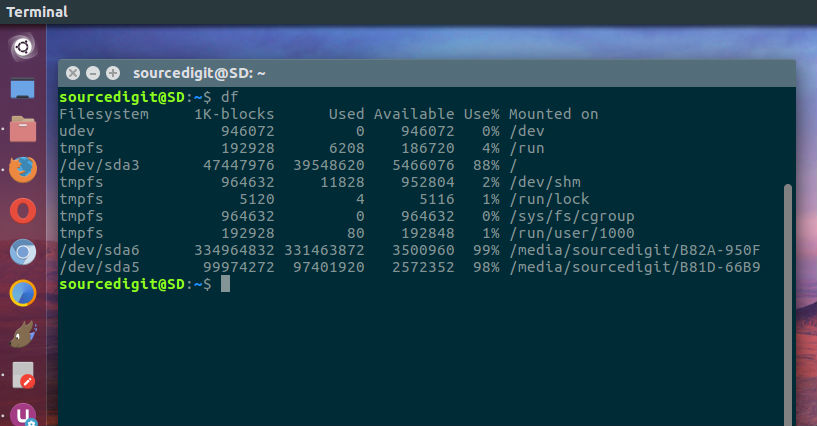
Example-1:
The simplest df command is by itself. Without any command parameters. When executed the df command displays the information about the file system disk space usage. It shows the device name, total blocks, total disk space, used disk space, free disk space and mount points.df
Example-2:
Using the df command with -a or –all it shows dummy file systems information along with all the basic file system disk usage info:df -a
Example-3:
As the disk space is shown in 1K blocks by default, users can use “-h” command parameter to show the file system disk space usage data in “human readable” format.df -h
Example-4:
Use the command parameters -hT to display the info about the /home file system:df -hT /home
Example-5:
Use the command argument -k to display all file system information in 1024-byte blocks:df -k
Example-6:
Similarly you can use the command argument -m to display all file system information in MB (Mega Byte) and -h to see the info in GB (Gigabyte):df -mdf -h
Example-7:
If you wish to see the disk space usage info of a certain file system type, use it as argument:df -t ext3
Similarly there are many more command arguments that can be used to see the desired info.
