How to check command history in Linux for all users. Learn how to check user is active or not in Linux and check command history in Linux with date.
You can easily check all the commands used by the user after login which is Linux log commands executed by user in the current session.
How To Check User Is Active Or Not In Linux
W Command: w command used to show who is logged on and what they are doing. w displays information about the users currently on the machine, and their processes.
The header shows, in this order, the current time, how long the system has been running, how many users are currently logged on, and the system load averages for the past 1, 5, and 15 minutes.
The following entries are displayed for each user:
- login name
- the tty name
- the remote host
- login time
- idle time
- JCPU & PCPU
- command line of their current process
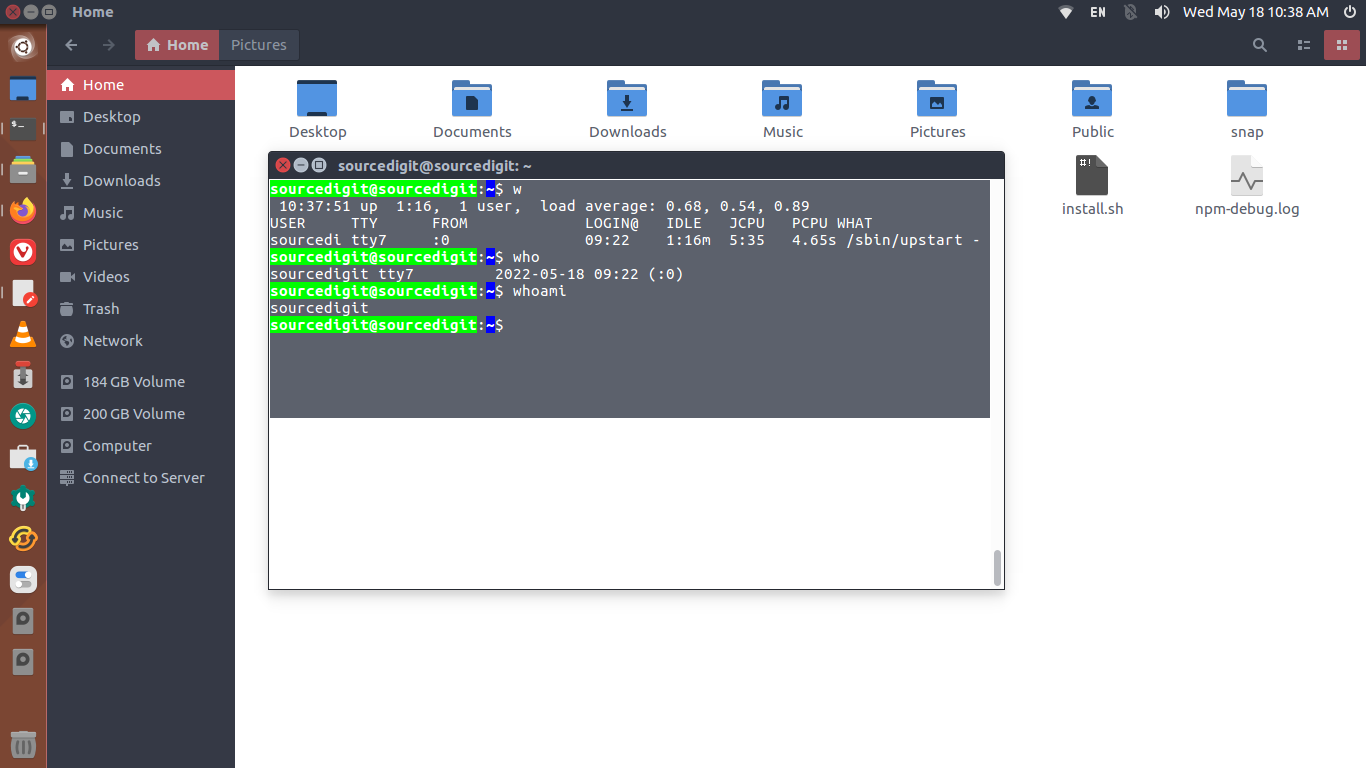
Who Command: ‘who’ prints information about users who are currently logged on. When no non-option argument is given with the command, ‘who’ prints the following information for each user currently logged on:
- login name
- terminal line
- login time
- remote hostname or X display
If you want to see the date and time of last system boot, run the who command with ‘–boot’ argument.
When you execute who command with ‘-q’ or ‘–count’ argument it will show only the login names and the number of users logged on. It will override all other options.
How To Check Command History In Linux For All Users
lastcomm Command: This command is used to show information about previously executed commands. lastcomm prints out information about previously executed commands. If no arguments are specified, lastcomm will print info about all of the commands in acct (the record file).
For example, to list all of the executions of command a.out by user root on terminal tty0, type: lastcomm –strict-match –command a.out –user root –tty tty0
For each entry the following information is printed:
- command name of the process
- flags, as recorded by the system accounting routines:
- S — command executed by super-user
- F — command executed after a fork but without a following exec
- C — command run in PDP-11 compatibility mode (VAX only)
- D — command terminated with the generation of a core file
- X — command was terminated with the signal SIGTERM
- the name of the user who ran the process
- time the process exited
Run the command to see the information about the previously executed commands:
$ lastcomm
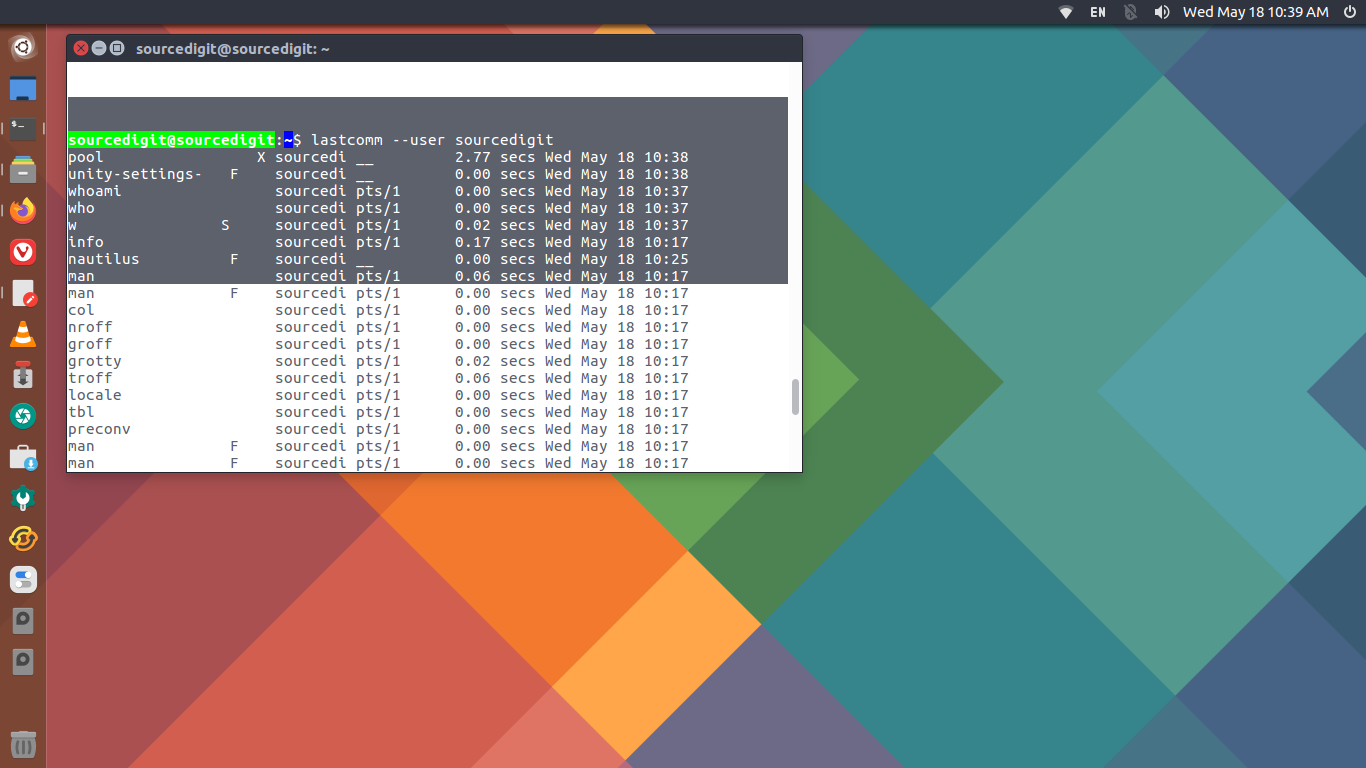
How To Check Command History In Linux With Date
The history command can be used to display the recently used command history. Users can display or manipulate the history list.
One can display the history list with line numbers, prefixing each modified entry with a `*’. An argument of N lists only the last N entries.
By default history command will display output as follows:
$ history
History Command Options:
- -c : clear the history list by deleting all of the entries
- -d offset : delete the history entry at offset OFFSET.
- -a : append history lines from this session to the history file
- -n : read all history lines not already read from the history file
- -r : read the history file and append the contents to the history list
- -w : write the current history to the history file and append them to the history list
- -p : perform history expansion on each ARG and display the result without storing it in the history list
- -s : append the ARGs to the history list as a single entry
That’s all.
