Want to add Facebook like button to WordPress? Here is how to get embed code for Facebook Page and put Facebook feed on website. Adding Facebook widget to WordPress is quite easy. Let us learn how:
Facebook Page Plugin
The Page plugin lets you easily embed and promote any public Facebook Page on your website. Just like on Facebook, your visitors can like and share the Page without leaving your site. You can use the Page plugin for any Page that is not restricted, for example, by country or age.
The standard configuration of the Page plugin includes only the header and a cover photo. This size is ideal for promoting your Page in a small space, such as the top of a sidebar.
If your page has a custom call to action button, it will be shown instead of the default call to action which is a Share button.
If the width of the plugin is less than 280px, the default Share button will be shown to prevent design misalignment in different translations.
You can now have timeline, events and messages tabs on the plugin:
- Timeline Tab: Will show the most recent posts of your Facebook Page timeline.
- Events Tab: People can follow your page events and subscribe to events from the plugin.
- Messages Tab: People can message your page directly from your website. People need to be logged in to use this feature.
To enable messaging on your Facebook page go to your Page Settings. In the row Messages check Allow people to contact my Page privately by showing the Message button (Direct Link: https://www.facebook.com/{your-page-name}/settings/?tab=settings§ion=messages&view).
If you want to show who likes your Page with real people’s profile images rather than just a number. People visting your Page will see a count of friends that like the Page as well as their profile photos. This option can be activated by checking Show Friend’s Faces in the configurator.
How To Add Facebook Page In WordPress Without Plugin
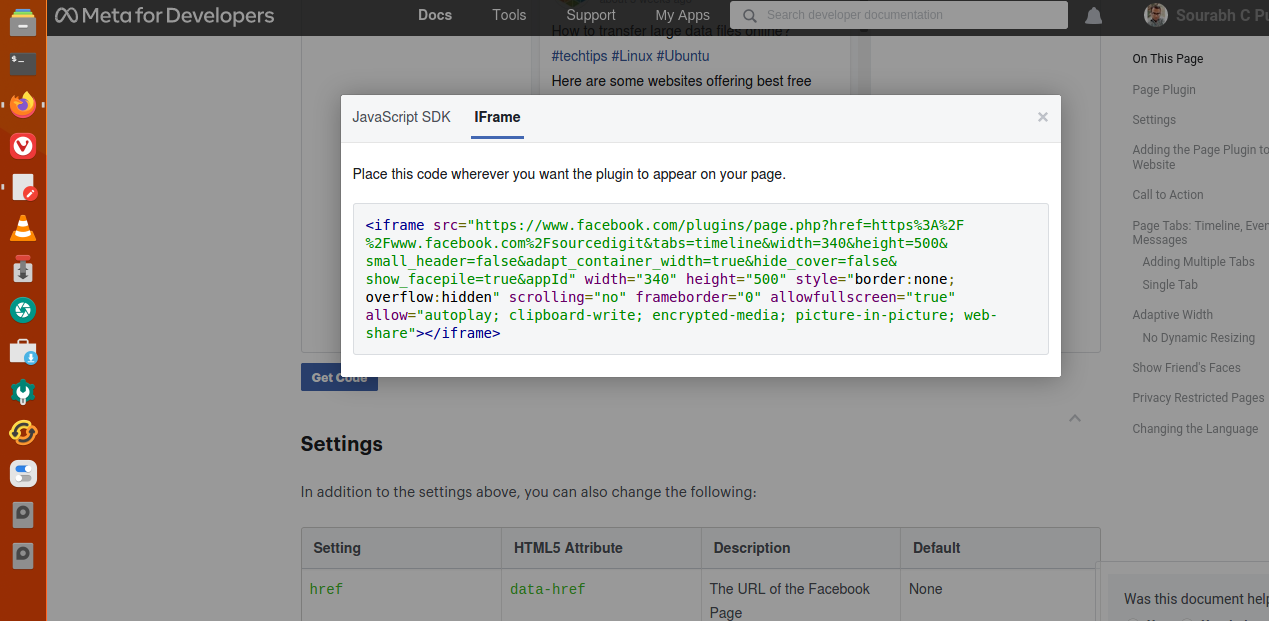
To add Facebook Page in WordPress without plugin, go to Facebook Page Plugin URL (https://developers.facebook.com/docs/plugins/page-plugin) Fill in the required details and the code shall be generated automatically.
Click on “GetCode” button and copy the code. Once copied, place this code wherever you want the plugin to appear on your WordPress page. See the methods below:
- Log into your WordPress admin and open the webpage where you want to embed those creative Facebook Feed widgets on your website.
- On the top left corner of the editor, select the +Add block.
- Now, click on the Formatting option and choose custom HTML
- Paste the copied code in the editor
- Click on the Publish/Update button to save the changes, and you are done!
For WordPress Classic Version, you can follow the steps:
- Log into your WordPress admin and open the webpage where you like to display a Facebook feed or a particular content.
- Choose the Text mode in the right section of the page
- Paste the embed code in the place where you want to embed the content
- Click on the Publish button and be done! You have embedded the Facebook feeds on your website.
NOTE: Facebook Pages with privacy restrictions cannot be embedded.
