How to check last 10 reboot in Linux? Use last reboot command in Linux or on Ubuntu to check boot time. Easily find reboot history on Linux and check last reboot time.
Who Command To Check The Last Reboot Time
‘who’ prints information about users who are currently logged on. If given no non-option arguments, ‘who’ prints the following information for each user currently logged on: login name, terminal line, login time, and remote hostname or X display.
If given one non-option argument, ‘who’ uses that instead of a default system-maintained file (often ‘/var/run/utmp’ or ‘/etc/utmp’) as the name of the file containing the record of users logged on.
who -b
who -b command print the date and time of last system boot. You can also use the command who -q or who –count to print only the login names and the number of users logged on. Note that when we use -1 or –count options, it overrides all other options.
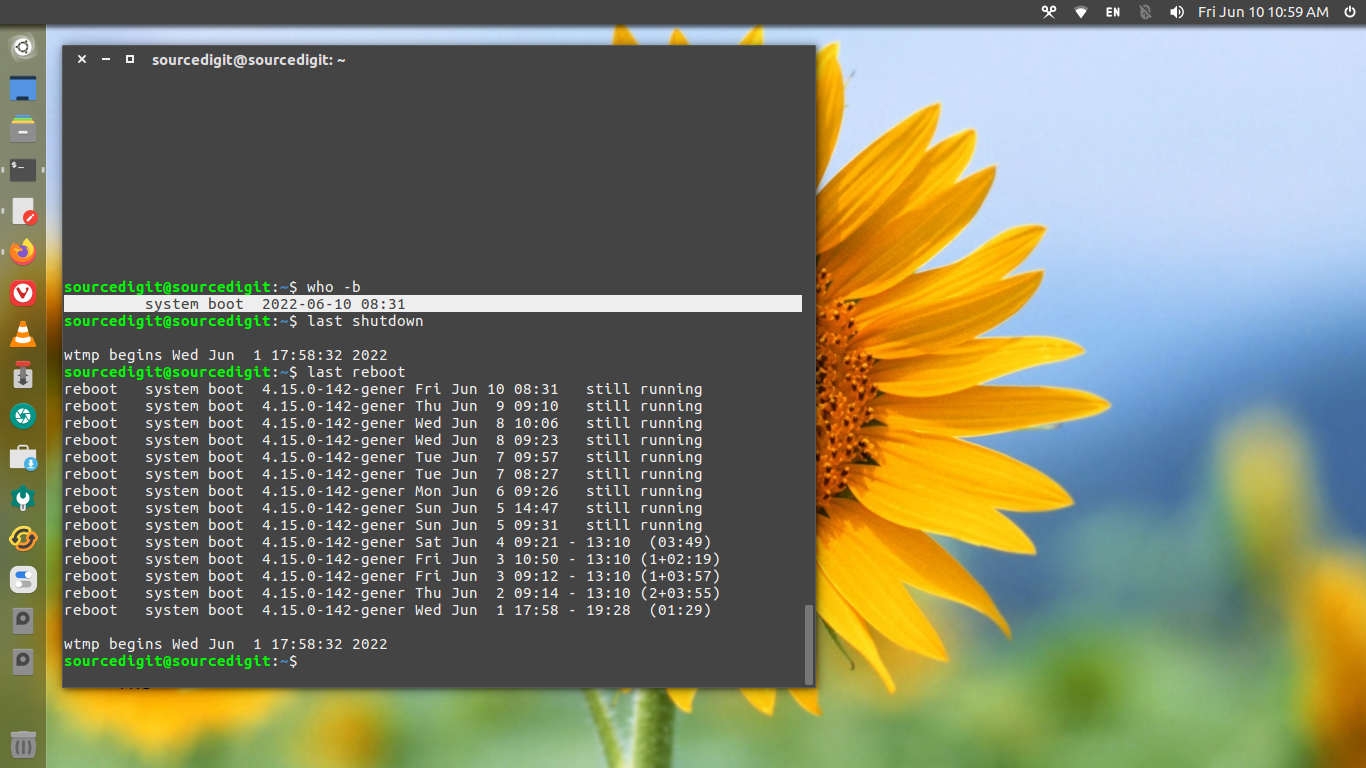
Last Command To Check The Last Reboot Time
last or lastb command is used to show a listing of last logged in users. The last command searches back through the /var/log/wtmp file (or the file designated by the -f option) and displays a list of all users logged in (and out) since that file was created.
One or more usernames and/or ttys can be given with the command but in that case last matching entries (with the specified arguments) will be shown.
Note that the pseudo user reboot logs in each time the system is rebooted. Thus last reboot will show a log of all the reboots since the log file was created.
How To Check Last 10 Reboot In Linux Ubuntu
You can use the last command to display last logged in users and system last reboot time and date:
last reboot | less
last reboot | head -1
If you want to finding systems’ last shutdown date and time, run the following command:
last -x|grep shutdown | head -1
Similarly to find out Linux system up time, run the following uptime command:
uptime -s
