How to open file manager in Linux using terminal? Learn to open folder from terminal Ubuntu and open file explorer from terminal Ubuntu
Open file manager in Linux using terminal
To open file manager in Linux Ubuntu using terminal, simply type in the following command “nautilus” in terminal. You may see few error messages in the terminal, ignore them all. As soon as you execute the “nautilus” command, the file manager will open. It may take few millisecond/seconds depending upon ths system’s configuration.
The Best 3 File Managers fro Linux Ubuntu
Here are the 3 best file manager for Linux Ubuntu to make your task easier. These are of great help in managing files and directories in Linux Ubuntu Systems.
Dolphin File Manager
Dolphin is a lightweight file manager. It has been designed with ease of use and simplicity in mind, while still allowing flexibility and customisation. This means that you can do your file management exactly the way you want to do it.
Features:
- Navigation (or breadcrumb) bar for URLs, allowing you to quickly navigate through the hierarchy of files and folders.
- Supports several different kinds of view styles and properties and allows you to configure the view exactly how you want it.
- Split view, allowing you to easily copy or move files between locations.
- Additional information and shortcuts are available as dock-able panels, allowing you to move them around freely and display exactly what you want.
- Multiple tab support
- Informational dialogues are displayed in an unobtrusive way.
- Undo/redo support
- Transparent network access through the KIO system.
Click Here to Download & Install Dolphin File Manager
NEMO File Manager
No introduction needed. Nemo is a powerful file manager for Linux Ubuntu Systems. One of the most striking feature of Nemo is its ability to “Open as root” and “Open in terminal”.
Best of all, it displays an “elevated privileges” banner (see screenshot below) when running as root. It also brings new extensions such as nemo-image-converter, nemo-filename-repairer, nemo-emblems, and old extension got new updates and features.
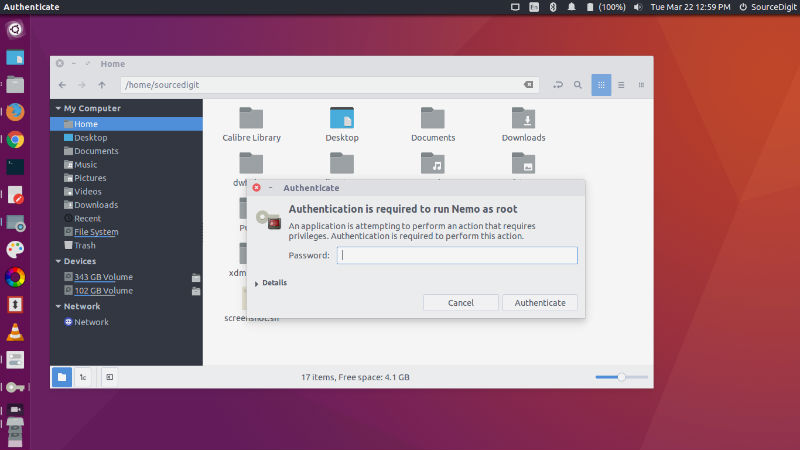
Run the following commands in terminal to install NEMO on Ubuntu Linux System, using the Nemo WebUpd8 PPA:
sudo add-apt-repository ppa:webupd8team/nemo
sudo apt-get update
sudo apt-get install nemo nemo-fileroller
Sunflower File Manager
The Sunflower is a twin-panel file manager for Linux Ubuntu Systems. It is intended to be an easy-to-use and powerful file manager that seamlessly integrates into the GNOME desktop environment (but not limited to).
It features “Built-in Terminal” which allows quick access to command line interface through terminal tabs, VTE or external.
Not only this it can be easily configured to help make the program your own. It features tabbed interface and tabs for every occasion. Users can also visually mark your files and directories for quick reference.
Run the following commands in terminal to install Sunflower on Ubuntu Linux Systems:
sudo add-apt-repository ppa:atareao/sunflower
sudo apt-get update
sudo apt-get install sunflower
You can also consider installing/using Konqueror and Thunar File Manager for Linux Ubuntu Systems.
