How to check system configuration in Linux terminal? Here is Ubuntu command to check system configuration.
This Linux system configuration command can be used to check hardware configuration, check disk space, check IP address and many other useful info.
Ubuntu Command To Check System Configuration
inxi is a command line system information script built for for console and IRC. It is also used for forum technical support, as a debugging tool, to quickly ascertain user system configuration and hardware.
The inxi command shows system hardware, CPU, drivers, Xorg, Desktop, Kernel, GCC version(s), Processes, RAM usage, and a wide variety of other useful information. inxi output varies between CLI and IRC, with some default filters and color options applied to IRC use.
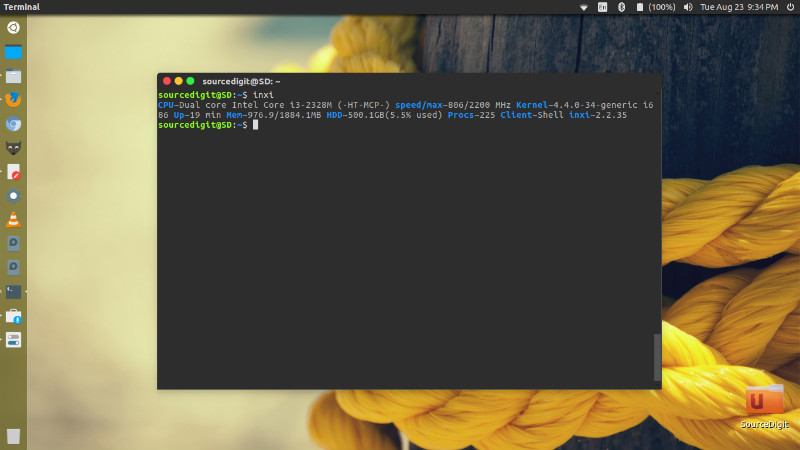
Install inxi On Ubuntu
inxi CLI system information tool can be easily installed on Ubuntu Systems. Open Terminal and run the following command to install inxi:
sudo apt-get update
sudo apt-get install inxi
Usage:
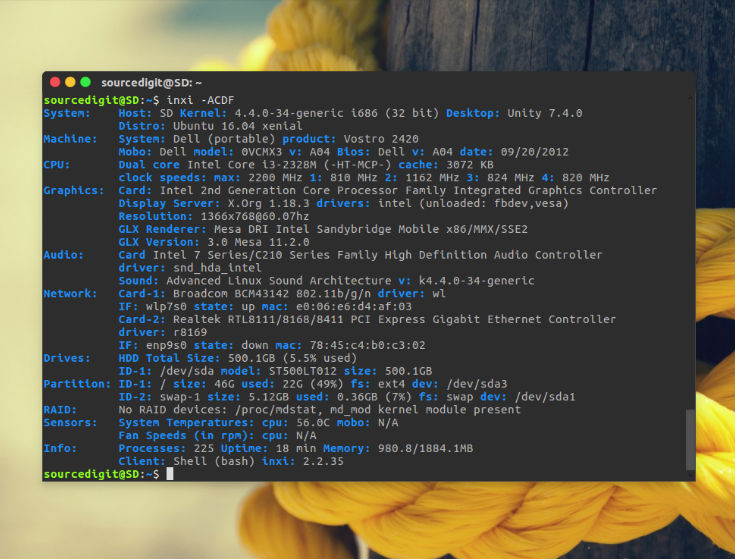
Using inxi is very easy. Open Terminal and run the inxi command. You can either run the command without any arguments or with a combination of command options.
Check Hard Disk Size in Linux Ubuntu
Two most popular commands to check hard disk size in Linux Ubuntu are:
- df command – Shows the amount of disk space used and available on Linux file systems. If no file name is given, the space available on all currently mounted file systems is shown. Disk space is shown in 1K blocks by default.
- du command – ‘du’ reports the amount of disk space used by the set of specified files and for each subdirectory (of directory arguments).
The simplest df command is by itself. Without any command parameters. When executed the df command displays the information about the file system disk space usage. It shows the device name, total blocks, total disk space, used disk space, free disk space and mount points.
df
Using the df command with -a or –all it shows dummy file systems information along with all the basic file system disk usage info:
df -a
Linux Command To Check Hard Disk Size in GB
As the disk space is shown in 1K blocks by default, users can use “-h” command parameter to show the file system disk space usage data in “human readable” format.
df -h
Find Your IP Address – Terminal Commands
The easiest method to find the internal IP address is by using the ip command in terminal. Simply open terminal and run the following command:
$ ip a
or
$ ip address
The ip command is used to show or manipulate routing, devices, policy routing and tunnels on the system. The command option “address” is used to show the IP or IPv6 address on a device.
You can also use other commands to find IP address:
$ ifconfig
Or
$ hostname -i
Or
$ ip addr show
You can also use top command to check memory utilization in percentage or check memory usage Linux by process.
