How to create shutdown shortcut in Ubuntu? Read this tutorial to find out how to add shutdown button to taskbar in Linux Ubuntu Systems.
Ubuntu users can add shutdown, logout, restart buttons using Power Commands. This tool is very useful and has a set of launcher that help you to run elementary tasks in your desktop environment.
The Power Command can be used to create shortcut buttons for:
- Suspend. Suspend mode. A special low power mode, that preserves the content of RAM while converving power.
- Hibernate. Hibernate mode. Everything is saved. There is not power consumption. Not work in all the devices.
- Logout. Exit from current session.
- Restart. Restart the device.
- Shutdown. Power off the device.
- Screensaver. Launch the screensaver.
- Lock. Lock the device. You must enter the password to re-enter in the current session.
- Kill. Kill a graphical application. You must see a cross, click with it in the app you want to end.
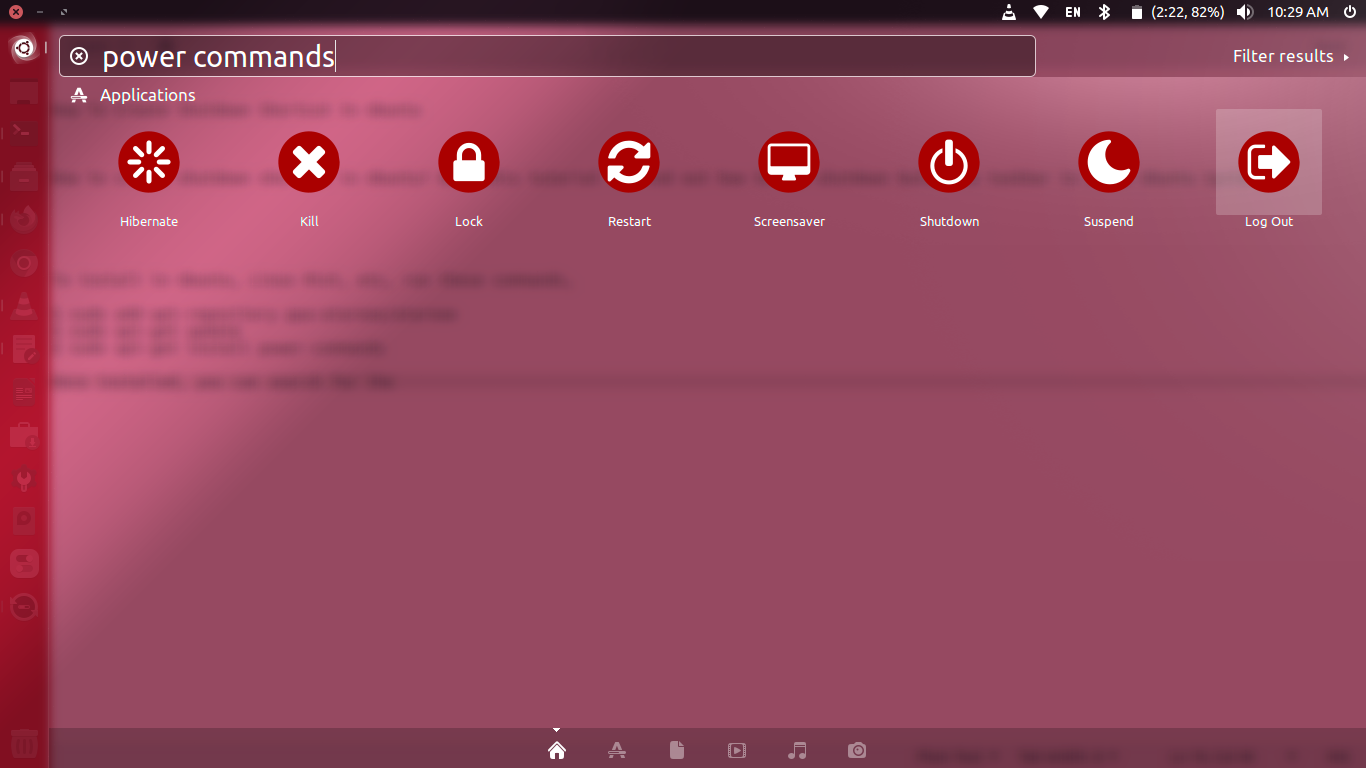
To install in Ubuntu, Linux Mint, etc, run these commands,
$ sudo add-apt-repository ppa:atareao/atareao
$ sudo apt-get update
$ sudo apt-get install power-commandsOnce installed, you can search for the “power commands” in Ubuntu dash or search for specific options such as Suspend, Hibernate, Logout, Restart, Shutdown, Screensaver, Lock and Kill.
