Clementine is a modern music player and library organizer for Linux Ubuntu Systems. The Clementine music player is inspired by Amarok 1.4
Clementine includes some of the powerful features such as:
- Search and play your local music library.
- Listen to internet radio from Spotify, Grooveshark, SomaFM, Magnatune, Jamendo, SKY.fm, Digitally Imported, JAZZRADIO.com, Soundcloud, Icecast and Subsonic servers.
- Search and play songs you’ve uploaded to Box, Dropbox, Google Drive, and OneDrive
- Create smart playlists and dynamic playlists.
- Tabbed playlists, import and export M3U, XSPF, PLS and ASX.
- Play audio CDs.
- Visualisations from projectM.
- Lyrics and artist biographies and photos.
- Transcode music into MP3, Ogg Vorbis, Ogg Speex, FLAC or AAC.
- Edit tags on MP3 and OGG files, organise your music.
- Fetch missing tags from MusicBrainz.
- Discover and download Podcasts.
- Download missing album cover art from Last.fm and Amazon.
- Cross-platform – works on Windows, Mac OS X and Linux.
- Native desktop notifications on Linux (libnotify) and Mac OS X (Growl).
- Remote control using an Android device, a Wii Remote, MPRIS or the command-line.
- Copy music to your iPod, iPhone, MTP or mass-storage USB player.
- Queue manager.
Install Clementine On Debian, Ubuntu and Mint
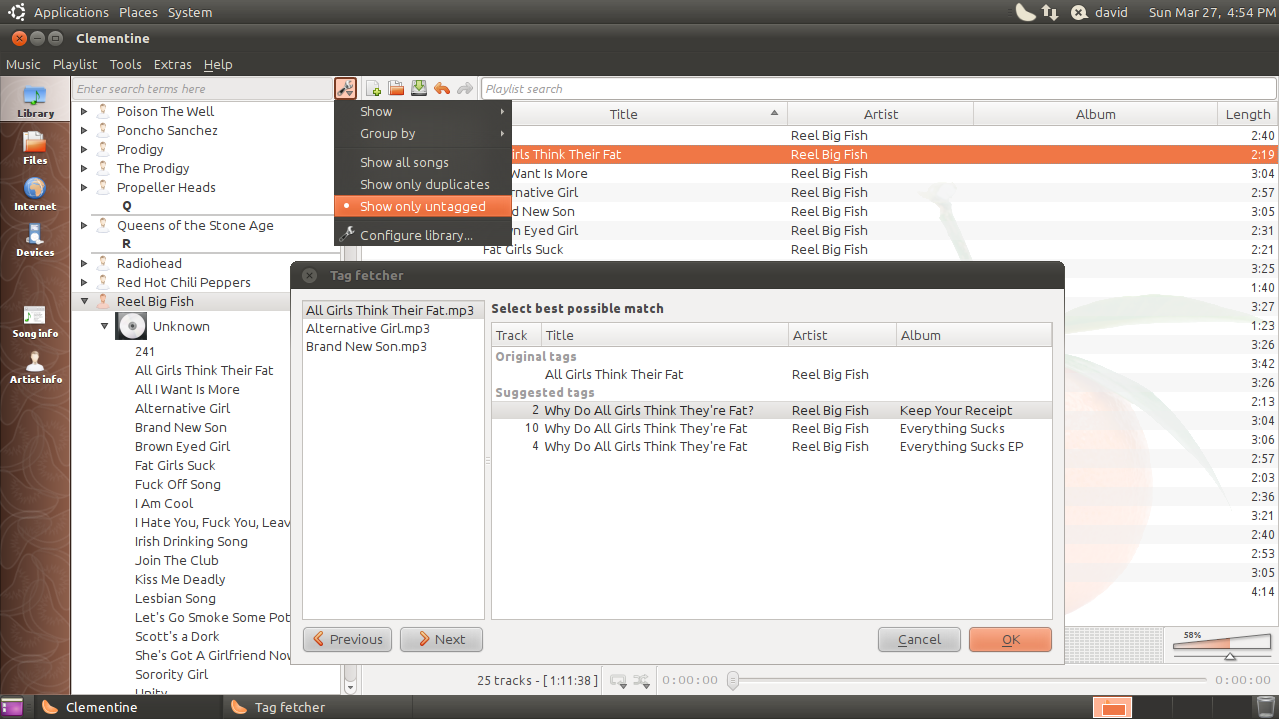
You can download and install the latest version of Clementine on Ubuntu from the official PPA:
sudo add-apt-repository ppa:me-davidsansome/clementine
sudo apt-get update
sudo apt-get install clementineOnce installed, you can open and start Clementine from your applications menu or by typing clementine in the terminal.
