How to create desktop shortcut icons in Ubuntu 14.04/14.10. Create applications shortcut icons on Ubuntu Unity Desktop.
By default, you cannot drag and drop application shortcuts from the Unity Dash on to the Desktop. If you do so, you will get an error message. Luckily, you can easily create desktop icons or shortcuts in Ubuntu 14.10 Unity desktop.
Create Desktop Shortcut Icons in Ubuntu
The most easiest way to create desktop shortcuts icons is to directly copy and paste the application shortcuts. You will have to copy and paste the shortcuts from /usr/share/applications directory on to your Ubuntu desktop.
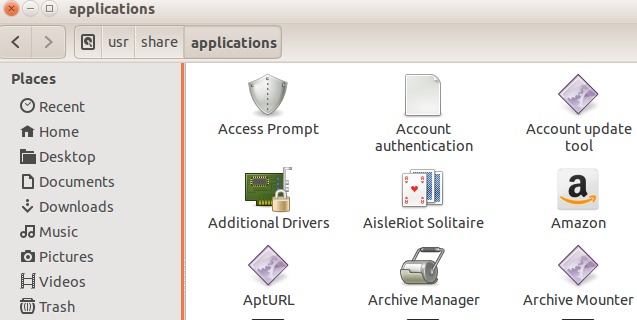
- Open “Files” from the left Launcher and navigate to Computer/usr/share/applications.
- Under /applications folder you can see all the applications’ icons and shortcuts.
- Select one or more shortcuts or icons and press Ctrl+C to copy them.
- Go to your desktop, click on blank area of your desktop and paste the icons. Press Ctrl+V to paste the icons.
- Please note that you cannot drag and drop the shortcuts and icons, it won’t work.
- That’s it, you have successfully created desktop shortcuts icons on Ubuntu desktop.
You can also place Home, Network, Trash, and Devices icons (shortcuts) on Ubuntu desktop. To do so, open Ubuntu Unity Tweak Tool (you can install it from Ubuntu Software Center) from the Unity Dash and enable the shortcuts from Desktop Icons option tab.
