How to change folder color in Ubuntu systems. How to install Folder Color Nautilus Tool and change color of folder icons in Ubuntu 14.10/14.04. Change folder background color and text color in Ubuntu.
Folder Color is a Nautilus tool/extension which allows you to easily change the folder or icon color in Ubuntu. You can change folder color to blue, pink, black, yellow, violet, orange, green, grey or red. You can also use this extension with Nemo file manager.
Install Folder Color in Ubuntu
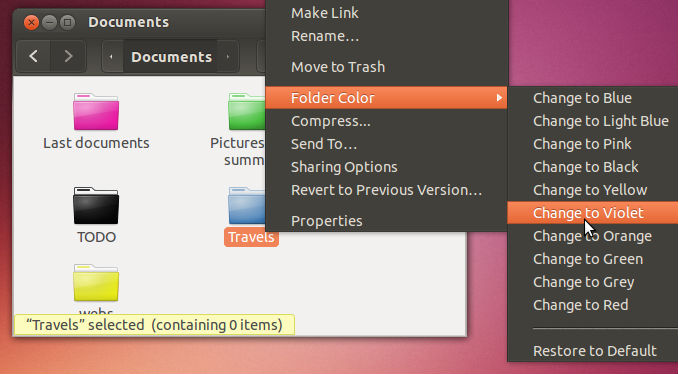
Open Terminal and run the following command to install Folder Color (via PPA) for Ubuntu 14.10, Ubuntu 14.04 and Ubuntu 12.04.
sudo add-apt-repository ppa:costales/folder-color
sudo apt-get update
sudo apt-get install folder-color
Install Folder Color Nautilus Tool for Nemo
You can also install the Folder Color Nautilus Tool for Nemo to use on Linux Mint with Cinnamon. To install Folder Color for Nemo, run the following commands:
sudo add-apt-repository ppa:costales/folder-color
sudo apt-get update
sudo apt-get install python-nemo libgtk2.0-bin folder-color-nemo
You can also install the Folder Color using the deb file. You can download the .deb file from the official page.
Once you have installed the Folder Color, you will need to log out and back. You can also restart Nautilus using the Terminal command. Run the following command to restart Nautilus using terminal:
nautilus -q
Run the following commands to restart Nemo:
nemo -q
How to Use Folder Color Tool
To use the Folder Color Nautilus Tool, simply right click any folder in Nautilus. Select “Folder Color” from the menu and then select the color you want to use for that folder or icon. (See screenshot above)
Image via OMG Ubuntu
