Disable Apport Error Reporting in Ubuntu and fix “System program problem detected” error on Ubuntu. Turn OFF Apport Error Reporting in Ubuntu 15.04, Ubuntu 14.04 and Ubuntu 14.10.
Disabling Apport disables Internal System Error reporting. In simple words it is a way to fix “System program problem detected” error on Ubuntu.
Many times you get an error report saying:
“System program problem detected. Do you want to report the problem now?”
It happens when system program problem is detected on startup in Ubuntu. The error notifies that Ubuntu has experienced an internal error. There is no need to panic as this crash is not a major issue and the system is very much usable and ok.
Turn OFF Apport Error Reporting in Ubuntu
To disable Apport, you will have to edit the “/etc/default/apport” file. Open Terminal, press Ctrl+Alt+T (keyboard shortcut) and run the following command to edit the config file:
gksu gedit /etc/default/apport
The content of the file is:
# set this to 0 to disable apport, or to 1 to enable it
# you can temporarily override this with
# sudo service apport start force_start=1
enabled=1
When the file opens in Gedit text editor, and change “enabled” from “1” to “0” and save the file.
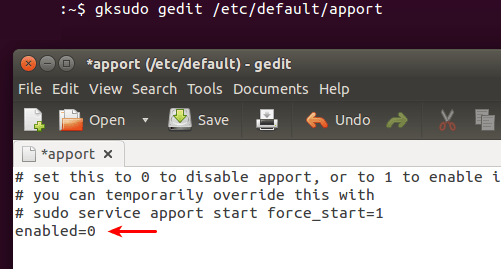
Now the Apport won’t be started anymore from next system restart. You can also stop the running Apport process so you don’t have to restart your computer. Run the following command in Terminal to do so:
sudo service apport stop
Re-enable Apport Error Reporting in Ubuntu
You can always re-enable it later on if you want, by changing “enabled” from “0” back to “1”, or you can enable Apport temporarily, using the following command:
sudo service apport start force_start=1
The same set of instructions can be used to Disbale Apport Error Reporting in Ubuntu derivative systems.
