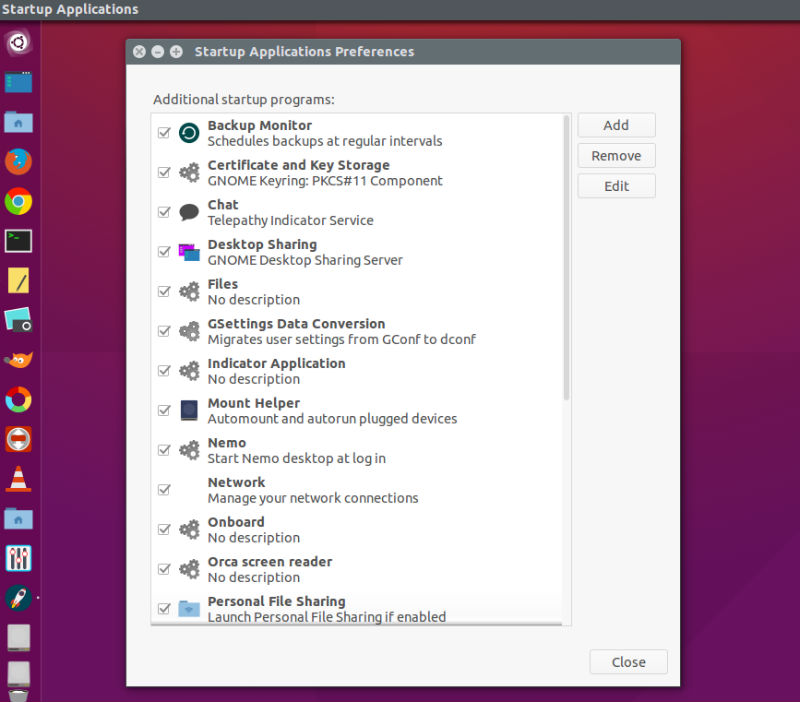How to manage startup applications in Ubuntu – manage startup services. Ubuntu CLI command to show Startup services list. How to Ubuntu: remove service from Startup Applications – disable service startup on Ubuntu Systems. Also learn how to add/remove the “hidden” startup applications on Linux Ubuntu Systems.
Startup Applications are the applications/software that starts automatically every time Ubuntu system is started/boot in. These startup applications are also called start up programs and sometime they slows the system startup. Thus by controlling startup applications, one can make the Ubuntu faster and more responsive. Let us see how can we edit and manage startup applications.
Manage Startup Applications in Ubuntu
Startup Applications utility tool can be used to control and manage startup applications. To open the Startup Applications tool, go to Unity Dash and type startup applications and click on its icon to open. (see screenshot)
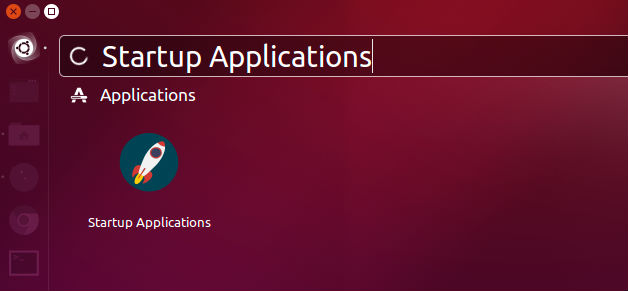
Once the Startup Applications is open, you can use it to add, remove or edit the startip applications on the Ubuntu System.
Remove Startup Applications in Ubuntu
The most basic task that one would like to do is to remove startup applications in Ubuntu that are useless and no longer needed during the system startup.
To remove Startup Applications in Ubuntu:

- Open Startup Applications tool from Ubuntu Dash.
- Under the list of service, select the applications you wish to remove. Click the service to select it.
- Click remove to remove the startup program from startup applications list.
- Click close.
Note: Removing applications from Startup Applications in Ubuntu doesn’t uninstall the program. It will simply remove the program from the startup list and the program will not start automatically during system startup.
Similarly you can also add Startup Applications to the existing list of applications:
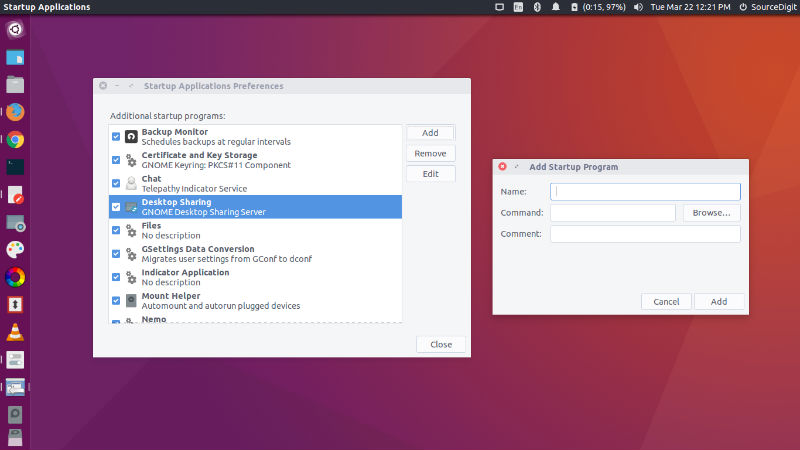
Delay Startup Applications in Ubuntu
If you do not want to remove programs, you can simply delay it. This method enables to delay a program from the startup list. When a prorgam is delayed it will not get started during the system startup. Instead, it will get delayed for a specified amount of time.
To delay Startup Applications in Ubuntu:
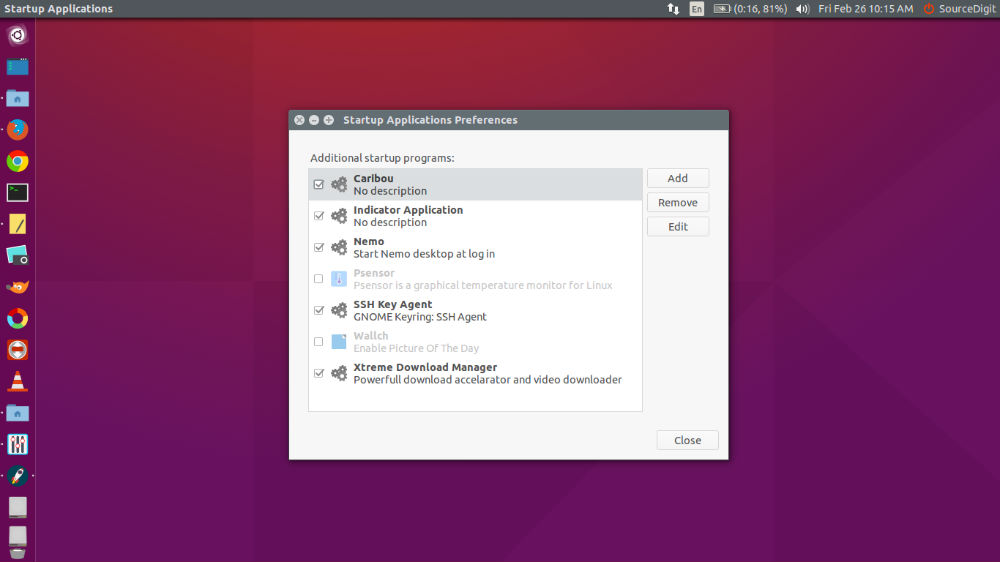
- Open Startup Applications tool from Ubuntu Dash.
- Under the list of service, select the applications you wish to delay. Click the service to select it.
- Select a program and click Edit.
- This will open the “Edit startup program” window.
- In the command box, enter the following command at the beginning:
sleep XX; - The substitute “XX” denotes the number of seconds by which the program will be delayed.
- Click “Save” and exit.
See Hidden Startup Applications in Ubuntu
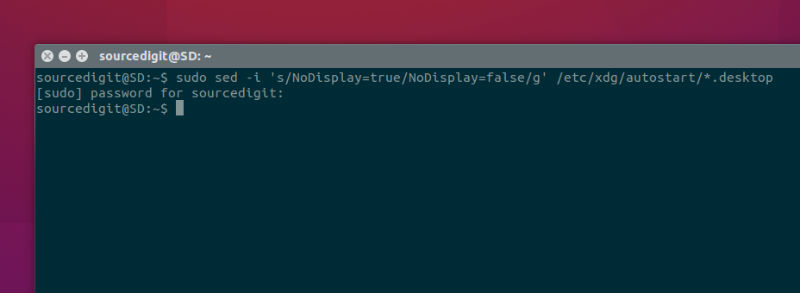
Normally you don’t see the complete list of the Startup Applications. Many applications are kept hidden. To see such hidden applications, run the following command in Terminal:
sudo sed -i 's/NoDisplay=true/NoDisplay=false/g' /etc/xdg/autostart/*.desktop
Once done, re open the Startup Applications window and you will see the list of all hidden programs.