Install Anatine Twitter Client on Linux Ubuntu 16.04. Anatine is a simple and minimal Desktop Twitter App for Linux Ubuntu Systems. The app has basic, but powerful features that makes it one of the best Twitter clients for Linux Desktop. The app has a simpler login screen and an optional dark mode. The Dark mode can be enabled in the Anatine menu or with Cmd Shift D / Ctrl Shift D.
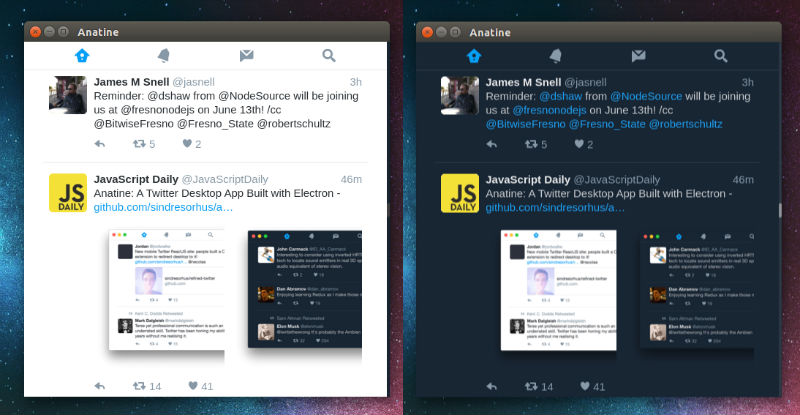
Install & Use Anatine App on Ubuntu
To install the Anatine Twitter app, simply download (link below) the app unzip. To use the app, simply extract the folder and clickon the Anantine exe file. To add a shortcut to the app, create a file in “~/.local/share/applications” called “anatine.desktop” with the following contents:
[Desktop Entry]
Name=Anatine
Exec=/full/path/to/folder/Anatine
Terminal=false
Type=Application
Icon=/full/path/to/folder/Anatine/resources/app/static/Icon.png
Keyboard shortcuts
- New tweet: n
- New DM: m
- Send tweet/DM: Cmd Enter or Ctrl Enter
- Go to Home: g h
- Go to Notifications: g n
- Go to Messages: g m
- Go to Search: /
- Go to Profile: g p
- Go to Likes: g l
- Go to Lists: g i
- Go to previous page: Delete or Backspace
- Next tab: Ctrl Tab
- Previous tab: Ctrl Shift Tab
- Go to next tweet: j
- Go to previous tweet: k
- Page down: Ctrl d
- Page up: Ctrl u
- Scroll to top: g g
- Scroll to bottom: G
Note: When closing the window, the app will continue running in the background, in the dock on macOS and the tray on Linux/Windows. Right-click the dock/tray icon and choose Quit to completely quit the app. On Linux, right-click the tray icon and choose Toggle to toggle the window.
