How to install Foxit PDF Reader in Ubuntu using terminal (command line). Foxit PDF Reader 8.0 is the latest version of Foxit Reader for Ubuntu 16.04/16.10 and other Ubuntu Derivatives.
Foxit PDF Reader can be used to view, create, edit, organize, sign, scan, and OCR. It can easily export PDF files to office, PDF/A/E/X, and more. Users can collaborate, share, sign, protect, and secure documents using Foxit Reader.
Install Foxit PDF Reader
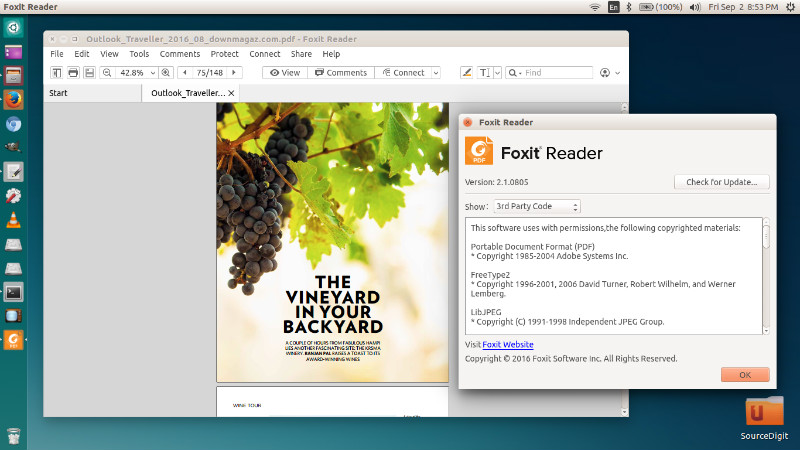
To install Foxit Reader on Ubuntu, download the installer from https://www.foxitsoftware.com/products/pdf-reader/
Once downloade, extract the downloaded .tar.gz archive and run the .run installer. After running .run file, the setup wizard will open and follow the on-screen instructions to install Foxit Reader.
Ubuntu users can also run the following commands in Terminal to install Foxit PDF Reader on Ubuntu Systems:
32 Bit Ubuntu Systems
wget http://cdn01.foxitsoftware.com/pub/foxit/reader/desktop/linux/2.x/2.1/en_us/FoxitReader2.1.0805_Server_x86_enu_Setup.run.tar.gz
tar xzvf FoxitReader*.tar.gz
sudo chmod a+x FoxitReader*.run
./FoxitReader.*.run
sudo ./FoxitReader.*.run
64 Bit Ubuntu Systems
wget http://cdn01.foxitsoftware.com/pub/foxit/reader/desktop/linux/2.x/2.1/en_us/FoxitReader2.1.0805_Server_x64_enu_Setup.run.tar.gz
tar xzvf FoxitReader*.tar.gz
sudo chmod a+x FoxitReader*.run
./FoxitReader.*.run
sudo ./FoxitReader.*.run
Uninstall Foxit Reader Ubuntu
To uninstall and remove Foxit PDF reader from Ubuntu Systems, simply run the uninstaller file. The uninstaller is available in the same installation folder.
