Install Sublime Text 3 on Ubuntu Linux Systems using Terminal commands “sudo apt-get install sublime-text”.
Sublime Text is a powerful text editor built from custom components, providing for unmatched responsiveness. From a powerful, custom cross-platform UI toolkit, to an unmatched syntax highlighting engine, Sublime Text sets the bar for performance.
Sublime Text has a powerful, Python API that allows plugins to augment built-in functionality. Package Control can be installed via the command palette, providing simple access to thousands of packages built by the community. Sublime Text is built from custom components, providing for unmatched responsiveness.
From a powerful, custom cross-platform UI toolkit, to an unmatched syntax highlighting engine, Sublime Text sets the bar for performance. Sublime Text uses a custom UI toolkit, optimized for speed and beauty, while taking advantage of native functionality on each platform.
Install Sublime Text 3
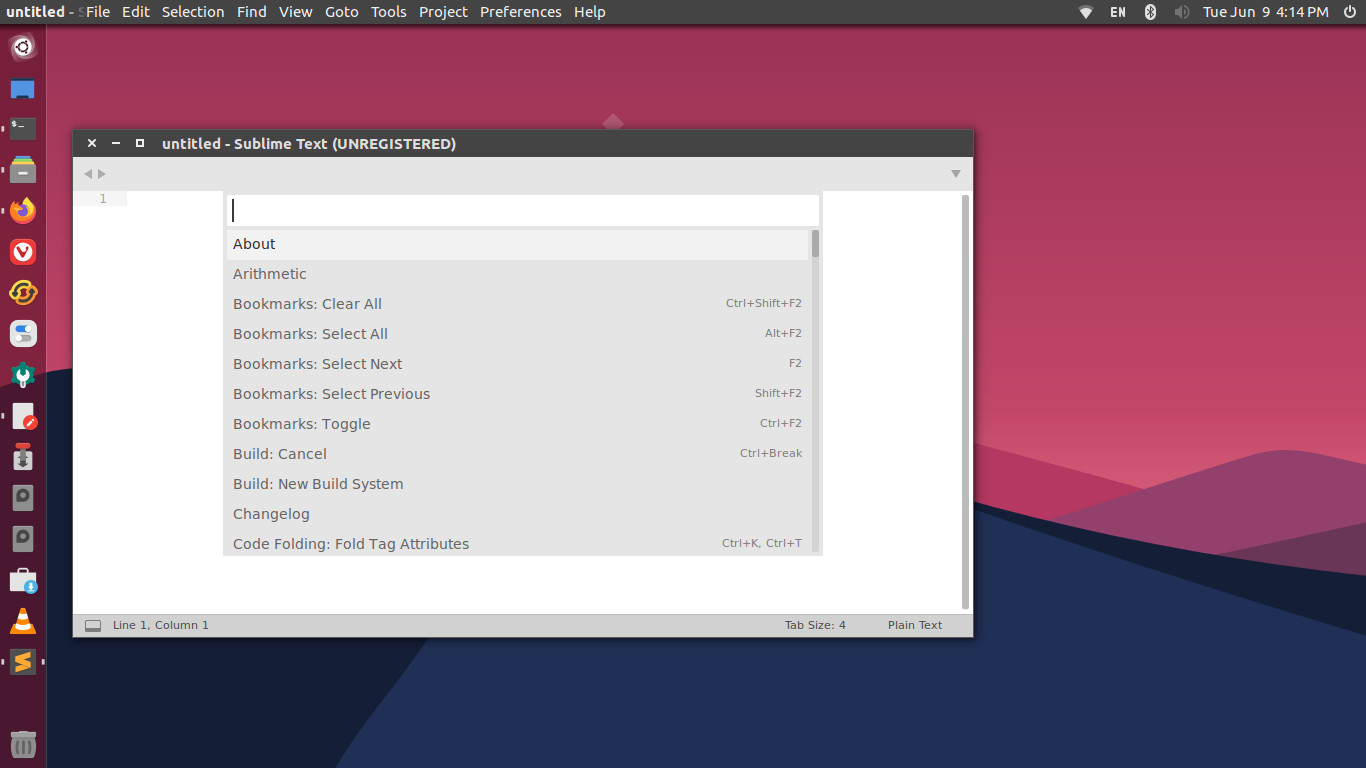
Sublime Text 3.2 is the current version of Sublime Text. The release includes: first-class Git integration, incremental diffing, new theme functionality and block caret support. Beyond that is a slew of other enhancements, stability improvements and performance gains.
Run the following commands to install Sublime Text 3 on Ubuntu:
Install Sublime Text 3 on Ubuntu – Stable Version
sudo apt-get update wget -qO - https://download.sublimetext.com/sublimehq-pub.gpg | sudo apt-key add - sudo apt-get install apt-transport-https echo "deb https://download.sublimetext.com/ apt/stable/" | sudo tee /etc/apt/sources.list.d/sublime-text.list sudo apt-get update sudo apt-get install sublime-text
Install Sublime Text 3 on Ubuntu – Dev Version
sudo apt-get update wget -qO - https://download.sublimetext.com/sublimehq-pub.gpg | sudo apt-key add - sudo apt-get install apt-transport-https echo "deb https://download.sublimetext.com/ apt/dev/" | sudo tee /etc/apt/sources.list.d/sublime-text.list sudo apt-get update sudo apt-get install sublime-text
Once installed, open Sublime Text 3 from Ubuntu Dash or Terminal.
