How to install Skype on Ubuntu 20.04. Here are the commands to install Skype on Ubuntu using terminal. Skype is one of the most useful video calling application with some of the best features.
- Audio and HD video calling – Experience crystal clear audio and HD video in one to one or group calls – now with call reactions too.
- Smart messaging – Instantly react to any message with fun reactions or use @mentions to grab someone’s attention.
- Screen sharing – Easily share presentations, holiday photos or anything on your screen during a call with integrated screen sharing.
- Call recording and Live subtitles – Record Skype calls to capture special moments, note key decisions and use live subtitles to read the words that are spoken.
- Call phones – Reach friends who aren’t online with affordable international calling rates to mobiles and landlines.
- Private conversations – Keep your sensitive conversations private with industry standard end to end encryption.
Install Skype on Ubuntu 20.04
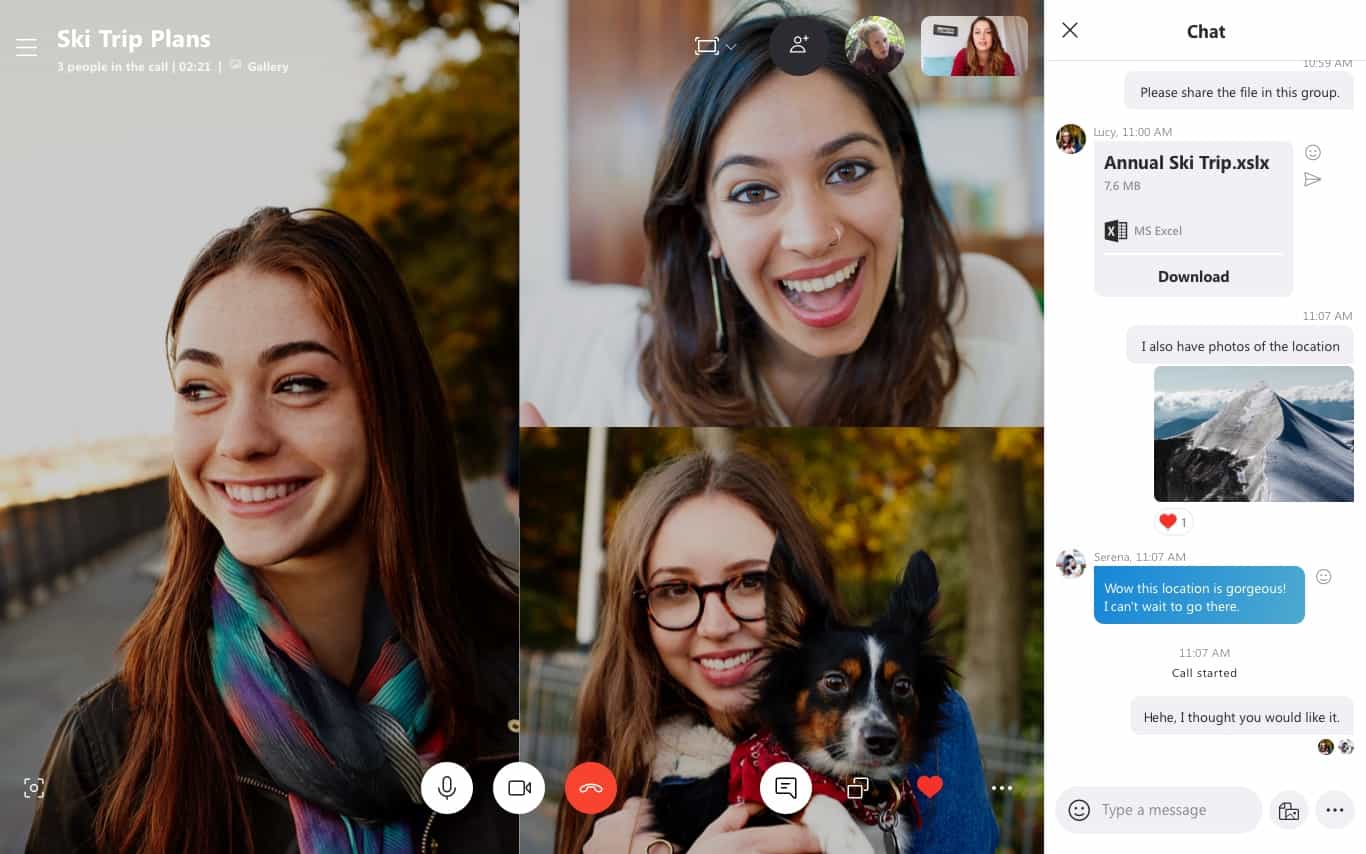
Before installing note the following specific system requirements for running Skype on Linux Ubuntu:
- Linux Version – 64-bit Ubuntu 14.04+ or 64-bit Debian 8.0+
- Processor – An Intel Pentium 4 processor or later that’s SSE2 and SSE3 capable
- RAM – At least 512 MB
- Additional software – libappindicator1 or GtkStatusIcon to make the tray icon work (optional)
Ubuntu users can install Skype as a Snap Package or with apt. Let us see both the installing methods:
Installing Skype as a Snap Package
sudo apt update sudo apt upgrade sudo snap install skype --classic
Installing Skype with apt Package
sudo apt update sudo apt upgrade wget https://go.skype.com/skypeforlinux-64.deb sudo apt install ./skypeforlinux-64.deb
Once installed, open Skype from Ubuntu Dash.
