How to find out Linux Ubuntu version installed? How to tell if you’re using 32-bit or 64-bit Ubuntu System. Find Kernel version and Unity version installed in Ubuntu. Find partition size information of the HDD in Terminal.
How to find out Linux Ubuntu version installed?
An easy way to find the version of Ubuntu that is installed, using Terminal. There are two ways to check which version of Ubuntu you are running, show version of currently installed Linux Ubuntu OS. You can either check from within Unity, or put in a short command in the Terminal.
In Unity
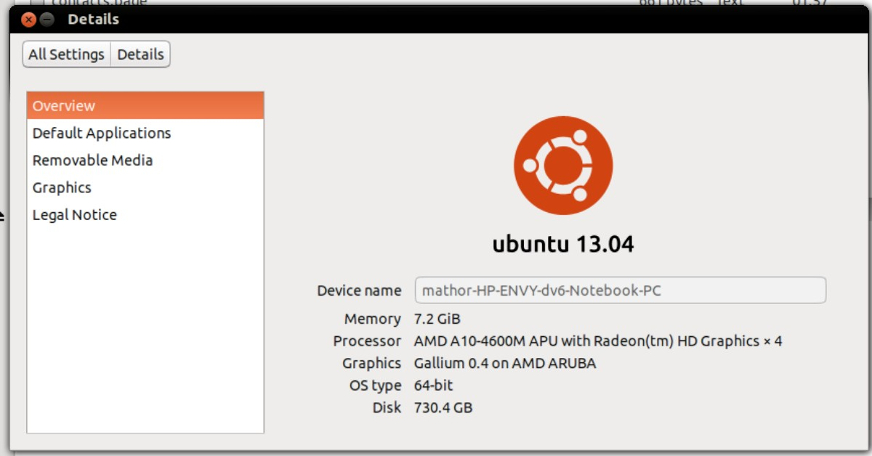
Unity is the default desktop environment for Ubuntu 12.04 (Precise Pangolin) and later.
- Click on the Unity button in the upper-left portion of the screen.
- Search ‘Details’
In the Terminal
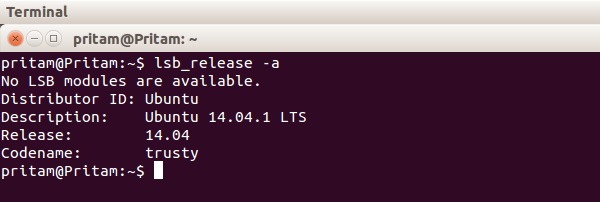
This method will work no matter which version of Ubuntu or desktop environment you are running.
- Open the Terminal (keyboard shortcut: Ctrl+Alt+T)
- Enter the command lsb_release -a
Your version will be shown on the Description line.
Please note that Unity in Ubuntu 12.04 will not render a true version number, but, only a partial. If you need a full version number like 12.04.4 instead of 12.04 you need to use the terminal method only.
There are also some alternate Terminal commands to find Ubuntu version. Open the Terminal and run the following commands to find Ubuntu version:
cat /etc/lsb-release
cat /etc/issue
How to tell if you’re using 32bit or 64bit Ubuntu
Many people also get confused if they are using 32 bit Ubuntu or 64 bit Ubuntu. Here is an easy way to tell if you are using 32 bit Ubuntu or 64 bit Ubuntu. Open the Terminal and run the following command:
uname -m
Your results should be like this (see screenshot). You can interpret the output as:
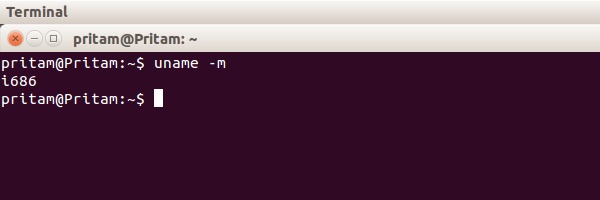
i686 or i386: You are running 32 Bit Ubuntu OS.
x86_64: You are running 64 Bit Ubuntu OS.
How to find the Unity version installed in Ubuntu system
To find the unity version installed in Ubuntu system, run the following command in Terminal:
unity –version
The output should give you the Unity version installed on the Ubuntu system. It should be something like this (see screenshot):
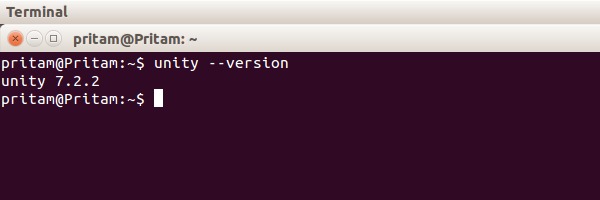
Unity 7.2.2
Which means you are using Unity 7.2.2, installed on your Ubuntu OS.
Find Kernel (version) installed on Ubuntu OS

You can easily find for all info regarding kernel version. Open up a terminal and type one of the following command given below to find the kernel information.
cat /proc/version
The above command will give detail about for the kernel image version installed on your Ubuntu OS. You can also use:
uname -a To print all Kernel information
uname -r To print the Kernel release information
uname -v To print the Kernel version
uname -o To print the operating system information
Find partition size information of the HDD in Terminal
Open Terminal and run the following command to get all partition size info of the HDD in Terminal screen.
lsblk -o NAME,SIZE
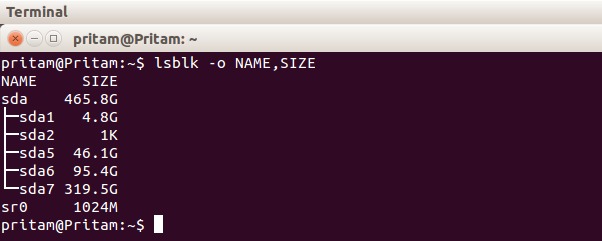
You can also use:
sudo fdisk -l
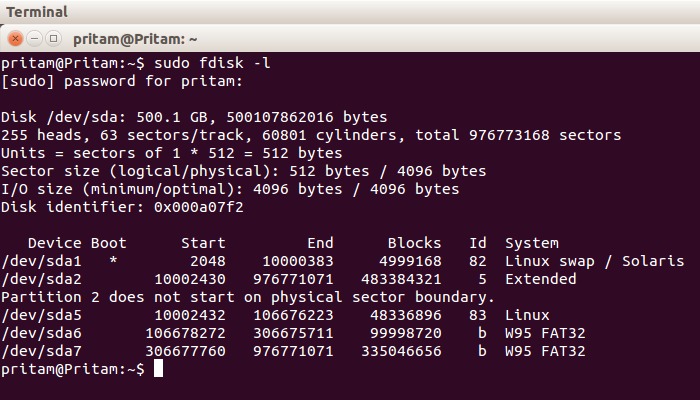
That’s all. I hope it answers your basic questions about Linux Ubuntu OS installed on your system.
