How to reset password in Ubuntu 14.04 using Terminal. You can change password in Ubuntu, reset lost Root password in Linux Ubuntu 14.04 and other Ubuntu Derivatives.
Follow the steps given below to reset Root password:
1. Boot your Ubuntu PC and enter into Boot Option. Press ESC key when you see the BIOS screen. On the GNU GRUB menu, select *Advanced options for Ubuntu. Please note that few of the PCs/laptops may use the left Shift key (after the BIOS screen) to enter the boot-options.

2. On next screen, select select appropriate recovery mode and press Enter.
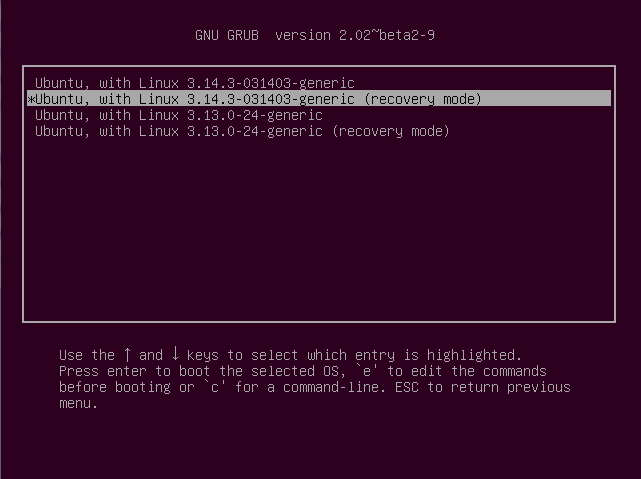
3. In the recovery menu, select ‘root – Drop to root shell prompt’ option.
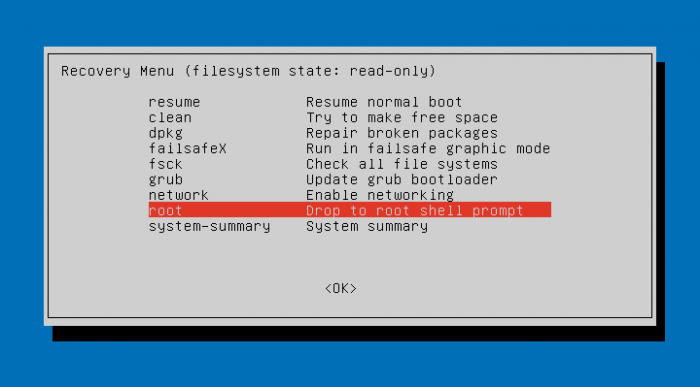
4. Remount the filesystem to have write permission onto it. To do su, run the following command in the Terminal:
mount -o remount,rw /
Once the shell is remounted with read/write permission, you can change the password. Run the following command to change the password (as the root user).
sudo passwd username
Please note that you must replace username with your account name or user name for your Ubuntu system. You will be asked to create and confirm a password. Enter the new password and retype the password. Once you are done, you get on-screen message “password updated successfully.”
Now restart the system and log in with their new password.
