Ubuntu 15.04 Vivid Vervet Download. How to directly upgrade to Ubuntu 15.04. Here’s how to upgrade Ubuntu 14.10 Desktop to Ubuntu 15.04 in easy manner.
- You can directly upgrade to Ubuntu 15.04 (“Vivid Vervet”) from Ubuntu 14.10 (“Utopic Unicorn”).
- Be sure that you have all updates applied to your current version of Ubuntu before you upgrade.
-
Before upgrading it is recommended that you read the release notes for Ubuntu 15.04, which document caveats and workarounds for known issues in this version.
Upgrade from 14.10 to 15.04 – Ubuntu Desktops 14.10 to 15.04 (Recommended)
You can easily upgrade over the network with the following procedure.
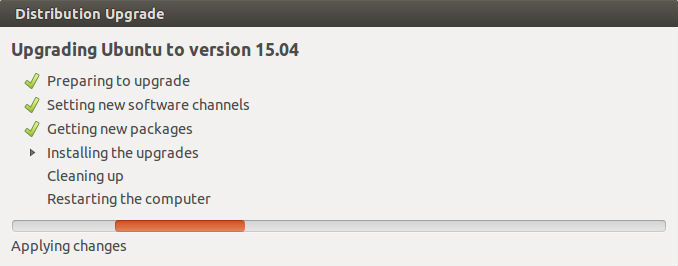
-
Run the update-manager application from the Unity Dash or a command line
-
In Update Manager, click the Settings… button, and enter your password to start the Software Sources application.
-
Select the sub menu Updates from the Software Sources application.
- Confirm the “Notify me of a new Ubuntu version:” option is set to “For any new version”, and change it if otherwise.
- Close the Software Sources application and return to Update Manager.
-
In Update Manager, click the Check button to check for new updates.
-
If there are any updates to install, use the Install Updates button to install them, and press Check again after that is complete.
- A message will appear informing you of the availability of the new release: “However, Ubuntu 15.04 is available now (you have 14.10)”. Click on the button Upgrade to start upgrading to Ubuntu 14.10.
-
Click Upgrade.
- Follow the on-screen instructions.
Screenshot via
