Install the official WhatsApp Client on Linux Ubuntu 15.04, Ubuntu 14.04 and Ubuntu 14.10. Once installed you can use WhatsApp on Linux Ubuntu Systems.
Install WhatsApp Desktop Client In Linux Ubuntu
The WhatsApp Desktop Client In Linux Ubuntu can be installed via .deb binaries. The .deb is available for Ubuntu, Linux Mint, elementary OS and Debian based Distros.

Click on the link below to download it:
Download Executables – WhatsApp Desktop Client
For other Linux distributions, you can get the source code for WhatsApp for Desktop client from the GitHub repository:
Download source Code – WhatsApp Desktop Client (for other Linux Distros)
How To Use WhatsApp Desktop Client In Linux Ubuntu
Using WhatsApp desktop client in Linux Ubuntu is super easy. Once downloaded and installed the .deb file, just search and open it in Unity Dash.
Once open, you’ll see a screen like below. Scan the QR code using your mobile and it will automatically activate the WhatsApp on Linux Ubuntu.
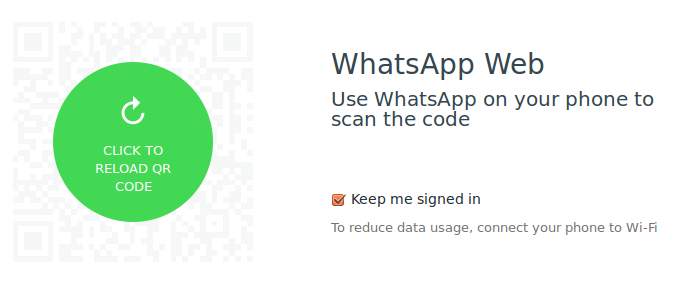
Once you scan the QR code, you will then be able to use WhatsApp desktop client in Linux. When you receive a new WhatsApp message, you’ll get desktop notifications.
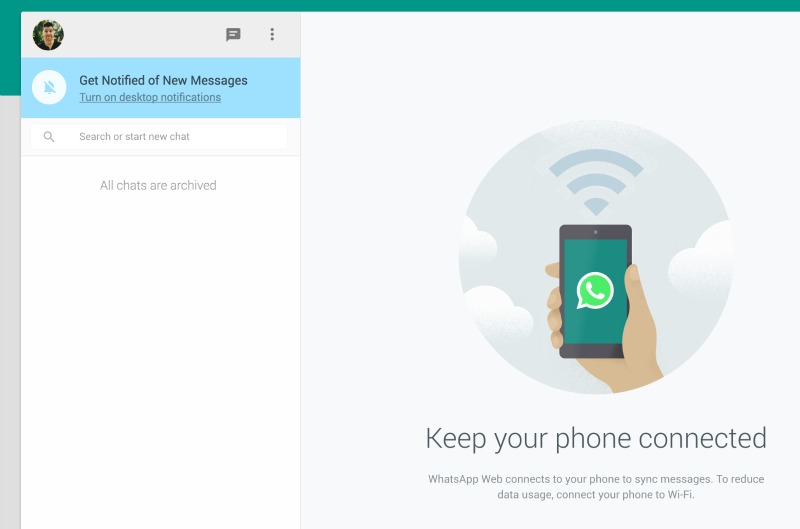
Unofficial WhatsApp Client for Linux Desktop
You can also install the unofficial WhatsApp Client for Linux Desktop (*download link below). The WhatsApp Client by Alexandru Rosianu is a simple & beautiful desktop client for WhatsApp. It can be used to chat without distractions on any OS.
*Open URL (http://whatsapp-desktop.com/) to download and install the unofficial WhatsApp Client for Linux Desktop.
