How to install Adobe Flash Player on Linux Ubuntu 15.04, Ubuntu 14.04 and Ubuntu 14.10. Install and update Flash Player on Ubuntu for Chrome and Firefox web browser. We will also see how to known is Flash Player installed correctly on Ubuntu.
Adobe Flash Player is the standard for delivering high-impact, rich Web content. Designs, animation, and application user interfaces are deployed immediately across all browsers and platforms, attracting and engaging users with a rich Web experience. Adobe Flash Player is used for streaming multimedia files on web browsers.
Install Adobe Flash Player on Ubuntu
Flash Player can be installed on Linux Ubuntu Systems using Terminal commands and Synaptic Manager. Below are the steps – how to install adobe flash player on Ubuntu Systems:
Install Adobe Flash Player on Ubuntu from the Command Line
Open Terminal and run the following commands to install Flash Player on Linux Ubuntu Systems using:
$ sudo apt-get update
$ sudo apt-get install flashplugin-installer
Install Adobe Flash Player on Ubuntu using Synaptic Package Manager
To install Flash using Synaptic Package Manager, you must have it installed. If it is not installed, run the command given below to install it:
$ sudo apt-get install synaptic

Once installed, open Synaptic Package Manager from Ubuntu Dash. type Synaptic in Ubuntu Dash and click on Synaptic Package Manager icon to open the application.
In the Synaptic Package Manager, search “flashplugin installer” using the search box. In the results, you will see “flashplugin installer” packages. Click on it and then click on Apply to install.
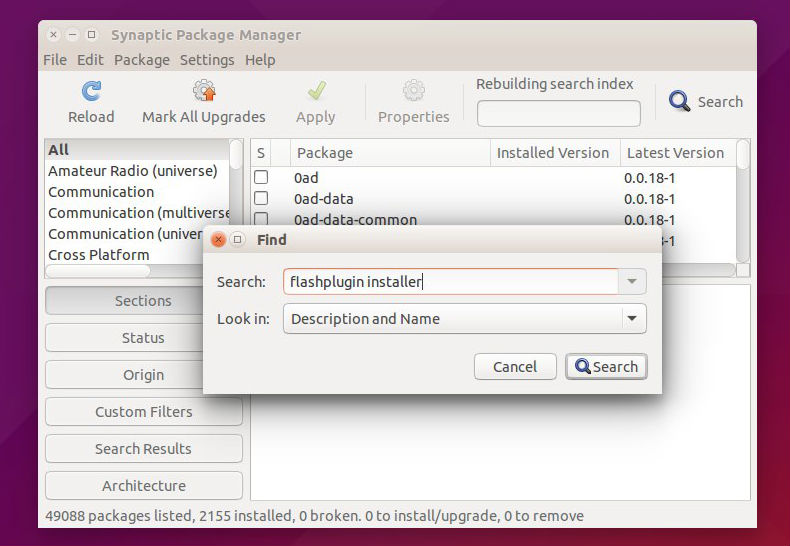
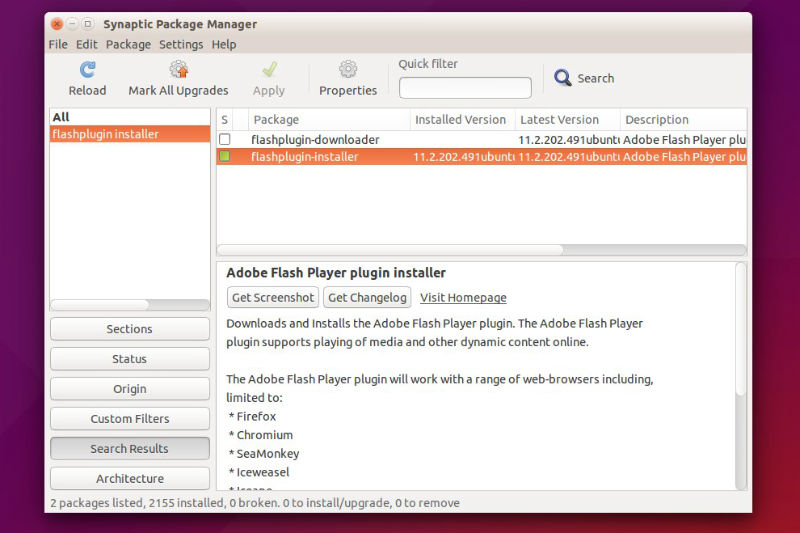
Once the installation is completed, you can verify whether flash player is installed correctly or Not. It also shows the version of Flash Player installed.
To confirm which version of Flash Player you have currently installed, see www.adobe.com/software/flash/about/.

